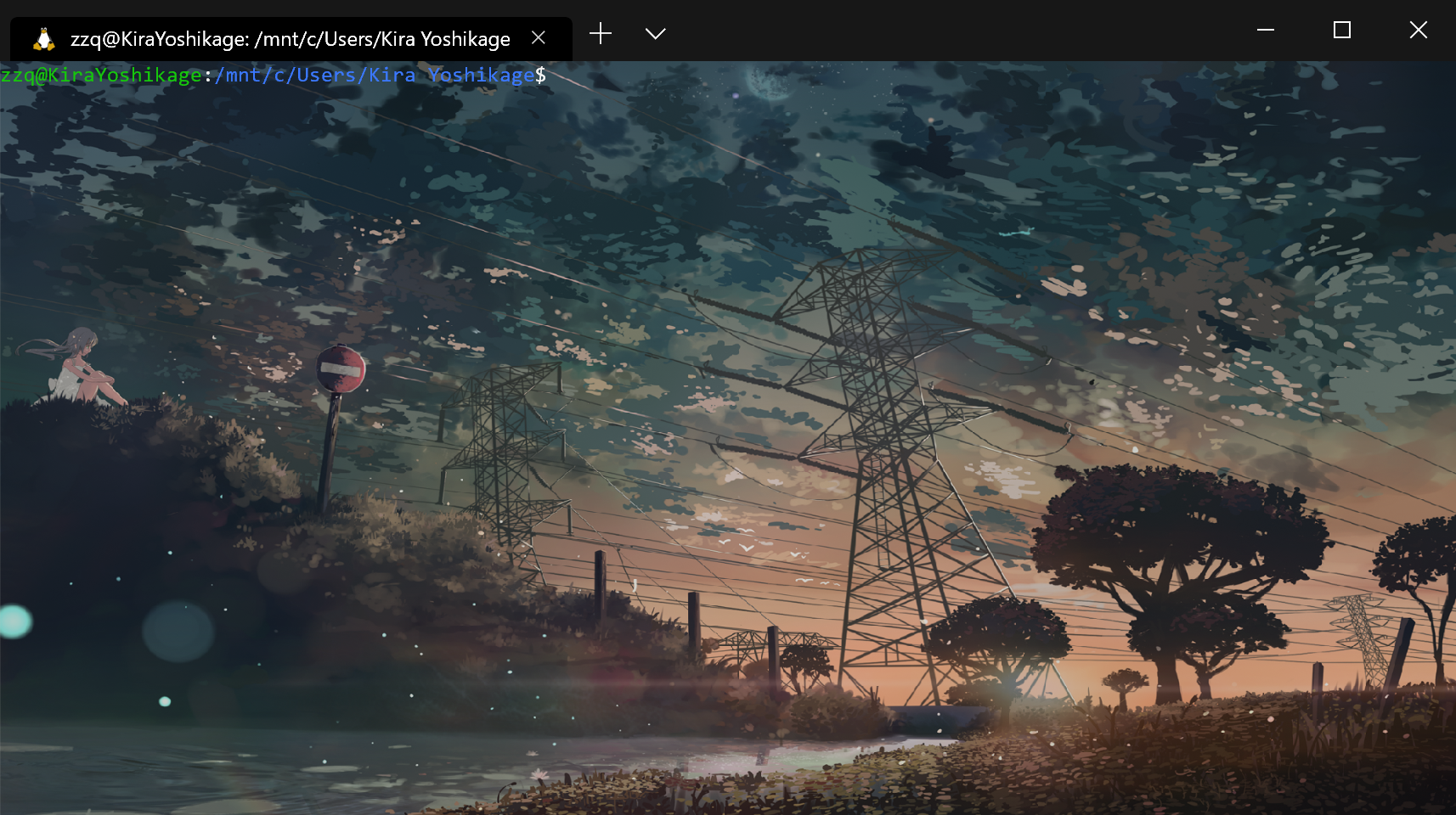windows terminal 是今年微软Build大会上推出的一款的全新终端,用来代替cmder之类的第三方终端。具有亚克力透明、多标签、Unicode支持(中文,Emoji)、自带等宽字体等这些特性。
现在可以在微软商店里面进行安装,系统要求是win10 1903及以上,不过目前还是preview的,可能有些bug,但是我用着还没遇到过。
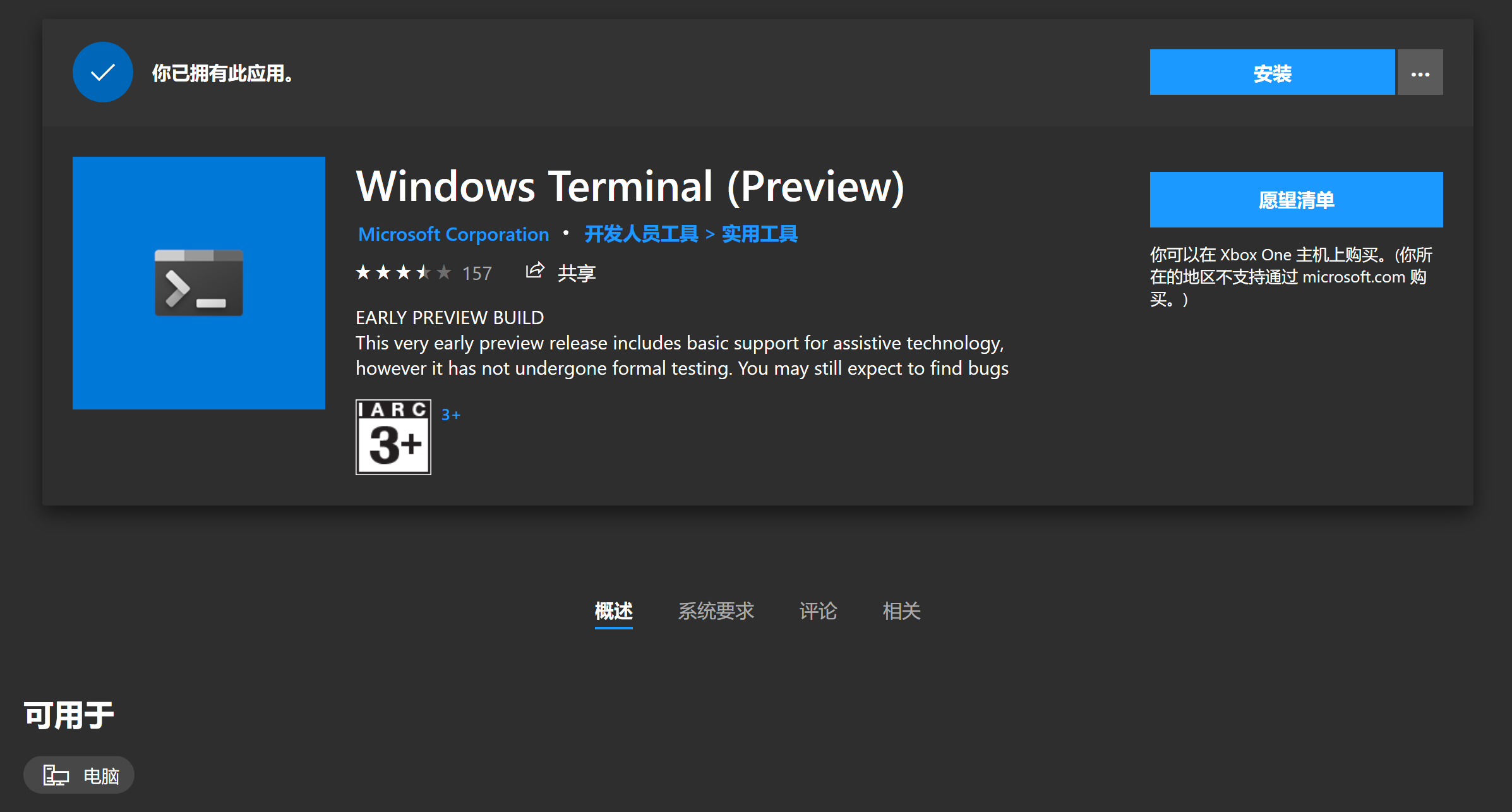
点击直接安装即可,先打开来瞅瞅长啥样。

说实话看着有点丑,接下来就让我们来美化它吧~
自定义配置
Windows Terminal提供了许多设置和配置选项,可以对Terminal的外观自定义设置。配置文件格式为json,对于程序员来说很友好。
打开设置
{
"globals" :
{
"alwaysShowTabs" : true,
"copyOnSelect" : false,
"defaultProfile" : "{61c54bbd-c2c6-5271-96e7-009a87ff44bf}",
"initialCols" : 120,
"initialRows" : 30,
"keybindings" :
[
...
],
"requestedTheme" : "system",
"showTabsInTitlebar" : true,
"showTerminalTitleInTitlebar" : true,
"wordDelimiters" : " ./\()"'-:,.;<>~!@#$%^&*|+=[]{}~?u2502"
},
"profiles" :
[
{
"acrylicOpacity" : 0.5,
"background" : "#012456",
"closeOnExit" : true,
"colorScheme" : "Campbell",
"commandline" : "powershell.exe",
"cursorColor" : "#FFFFFF",
"cursorShape" : "bar",
"fontFace" : "Consolas",
"fontSize" : 10,
"guid" : "{61c54bbd-c2c6-5271-96e7-009a87ff44bf}",
"historySize" : 9001,
"icon" : "ms-appx:///ProfileIcons/{61c54bbd-c2c6-5271-96e7-009a87ff44bf}.png",
"name" : "Windows PowerShell",
"padding" : "0, 0, 0, 0",
"snapOnInput" : true,
"startingDirectory" : "%USERPROFILE%",
"useAcrylic" : false
},
...
],
"schemes" :
[
...
]
}
结构很简单,globals是全局设置,profiles是各个不同的shell的配置,schemes是配色的方案, ms-appx:///xxx 指的是应用程序包的xxx文件,在我电脑上对应的路径是C:Program FilesWindowsAppsMicrosoft.WindowsTerminal_0.4.2382.0_x64__8wekyb3d8bbwe
设置默认shell
"defaultProfile": "{c6eaf9f4-32a7-5fdc-b5cf-066e8a4b1e40}"
将defaultProfile设置成profile的guid值即可,我设置为了wsl的guid
设置字体
"fontFace": "DejaVu Sans Mono"
设置背景图
"acrylicOpacity": 0.5,
"useAcrylic": true,
"backgroundImage": "C:\Users\Kira Yoshikage\Pictures\wallhaven-36230.png",
"backgroundImageOpacity": 0.75,
"backgroundImageStretchMode": "fill"
设置schemes
{
"schemes": [
{
"name": "Campbell",
"foreground": "#F2F2F2",
"background": "#0C0C0C",
"colors": [
"#0C0C0C",
"#C50F1F",
"#13A10E",
"#C19C00",
"#0037DA",
"#881798",
"#3A96DD",
"#CCCCCC",
"#767676",
"#E74856",
"#16C60C",
"#F9F1A5",
"#3B78FF",
"#B4009E",
"#61D6D6",
"#F2F2F2"
]
},
{
"name": "Solarized Dark",
"foreground": "#FDF6E3",
"background": "#073642",
"colors": [
"#073642",
"#D30102",
"#859900",
"#B58900",
"#268BD2",
"#D33682",
"#2AA198",
"#EEE8D5",
"#002B36",
"#CB4B16",
"#586E75",
"#657B83",
"#839496",
"#6C71C4",
"#93A1A1",
"#FDF6E3"
]
},
{
"name": "Solarized Light",
"foreground": "#073642",
"background": "#FDF6E3",
"colors": [
"#073642",
"#D30102",
"#859900",
"#B58900",
"#268BD2",
"#D33682",
"#2AA198",
"#EEE8D5",
"#002B36",
"#CB4B16",
"#586E75",
"#657B83",
"#839496",
"#6C71C4",
"#93A1A1",
"#FDF6E3"
]
},
{
"name": "Ubuntu",
"foreground": "#EEEEEC",
"background": "#2C001E",
"colors": [
"#EEEEEC",
"#16C60C",
"#729FCF",
"#B58900",
"#268BD2",
"#D33682",
"#2AA198",
"#EEE8D5",
"#002B36",
"#CB4B16",
"#586E75",
"#657B83",
"#839496",
"#6C71C4",
"#93A1A1",
"#FDF6E3"
]
},
{
"name": "UbuntuLegit",
"foreground": "#EEEEEE",
"background": "#2C001E",
"colors": [
"#4E9A06",
"#CC0000",
"#300A24",
"#C4A000",
"#3465A4",
"#75507B",
"#06989A",
"#D3D7CF",
"#555753",
"#EF2929",
"#8AE234",
"#FCE94F",
"#729FCF",
"#AD7FA8",
"#34E2E2",
"#EEEEEE"
]
}
}
最终结果