1、.classpath 定义了你这个项目在编译时所使用的$CLASSPATH (注: 每次在更新jar的版本或者增加jar之后,请在SVN提交.classpath文件,否则工程的build path的jar中显示的一个已经不存在的jar)
<?xml version="1.0" encoding="UTF-8"?> <classpath> <classpathentry kind="src" path="src"/> <classpathentry kind="src" path="resource"/> <classpathentry exported="true" kind="con" path="org.eclipse.jst.j2ee.internal.module.container"/> <classpathentry exported="true" kind="con" path="org.eclipse.jdt.junit.JUNIT_CONTAINER/4"/> <classpathentry kind="con" path="org.eclipse.jdt.launching.JRE_CONTAINER"/> <classpathentry kind="lib" path="WebRoot/WEB-INF/lib/xmlbeans-2.6.0.jar"/> <classpathentry kind="lib" path="WebRoot/WEB-INF/lib/XmlSchema-1.4.7.jar"/> <classpathentry kind="output" path="build/classes"/> </classpath>
eclipse中的配置决定.classpath文件内容
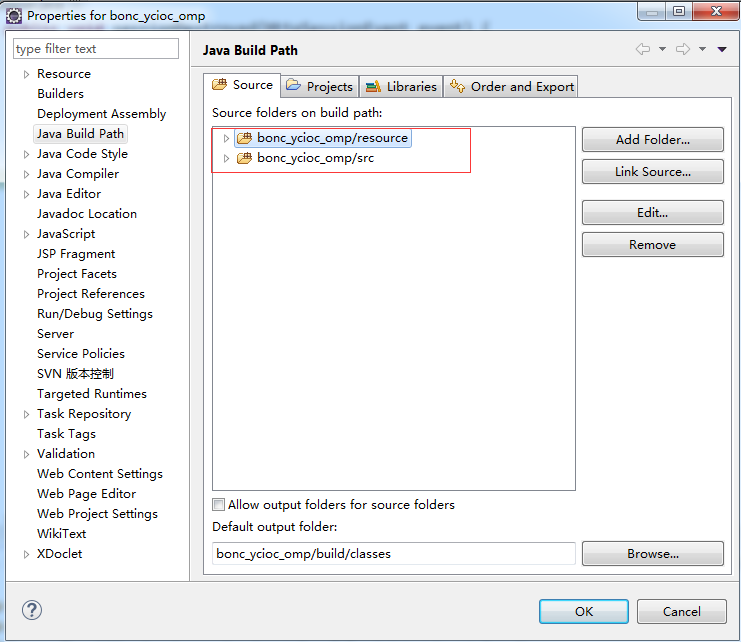
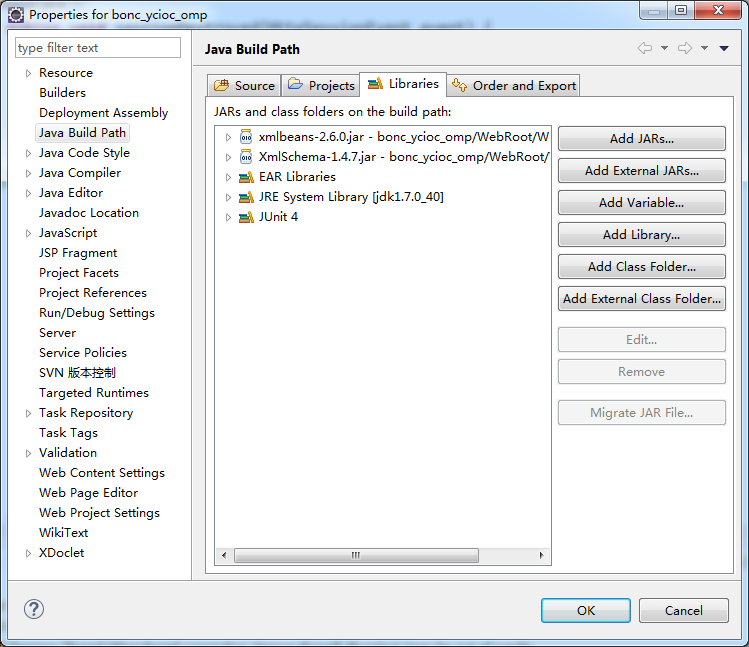
2、.project文件记录工程信息
<?xml version="1.0" encoding="UTF-8"?> <projectDescription> <name>bonc_ioc_omp</name> <!-- 工程名称 --> <comment></comment> <!-- 工程描述 --> <projects> </projects> <buildSpec> <buildCommand> <!-- build项目时校验选项 --> <name>org.eclipse.wst.jsdt.core.javascriptValidator</name> <arguments> </arguments> </buildCommand> <buildCommand> <name>org.eclipse.jdt.core.javabuilder</name> <arguments> </arguments> </buildCommand> <buildCommand> <name>org.eclipse.wst.common.project.facet.core.builder</name> <arguments> </arguments> </buildCommand> <buildCommand> <name>org.eclipse.wst.validation.validationbuilder</name> <arguments> </arguments> </buildCommand> <buildCommand> <name>com.genuitec.eclipse.j2eedt.core.DeploymentDescriptorValidator</name> <arguments> </arguments> </buildCommand> <buildCommand> <name>com.genuitec.eclipse.ast.deploy.core.DeploymentBuilder</name> <arguments> </arguments> </buildCommand> </buildSpec> <natures> <!-- 加载eclipse自带插件 --> <nature>com.genuitec.eclipse.ast.deploy.core.deploymentnature</nature> <nature>org.eclipse.jem.workbench.JavaEMFNature</nature> <nature>org.eclipse.wst.common.modulecore.ModuleCoreNature</nature> <nature>org.eclipse.wst.common.project.facet.core.nature</nature> <nature>org.eclipse.jdt.core.javanature</nature> <nature>org.eclipse.wst.jsdt.core.jsNature</nature> </natures> </projectDescription>
buildCommand选项的设置由下图的设置处决定
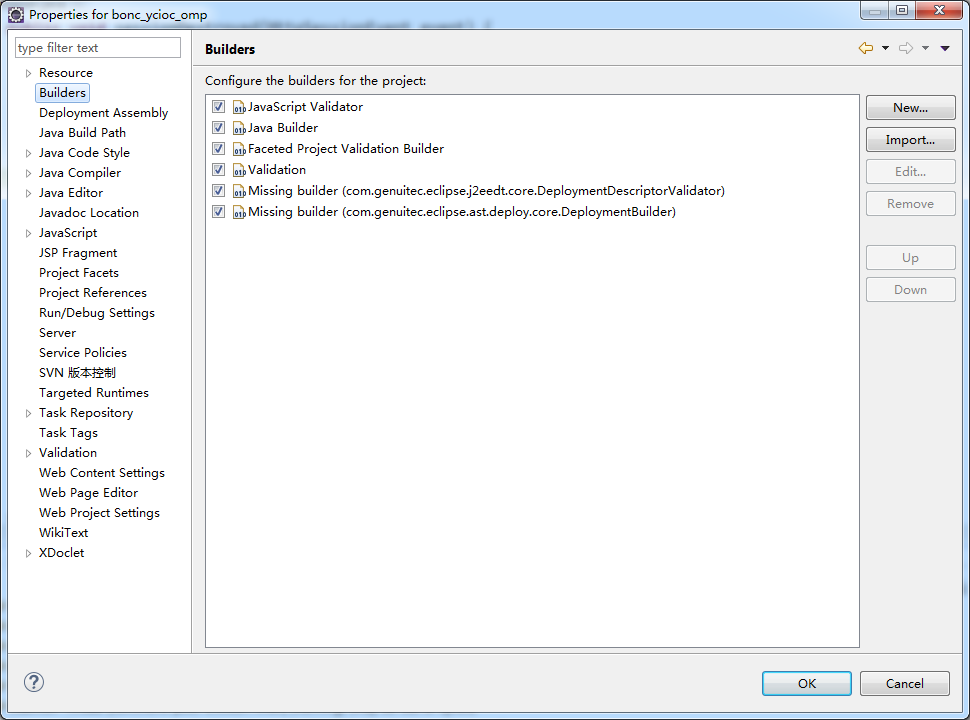
3、settings文件夹记录工程的基本设置,如编码、使用的jdk版本、文件编译的jdk版本等信息