⭐小程序实现自定义底部导航栏
很多时候,微信原生的底部导航栏不能满足我们的开发需求,因此封装一个适合自己的底部导航栏组件十分重要。
如何自己封装? 我们可以利用 navigator 组件 来实现。
效果图 横竖双列

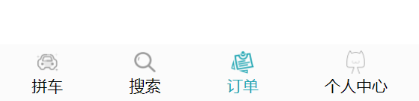
可动态设置:
导航栏背景、文字大小、文字选中颜色、文字本身颜色、导航栏动态渲染、图标和文字竖排和横排切换
组件属性
/**
* 组件的属性列表
*/
properties: {
// 导航栏背景颜色
backgrounds: {
backgrounds: String,//类型
value: '#fbfbfb'//默认值
},
// 文字原生颜色
color: {
color: String,
value: 'black'
},
// 文字选中样式
selectedColor: {
selectedColor: String,
value: '#22a6b3'
},
// 文字大小默认为28rpx 单位为rpx
fontSize: {
fontSize: String,
value: '28'
},
// 选中的下标
selected: {
selected: Number,
value: 0
},
// 默认0 图标和文字并行 1 文字在图标下面
type: {
selected: Number,
value: 0
},
// 若想要动态设置底部导航栏,则将下面代码解除注释
// navList: {
// navList: Array,
// value: [] , // 初始化底部导航栏
// }
},
默认初始值
navList 是对底部导航栏的初始化
/**
* 组件的初始数据
*/
data: {
navList: [{
"pagePath": "/pages/main/index",
"text": "拼车",
"iconPath": "/icons/car.png",
"selectedIconPath": "/icons/car_click.png"
},
{
"pagePath": "/pages/search/index",
"text": "搜索",
"iconPath": "/icons/search.png",
"selectedIconPath": "/icons/search_click.png"
},
{
"pagePath": "/pages/order/index",
"text": "订单",
"iconPath": "/icons/order.png",
"selectedIconPath": "/icons/order_click.png"
},
{
"pagePath": "/pages/my/index",
"text": "个人中心",
"iconPath": "/icons/my.png",
"selectedIconPath": "/icons/my-click.png"
}
],
},
与此对应的是:app.json里面 需要 将 tabBar 的 custom属性设置为 true
"tabBar": {
"custom": true,
"color": "#999",
"selectedColor": "#22a6b3",
"backgroundColor": "#f3fbfb",
"position": "bottom",
"borderStyle": "black",
"list": [{
"pagePath": "pages/main/index",
"text": "拼车",
"iconPath": "./icons/car.png",
"selectedIconPath": "./icons/car_click.png"
},
{
"pagePath": "pages/search/index",
"text": "搜索",
"iconPath": "./icons/search.png",
"selectedIconPath": "./icons/search_click.png"
},
{
"pagePath": "pages/order/index",
"text": "订单",
"iconPath": "./icons/order.png",
"selectedIconPath": "./icons/order_click.png"
},
{
"pagePath": "pages/my/index",
"text": "个人中心",
"iconPath": "./icons/my.png",
"selectedIconPath": "./icons/my-click.png"
}
]
},
编写 组件 wxml
<!--components/menuBtn/menuBtn.wxml-->
<view class="tabs enHigh" style=" background: {{ backgrounds }}; color: {{color}}; " >
<view class="meunBtn" style="font-size: {{fontSize}}rpx;" wx:for="{{navList}}" wx:key="index">
<navigator url="{{item.pagePath}}" class="nav {{type == 1 ? 'column' : ''}}" open-type="switchTab" hover-class="none">
<view class="left">
<image src="{{selected == index ? item.selectedIconPath : item.iconPath}}"></image>
</view>
<view style="color: {{selected == index ? selectedColor : color}};{{ type == 1 ? 'margin-top:2rpx' : 'margin-left: 4rpx;'}}">{{item.text}}</view>
</navigator>
</view>
</view>
使用组件
在xxx.json中
{
"usingComponents": {
"menuBtn": "/components/menuBtn/menuBtn"
}
}
xxx.wxml
<menuBtn selected="0"></menuBtn>
源码下载
demo演示: 该仓库将不定期更新其他组件~