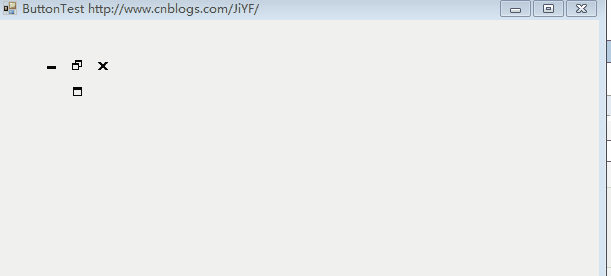C#自定义Button按钮控件
在实际项目开发中经常可以遇到.net自带控件并不一定可以满足需要,因此需要自定义开发一些新的控件,自定义控件的办法也有多种,可以自己绘制线条颜色图形等进行重绘,也可以采用已有的控件作为控件的一个组成部分从而组成新的控件,本例中使用后者这里做了一个简单的按钮控件,特意帖上来,如有不足之处请见谅!
按钮素材:
这里的小图标是从V2013标题栏截取的

截图图标如下,有需要的可以自行:images下载

Button按钮控件设计
1.添加一个用户自定义控件ButtonEX
按钮组成:lable标签一个,Dock设置为填充
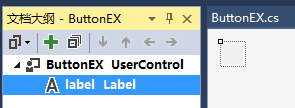
2.添加控件属性
1 /// <summary> 2 /// 控件的默认图片 3 /// </summary> 4 private Image _imageDefault = null; 5 6 [Description("控件的默认图片")] 7 public Image ImageDefault 8 { 9 get { return _imageDefault; } 10 set 11 { 12 _imageDefault = value; 13 label.Image = _imageDefault; 14 } 15 } 16 /// <summary> 17 /// 光标移动到控件上方显示的图片 18 /// </summary> 19 private Image _imageMove = null; 20 [Description("光标移动到控件上方显示的图片")] 21 public Image ImageMove 22 { 23 get { return _imageMove; } 24 set { _imageMove = value; } 25 } 26 /// <summary> 27 /// 光标离开控件显示的图片 28 /// </summary> 29 private Image _imageLeave = null; 30 [Description("光标离开控件显示的图片")] 31 public Image ImageLeave 32 { 33 get { return _imageLeave; } 34 set { _imageLeave = value; } 35 } 36 /// <summary> 37 /// 控件的背景色 38 /// </summary> 39 private Color _backColorEX = Color.Transparent; 40 41 [Description("控件的背景色")] 42 public Color BackColorEX 43 { 44 get { return _backColorEX; } 45 set 46 { 47 _backColorEX = value; 48 label.BackColor = _backColorEX; 49 } 50 } 51 52 /// <summary> 53 /// 鼠标移动到控件上方显示的颜色 54 /// </summary> 55 private Color backColorMove = Color.Transparent; 56 [Description("鼠标移动到控件上方显示的颜色")] 57 public Color BackColorMove 58 { 59 get { return backColorMove; } 60 set { backColorMove = value; } 61 } 62 /// <summary> 63 /// 鼠标离开控件显示的背景色 64 /// </summary> 65 private Color backColorLeave = Color.Transparent; 66 [Description("鼠标离开控件显示的背景色")] 67 public Color BackColorLeave 68 { 69 get { return backColorLeave; } 70 set { backColorLeave = value; } 71 } 72 /// <summary> 73 /// 控件的文字显示 74 /// </summary> 75 private string textEX = ""; 76 [Description("显示的文字")] 77 public string TextEX 78 { 79 get { return textEX; } 80 set 81 { 82 textEX = value; 83 label.Text = textEX; 84 } 85 } 86 /// <summary> 87 /// 文字的颜色 88 /// </summary> 89 private Color textColor = Color.Black; 90 [Description("文字的颜色")] 91 public Color TextColor 92 { 93 get { return textColor; } 94 set 95 { 96 textColor = value; 97 label.ForeColor = textColor; 98 } 99 } 100 /// <summary> 101 /// 用于显示文本的字体 102 /// </summary> 103 private Font fontM = new System.Drawing.Font("宋体", 12F, System.Drawing.FontStyle.Regular, System.Drawing.GraphicsUnit.Point, ((byte)(134))); 104 [Description("用于显示文本的字体")] 105 public Font FontM 106 { 107 get { return fontM; } 108 set 109 { 110 fontM = value; 111 label.Font = fontM; 112 } 113 } 114
3.添加事件
1 /// <summary> 2 /// 鼠标单击事件 3 /// </summary> 4 public event EventHandler ButtonClick;
4.添加鼠标响应事件
1 /// <summary> 2 /// 鼠标单击事件 3 /// </summary> 4 /// <param name="sender"></param> 5 /// <param name="e"></param> 6 private void label_Click(object sender, EventArgs e) 7 { 8 if (ButtonClick != null) 9 { 10 ButtonClick(sender, e); 11 } 12 } 13 14 /// <summary> 15 /// 鼠标移动到控件上显示的背景色和背景图 16 /// </summary> 17 /// <param name="sender"></param> 18 /// <param name="e"></param> 19 private void label_MouseMove(object sender, MouseEventArgs e) 20 { 21 if (backColorMove != Color.Transparent) 22 { 23 BackColorEX = backColorMove; 24 } 25 if (_imageMove != null) 26 { 27 _imageDefault = _imageMove; 28 } 29 } 30 31 /// <summary> 32 /// 鼠标离开控件后显示的背景色和背景图 33 /// </summary> 34 /// <param name="sender"></param> 35 /// <param name="e"></param> 36 private void label_MouseLeave(object sender, EventArgs e) 37 { 38 if (backColorLeave != Color.Transparent) 39 { 40 BackColorEX = backColorLeave; 41 } 42 if (_imageLeave != null) 43 { 44 _imageDefault = _imageLeave; 45 } 46 }
按钮效果: