界面实现效果如下:

实现思路:
- 制作一个轮播图的主要容器,所有内容都包括在其中,容器采用了overflow:hidden的样式,为后面的实现隐藏其他不必要显示的图片
- 轮播图图片如何运动?用一个容器高度一样的盒子把所有图片包括在里面,所有图片横向排布,图片样式可以用float:left来实现;然后通过盒子的样式中通过left:? 来改变盒子的位置,从而实现轮播图的运动
- 翻页按钮的实现,两边的翻页的平行四边形的样式是css的伪元素before与after分别利用transform: skew来实现
- 小圆点的不同状态样式的变化,通过增加class来实现
- 利用js实现计时器,翻页的功能
实现方法
1.翻页按钮的实现,以左边的翻页按钮为例
<div class="left-btn"></div>
<style>
// 左边按钮
.left-btn{
35px;
height: 40px;
background-color: #000;
border-radius: 0 40px 40px 0;
position: absolute;
top:40px
display: flex;
justify-content: center;
opacity: .4;
transition: all .3s; //表示所有的css属性都拥有过渡,过渡时间为0.3s
&::before{
content: "";
position: absolute;
4px;
height: 10px;
background: #fff;
transform: skew(-35deg);// 倾斜旋转
top:10px;
}
&::after{
content: "";
4px;
height: 10px;
position: absolute;
background: #fff;
transform: skew(35deg);
top:20px;
}
}
</style>
2.轮播图图片与小圆点显示,主要通过javaScript来控制
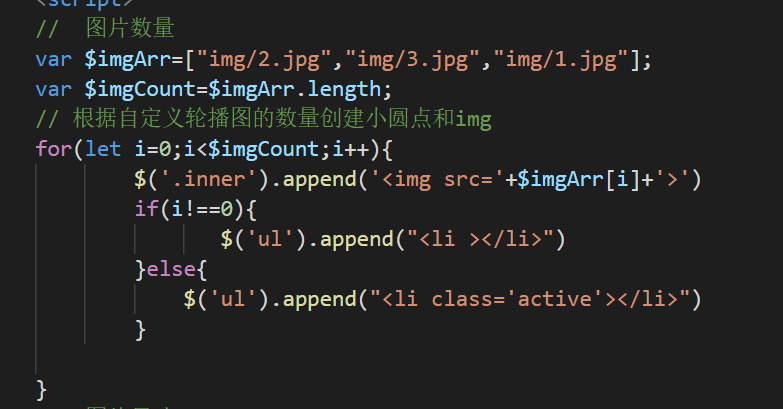
图片数目变化可通过jquery直接修改,同时会改变小圆点的数量,做到不需要在html代码重新书写
上图中删除图片或者增加,我们只需要对$imgArr进行修改,为了后期扩展的方便。
3.计时器
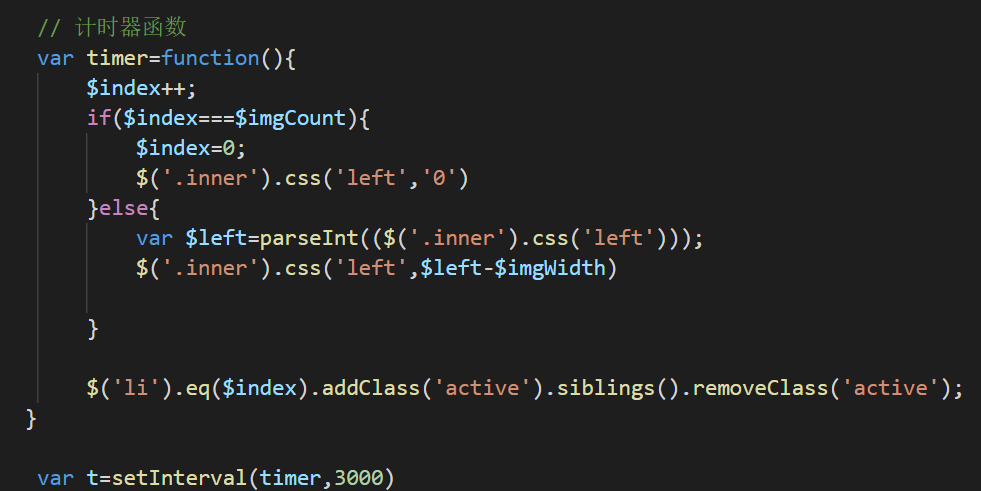
一般来说,只要直接用上图的方式就是实现了计时器,自动轮播的效果
如果计时器时间短的情况下,可能会对我们翻页按钮和小圆点的翻页造成视觉上的冲突,为了解决这个问题,利用了鼠标事件,控制鼠标放与开,对计时器的移除与添加进行了操作
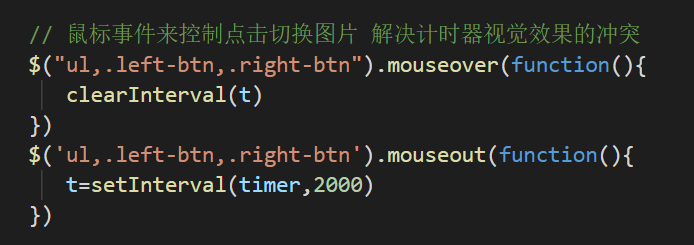
4.其他内容的说明
$('li').eq($index).addClass('active').siblings().removeClass('active');
siblings() 指被选元素的所有同级元素。
5.源代码
html+jquery

1 <!DOCTYPE html> 2 <html lang="en"> 3 <head> 4 <meta charset="UTF-8"> 5 <meta name="viewport" content="width=device-width, initial-scale=1.0"> 6 <meta http-equiv="X-UA-Compatible" content="ie=edge"> 7 <title>轮播图</title> 8 </head> 9 <link rel="stylesheet/less" type="text/css" href="/carousel/style/chart.less" /> 10 <script src="/carousel/lib/less-3.9.0.min.js" ></script> 11 <body> 12 13 <div id="chart-container"> 14 <!-- 翻图框框 --> 15 <div id="chart"> 16 <!-- 切换图片 --> 17 <div class="left-btn"></div> 18 <div class="right-btn"> </div> 19 <ul > 20 <!-- <li class="active"></li> 21 <li></li> 22 <li></li> 23 <li></li> --> 24 </ul> 25 <!-- 切换图片【完】 --> 26 <!-- 轮播图片 --> 27 <div class="inner"> 28 <!-- <img src="img/2.jpg" > 29 <img src="img/295254.jpg"> 30 <img src="img/1.jpg" > --> 31 <!-- <img src="img/3.jpg" > --> 32 </div> 33 <!-- 轮播图片【完】 --> 34 </div> 35 </div> 36 <script src="https://cdn.bootcdn.net/ajax/libs/jquery/3.5.0/jquery.min.js"></script> 37 <script> 38 // 图片数量 39 var $imgArr=["img/2.jpg","img/3.jpg","img/1.jpg"]; 40 var $imgCount=$imgArr.length; 41 // 图片尺寸 42 var $imgWidth=700; 43 // 图片的索引值 44 var $index=0; 45 46 // 根据自定义轮播图的数量创建小圆点和img 47 for(let i=0;i<$imgCount;i++){ 48 $('.inner').append('<img src='+$imgArr[i]+'>') 49 if(i!==0){ 50 $('ul').append("<li ></li>") 51 }else{ 52 $('ul').append("<li class='active'></li>") 53 } 54 55 } 56 57 // 计时器函数 58 var timer=function(){ 59 $index++; 60 if($index===$imgCount){ 61 $index=0; 62 $('.inner').css('left','0') 63 }else{ 64 var $left=parseInt(($('.inner').css('left'))); 65 $('.inner').css('left',$left-$imgWidth) 66 67 } 68 69 $('li').eq($index).addClass('active').siblings().removeClass('active'); 70 } 71 72 var t=setInterval(timer,3000) 73 74 // 鼠标事件来控制点击切换图片 解决计时器视觉效果的冲突 75 $("ul,.left-btn,.right-btn").mouseover(function(){ 76 clearInterval(t) 77 }) 78 $('ul,.left-btn,.right-btn').mouseout(function(){ 79 t=setInterval(timer,2000) 80 }) 81 82 // 切换上一页 83 $(".left-btn").click(function(){ 84 var $left=parseInt(($('.inner').css('left'))); 85 console.log(($('.inner').css('left'))) 86 //判断该页是否为第一页 87 if($index!==0){ 88 $('.inner').css('left',$left+$imgWidth); 89 $index--; 90 }else{ 91 $('.inner').css('left',-$imgWidth*($imgCount-1)); 92 $index=$imgCount-1; 93 } 94 console.log($left) 95 $('li').eq($index).addClass('active').siblings().removeClass('active'); 96 }); 97 98 // 切换下一页 99 $(".right-btn").click(function(){ 100 var $left=parseInt(($('.inner').css('left'))); 101 if($index!==($imgCount-1)){ 102 $('.inner').css('left',$left-$imgWidth); 103 $index++; 104 }else{ 105 $('.inner').css('left','0'); 106 $index=0; 107 } 108 $('li').eq($index).addClass('active').siblings().removeClass('active') 109 }); 110 111 $('li').hover(function(){ 112 $index=$(this).index(); 113 $('li').eq($index).addClass('active').siblings().removeClass('active'); 114 $('.inner').css('left',-$index*$imgWidth); 115 }) 116 117 </script> 118 </body> 119 120 </html>
less样式

1 // 轮播图 容器的宽度 2 @chartWidth:700px; 3 // 轮播图 容器的高度 4 @chartHeight:350px; 5 // 图片的数量 6 @picCount:4; 7 8 html,body{ 9 margin:0; 10 100%; 11 height:100%; 12 } 13 #chart-container{ 14 100%; 15 height:@chartHeight; 16 // transform: all 2s; 17 // border:1px solid black; 18 19 #chart{ 20 @chartWidth; 21 height: 100%; 22 border: 1px solid #c3c3cc; 23 margin:0 auto; 24 background: #fff; 25 position: relative; 26 overflow: hidden; 27 28 // 左边按钮 29 .left-btn{ 30 35px; 31 height: 40px; 32 background-color: #000; 33 border-radius: 0 40px 40px 0; 34 position: absolute; 35 top:calc(@chartHeight/2 - 20px); 36 display: flex; 37 justify-content: center; 38 opacity: .4; 39 transition: all .3s; 40 z-index: 1; 41 &::before{ 42 content: ""; 43 position: absolute; 44 4px; 45 height: 10px; 46 background: #fff; 47 transform: skew(-35deg); 48 top:10px; 49 } 50 &::after{ 51 content: ""; 52 4px; 53 height: 10px; 54 position: absolute; 55 background: #fff; 56 transform: skew(35deg); 57 top:20px; 58 } 59 60 } 61 // 右边按钮 62 .right-btn{ 63 35px; 64 height: 40px; 65 background-color: #000; 66 border-radius: 40px 0 0 40px; 67 position: absolute; 68 top:calc(@chartHeight/2 - 20px); 69 display: flex; 70 justify-content: center; 71 opacity: .4; 72 right:0; 73 transition: all .3s; 74 z-index: 1; 75 &::before{ 76 content: ""; 77 position: absolute; 78 4px; 79 height: 10px; 80 background: #fff; 81 transform: skew(35deg); 82 top:10px; 83 } 84 &::after{ 85 content: ""; 86 4px; 87 height: 10px; 88 position: absolute; 89 background: #fff; 90 transform: skew(-35deg); 91 top:20px; 92 } 93 } 94 .left-btn:hover, .right-btn:hover{ 95 opacity: .8; 96 } 97 ul{ 98 100%; 99 position: absolute; 100 list-style: none; 101 bottom: 10px; 102 margin:0; 103 padding:0; 104 display: flex; 105 flex-direction:row; 106 justify-content: center; 107 cursor: pointer; 108 z-index: 1; 109 li{ 110 15px; 111 height: 15px; 112 border-radius: 15px; 113 background: rgba(238, 234, 234,.5); 114 margin-right:10px; 115 transition: all .28s; 116 } 117 .active{ 118 background: #fff; 119 box-shadow:0 0 5px 4px lighten(#000,50%) 120 } 121 } 122 123 .inner{ 124 position: absolute; 125 @chartWidth*@picCount; 126 height: @chartHeight; 127 top:0; 128 left:0; 129 130 img{ 131 @chartWidth; 132 height: @chartHeight; 133 float:left; 134 135 } 136 span{ 137 background: #000; 138 color:#fff 139 } 140 } 141 } 142 }
