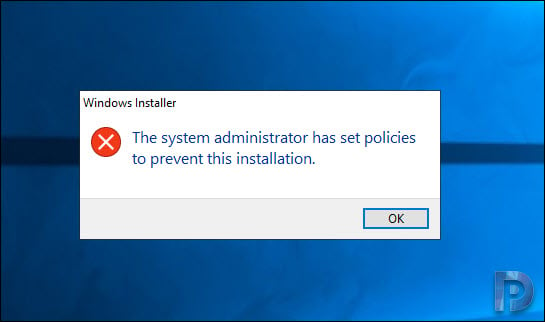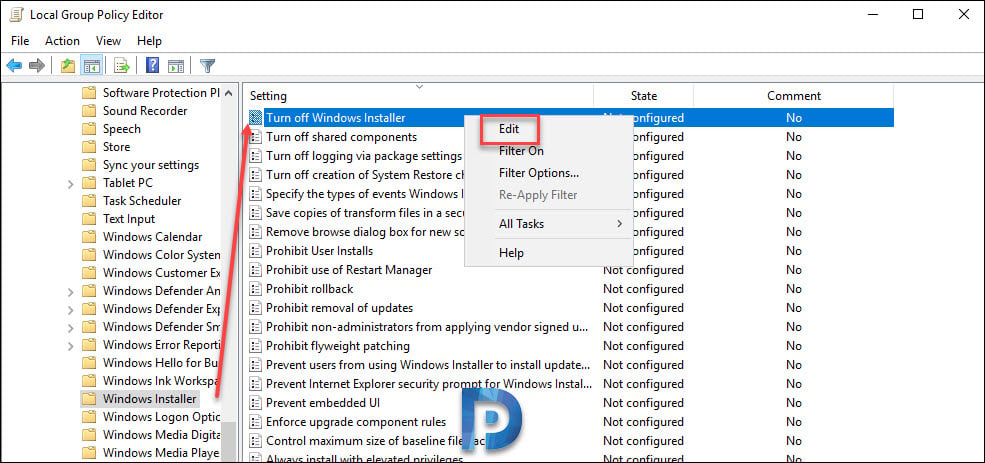If you are also experiencing the same error then I hope the steps mentioned in this post will surely help you.
In my case I resolved this issue by enabling the Windows installer setting in the Windows Software Restriction Policy.
In addition to that I also created a new software restriction policy and applied it to All users except local administrators.
System administrator has set policies to prevent installation
To fix the error System administrator has set policies to prevent this installation :-
- Login to the system with an administrator account.
- Click Start > Run. Enter gpedit.msc.
- This brings up the Local Group Policy Editor.
- Expand Computer Configuration > Administrative Templates > Windows Components > Windows Installer.
- On the right pane edit the policy setting – Turn off Windows Installer.
On the Turn off Windows Installer setting box, click Enabled. Under Options > Disable Windows Installer – Click the drop-down and select Never.
Click Apply and OK.
In the group policy editor, expand Windows Settings > Security Settings > Software Restriction Policies. Right click Software Restriction Policies and click New Software Restriction Policies.
On the right pane, right click Enforcement and click Properties. In the Enforcement properties box, look for Apply software restriction policies to the following users.
Select All users except local administrators. Click OK.
Close the group policy editor.
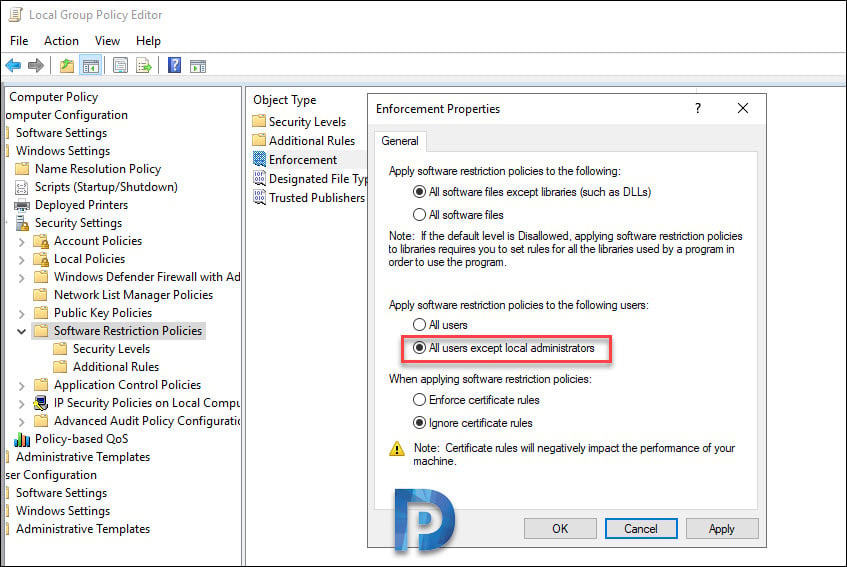 Launch the command prompt as administrator and run gpupdate /force. Finally once the policy gets updated, re-run the installer.
Launch the command prompt as administrator and run gpupdate /force. Finally once the policy gets updated, re-run the installer.
In my case after performing the above steps, I did not see the error again.
Fix System administrator has set policies – Registry Method
If you are running operating systems that are Home versions, the Group Policy Editor is not available. Hence you cannot use the above steps. In such cases, we will tweak the registry to fix this issue.
Here are steps for editing the registry
- Click Start > Run and type regedit and click OK. This opens the registry editor.
- Navigate to HKEY_LOCAL_MACHINESoftwarePoliciesMicrosoftWindowsInstaller
- Right click DisableMSI and click Modify. Change the value to 0
- Close the Registry Editor
- Log off and login back to the machine.