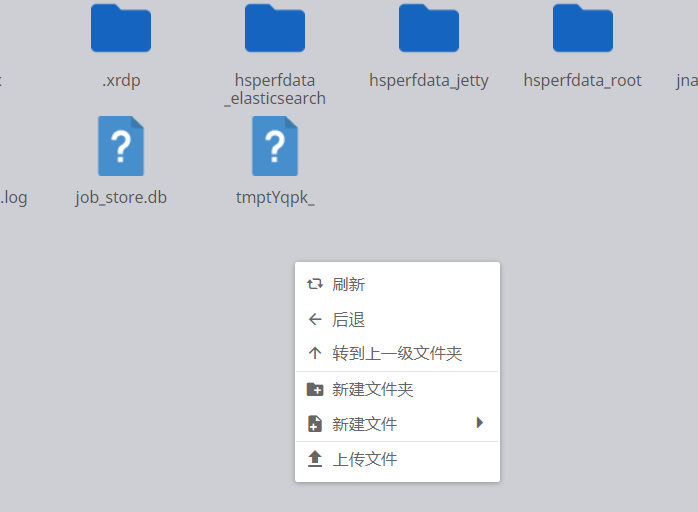Jumpserver
1.1 部署配置
http://docs.jumpserver.org/zh/docs/step_by_step.html 部署
http://docs.jumpserver.org/zh/docs/faq_install.html 排查
http://docs.jumpserver.org/zh/docs/ 配置
1.2 维护
Jumpserver会产生大量的数据,定时清理数据,主要涉及mysql 的:
Terminal_command 历史命令
Terminal_session 录像信息,录像文件/opt/jumpserver/data/media/replay
Users_loginlog 登陆信息
Audits_operatelog 操作日志
Audits_ftplog 文件上传日志
Audits_passwordchangelog 改密日志
平时关闭mysql远程连接
Database changed
MariaDB [mysql]> select user,host from user;
+------------+-------------------------+
| user | host |
+------------+-------------------------+
| root | % |
| jumpserver | 127.0.0.1 |
| root | 127.0.0.1 |
| root | ::1 |
| | izm5efoiofvxzqqjqu2m6pz |
| | localhost |
| root | localhost |
+------------+-------------------------+
7 rows in set (0.00 sec)
MariaDB [mysql]> delete from user where host = '%';
Query OK, 1 row affected (0.00 sec)
开启远程
GRANT ALL PRIVILEGES ON *.* TO 'root'@'%' IDENTIFIED BY 'password';
1.3 使用
密码管理员创建用户,用户收到邮件设置密码,和上传自己生成的公钥文件;

按提示操作
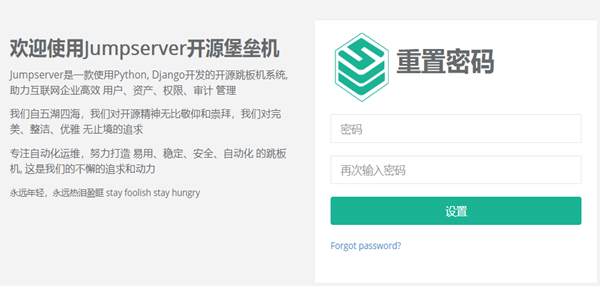
登陆完善个人信息
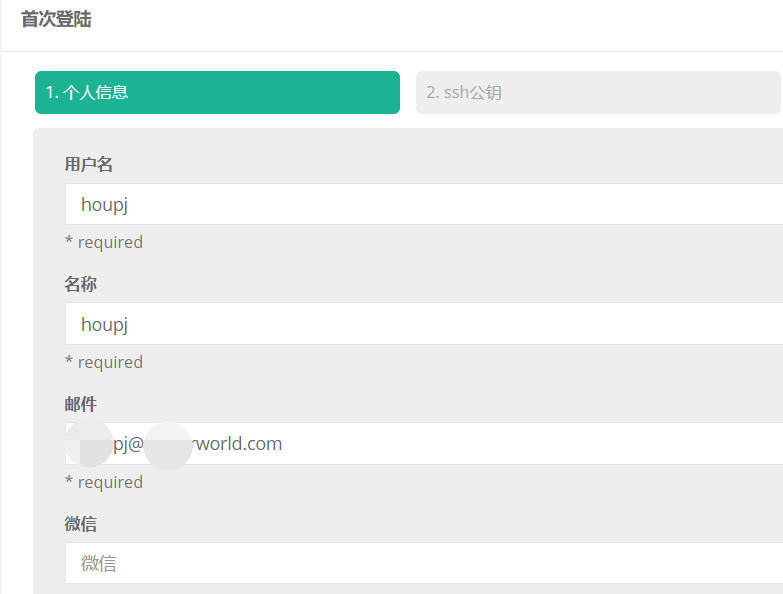
Ssh公钥使用xshell自己生成的,复制到这里,点下一步;
MFA设置,默认禁用,下一步;
最后一步,选中我同意条款和条件,点击完成;
登陆
Ssh 用户名@IP 2222
登陆有两种方式,可用密码,也可以用密钥:
密码方式:自己设置的密码;
密钥方式:选择和公钥文件对应的私钥文件登陆;
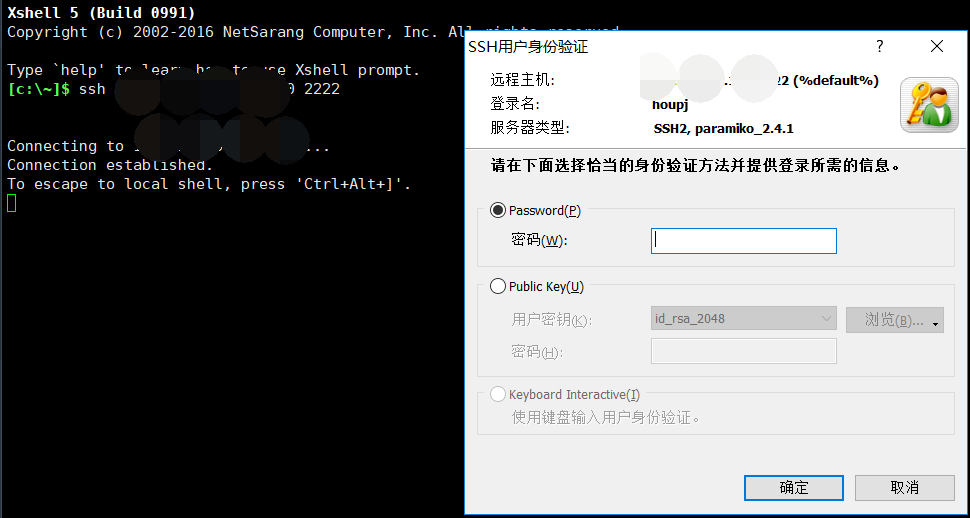
按p,输出自己拥有权限的节点
输入节点对应的ID登陆
传输文件sz rz受限制,使用文件管理(web)速度较快
sftp:用xftp工具
上传文件,只允许在/tmp下上传文件,然后登陆主机mv /tmp/file /target_path
下载文件,只允许在/tmp下载,在下载之前mv /target_path/file /tmp 或 cp -rf /target_path /tmp
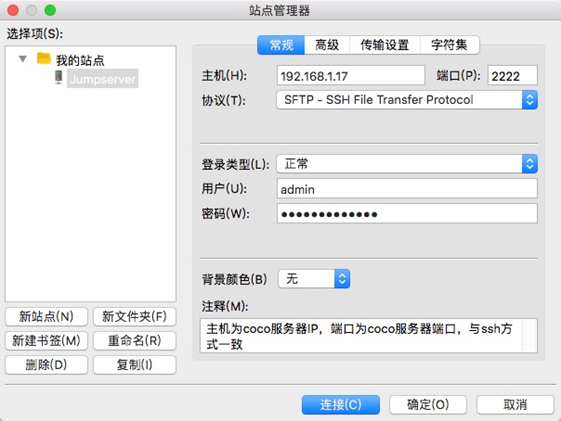
通过文件管理传输文件