环境说明
- Linux版本:CentOS Linux release 7.6.1810 (Core)
- PostgreSQL版本:PostgreSQL-10.1
- PostgreSQL下载网址:https://www.postgresql.org/ftp/source/v10.1/
下载符合自己操作系统的版本即可( postgresql-10.1.tar.gz)
- 参考文档:http://www.postgres.cn/docs/9.3/install-short.html
- DBeaver下载地址:https://dbeaver.jkiss.org/download/
我下载的是Windows 64 bit(zip archive):dbeaverce614.zip(dbeaver-ce-6.1.4-x86_64-setup)
- DBeaver jdbc驱动下载地址:https://jdbc.postgresql.org/download.html#current
我下载的是:PostgreSQL JDBC 4.2 Driver, 42.1.4
安装部署
将下载好的源码包上传到服务器/tmp/目录下
1 [root@VM_0_16_centos tmp]# ls | grep postgresql 2 postgresql-10.1.tar.gz
安装路径为:/usr/local/pgsql
1.解压
1 [root@VM_0_16_centos tmp]# tar -zxf postgresql-10.1.tar.gz -C /usr/local/ 2 [root@VM_0_16_centos tmp]# cd /usr/local/postgresql-10.1/
2.编译安装
依次执行如下操作:
[root@VM_0_16_centos postgresql-10.1]# ./configure checking for getpwuid_r... yes checking for gethostbyname_r... yes checking whether strerror_r returns int... no checking for main in -lm... yes checking for library containing setproctitle... no checking for library containing dlopen... -ldl checking for library containing socket... none required checking for library containing shl_load... no checking for library containing getopt_long... none required checking for library containing crypt... -lcrypt checking for library containing shm_open... -lrt checking for library containing shm_unlink... none required checking for library containing clock_gettime... none required checking for library containing fdatasync... none required checking for library containing sched_yield... none required checking for library containing gethostbyname_r... none required checking for library containing shmget... none required checking for library containing readline... no configure: error: readline library not found If you have readline already installed, see config.log for details on the failure. It is possible the compiler isn't looking in the proper directory. Use --without-readline to disable readline support.
如上报错参考:https://www.linuxidc.com/Linux/2012-02/53982.htm
报错1:configure: error: no acceptable C compiler found in $PATH:
解决:yum install gcc
报错2:configure: error: no acceptable C compiler found in $PATH:
根据提示大概是readline包未安装
解决:yum install readline-devel
安装readline-devel包
1 [root@VM_0_16_centos postgresql-10.1]# yum -y install readline-devel
Loaded plugins: fastestmirror, langpacks
Repository epel is listed more than once in the configuration
Loading mirror speeds from cached hostfile
epel | 5.3 kB 00:00:00
extras | 3.4 kB 00:00:00
os | 3.6 kB 00:00:00
updates | 3.4 kB 00:00:00
(1/2): epel/7/x86_64/updateinfo | 997 kB 00:00:00
(2/2): epel/7/x86_64/primary_db | 6.8 MB 00:00:00
Resolving Dependencies
--> Running transaction check
---> Package readline-devel.x86_64 0:6.2-10.el7 will be installed
--> Processing Dependency: ncurses-devel for package: readline-devel-6.2-10.el7.x86_64
--> Running transaction check
---> Package ncurses-devel.x86_64 0:5.9-14.20130511.el7_4 will be installed
--> Finished Dependency Resolution
Dependencies Resolved
========================================================================================================================================================================
Package Arch Version Repository Size
========================================================================================================================================================================
Installing:
readline-devel x86_64 6.2-10.el7 os 138 k
Installing for dependencies:
ncurses-devel x86_64 5.9-14.20130511.el7_4 os 712 k
Transaction Summary
========================================================================================================================================================================
Install 1 Package (+1 Dependent package)
Total download size: 851 k
Installed size: 2.4 M
Downloading packages:
(1/2): readline-devel-6.2-10.el7.x86_64.rpm | 138 kB 00:00:00
(2/2): ncurses-devel-5.9-14.20130511.el7_4.x86_64.rpm | 712 kB 00:00:00
------------------------------------------------------------------------------------------------------------------------------------------------------------------------
Total 5.3 MB/s | 851 kB 00:00:00
Running transaction check
Running transaction test
Transaction test succeeded
Running transaction
Installing : ncurses-devel-5.9-14.20130511.el7_4.x86_64 1/2
Installing : readline-devel-6.2-10.el7.x86_64 2/2
Verifying : readline-devel-6.2-10.el7.x86_64 1/2
Verifying : ncurses-devel-5.9-14.20130511.el7_4.x86_64 2/2
Installed:
readline-devel.x86_64 0:6.2-10.el7
Dependency Installed:
ncurses-devel.x86_64 0:5.9-14.20130511.el7_4
Complete!
安装完后再次运行./configure即可
[root@VM_0_16_centos postgresql-10.1]# ./configure
编译安装
1 [root@VM_0_16_centos postgresql-10.1]# make 2 [root@VM_0_16_centos postgresql-10.1]# su 3 [root@VM_0_16_centos postgresql-10.1]# make install
1 [root@VM_0_16_centos postgresql-10.1]# adduser postgres 2 [root@VM_0_16_centos postgresql-10.1]# mkdir /usr/local/pgsql/data 3 [root@VM_0_16_centos postgresql-10.1]# chown postgres /usr/local/pgsql/data 4 [root@VM_0_16_centos local]# su - postgres 5 Last login: Tue Aug 20 09:49:49 CST 2019 on pts/0 6 [postgres@VM_0_16_centos ~]$ /usr/local/pgsql/bin/initdb -D /usr/local/pgsql/data/ 7 The files belonging to this database system will be owned by user "postgres". 8 This user must also own the server process. 9 10 The database cluster will be initialized with locale "C". 11 The default database encoding has accordingly been set to "SQL_ASCII". 12 The default text search configuration will be set to "english". 13 14 Data page checksums are disabled. 15 16 fixing permissions on existing directory /usr/local/pgsql/data ... ok 17 creating subdirectories ... ok 18 selecting default max_connections ... 100 19 selecting default shared_buffers ... 128MB 20 selecting dynamic shared memory implementation ... posix 21 creating configuration files ... ok 22 running bootstrap script ... ok 23 performing post-bootstrap initialization ... ok 24 syncing data to disk ... ok 25 26 WARNING: enabling "trust" authentication for local connections 27 You can change this by editing pg_hba.conf or using the option -A, or 28 --auth-local and --auth-host, the next time you run initdb. 29 30 Success. You can now start the database server using: 31 32 /usr/local/pgsql/bin/pg_ctl -D /usr/local/pgsql/data/ -l logfile start 33 [postgres@VM_0_16_centos ~]$ /usr/local/pgsql/bin/postgres -D /usr/local/pgsql/data/ > logfile 2>&1 & 34 [1] 12283 35 [postgres@VM_0_16_centos ~]$ /usr/local/pgsql/bin/createdb test 36 [postgres@VM_0_16_centos ~]$ /usr/local/pgsql/bin/psql test 37 psql (10.1) 38 Type "help" for help. 39 40 test=#
3.启动或重启服务
确保切换到/usr/local/pgsql/bin/目录下,并切换为postgres用户
1 1 [postgres@VM_0_16_centos ~]$ cd /usr/local/pgsql/bin/ 2 2 [postgres@VM_0_16_centos bin]$ su - postgres #输入密码,但安装时不知道密码,如果已在该用户下可不切换,默认第一次进来不输入密码
启动服务
3 [postgres@VM_0_16_centos bin]$ ./pg_ctl start -D /usr/local/pgsql/data/ 4 pg_ctl: another server might be running; trying to start server anyway 5 waiting for server to start....2019-08-20 10:18:45.034 CST [16027] FATAL: lock file "postmaster.pid" already exists 6 2019-08-20 10:18:45.034 CST [16027] HINT: Is another postmaster (PID 12283) running in data directory "/usr/local/pgsql/data"? 7 stopped waiting 8 pg_ctl: could not start server 9 Examine the log output.
启动不了,是由于上面在后台运行的语句,以及产生了pid文件(/usr/local/pgsql/data)
[postgres@VM_0_16_centos bin]$ pkill 12283
[postgres@VM_0_16_centos bin]$ ./pg_ctl start -D /usr/local/pgsql/data/
pg_ctl: another server might be running; trying to start server anyway
waiting for server to start....2019-08-20 10:19:23.881 CST [16139] FATAL: lock file "postmaster.pid" already exists
2019-08-20 10:19:23.881 CST [16139] HINT: Is another postmaster (PID 12283) running in data directory "/usr/local/pgsql/data"?
stopped waiting
pg_ctl: could not start server
Examine the log output.
将pid文件删除即可
[postgres@VM_0_16_centos bin]$ rm -rf /usr/local/pgsql/data/postmaster.pid
再次运行启动命令,如下图即为成功
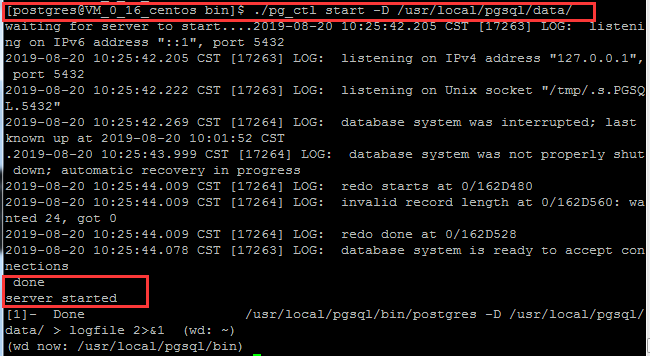
至此PostgreSQL安装完成
重启服务
1 [postgres@VM_0_16_centos bin]$ ./pg_ctl restart -D /usr/local/pgsql/data/
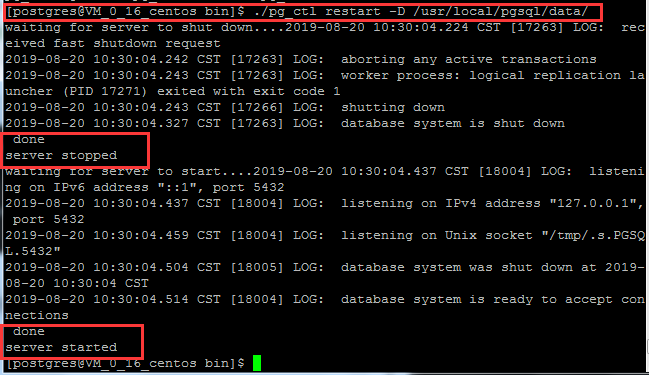
4.新建数据库和可以登录数据库的用户密码
确保切换到/usr/local/pgsql/bin/目录下
创建数据库:
1 [postgres@VM_0_16_centos bin]$ ./createdb thydb
创建用户(用户名:thy,密码:TanHuiyuan)两种方式:
第一种:CREATE USER或CREATE ROLE:CREATE USER是CREATE ROLE的一个别名。 唯一的区别是CREATE USER命令缺省是LOGIN, 而CREATE ROLE命令缺省是NOLOGIN。
进入默认数据库postgres:
1 [postgres@VM_0_16_centos bin]$ ./psql 2 psql (10.1) 3 Type "help" for help.
执行(区分大小写):
1 postgres=# CREATE USER thy WITH PASSWORD 'TanHuiyuan'; 2 CREATE ROLE
创建成功如下:

第二种:pg封装的命令方式:
如果已经存在改用户了则不能重复创建
1 [postgres@VM_0_16_centos bin]$ ./createuser -P thy
5.访问数据库
确保切换到/usr/local/pgsql/bin/目录下
以默认用户名访问默认数据库(默认的用户名和数据库名都是postgres),进入PG交互终端
1 [postgres@VM_0_16_centos bin]$ ./psql

以名为thy角色登录名为thydb的数据库:
1 [postgres@VM_0_16_centos bin]$ ./psql thydb -U thy

可以看出,当psql终端的提示符为=#时,表示当前登录的是超级用户,而当提示符为=>时则为普通用户
6.远程访问数据库设置
远程访问数据库的认证方式主要有很多方式,这里设置基于TCP/IP连接的trust认证方式
需要设置两个配置文件:
1)修改配置文件postgresql.conf
1 [root@VM_0_16_centos ~]# vi /usr/local/pgsql/data/postgresql.conf
修改监听地址:
1 #listen_addresses = 'localhost' 2 改为 3 listen_addresses = '*'
listen_addresses = '*'
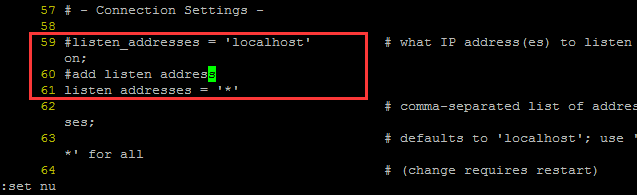
2)修改配置文件/pgsql/data/pg_hba.conf
1 [root@VM_0_16_centos ~]# vi /usr/local/pgsql/data/pg_hba.conf
添加一条IP授权记录(如182.254.184.102),可以对一个网段授权
1 # IPv4 myhost connections: 2 host all all 182.254.184.0/24 trust
即

也可以设置所有网段ip访问
1 # IPv4 remove connections:
host all all 0.0.0.0/0 trust
即
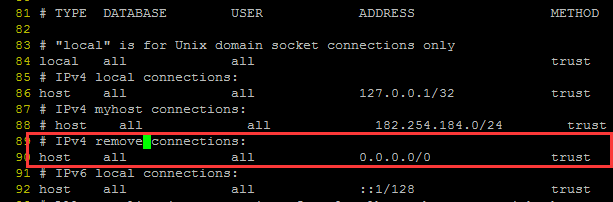
配置之后需重启数据库才会生效:
需在postgres用户下执行:
1 [postgres@VM_0_16_centos ~]$ /usr/local/pgsql/bin/pg_ctl restart -D /usr/local/pgsql/data/
7.Windows图形化界面DBeaver客户端访问PG
Dbeaver需要指定jdbc驱动,可到https://jdbc.postgresql.org/download.html#current下载
由于前面设置的是基于TCP/IP的trust认证,所以这里也只要设置如下参数就可:
将下载好的安装包解压到相应的盘符
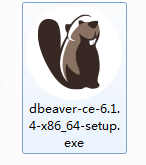
安装步骤参考:https://jingyan.baidu.com/article/0aa223756a2eed88cd0d644a.html
Host:搭建PG的主机ip地址,这里我把自己的主机IP码掉啦
Port:默认为5432
Database:就是我们前面建立的数据库thydb
User:前面创建的用户名thy
Password:用户名对应的密码TanHuiyuan
本次使用默认数据库
驱动配置参考:https://jingyan.baidu.com/article/7c6fb428ab34e1c0642c9096.html
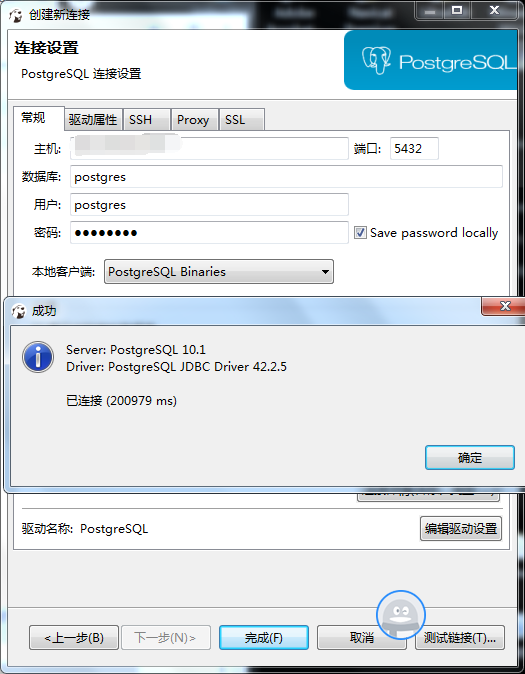
成功连接
