echarts官网:https://echarts.apache.org/examples/zh/index.html#chart-type-line
1:一个页面存在多个echarts图形,resize失效,图形自适应窗口大小。
当一个页面有两个echarts图形,想要页面大小发生改变,重新绘制图形如果还写为
myChart.setOption(option);
window.onresize = myChart.resize;
则只有一个图形可自适应窗口大小,另外一个则不能随窗口大小而改变图形大小,
解决办法为在每一个echarts图形页面将上面代码改为如下代码:
myChart.setOption(option);
window.addEventListener("resize",function(){
myChart.resize();
});
例如:
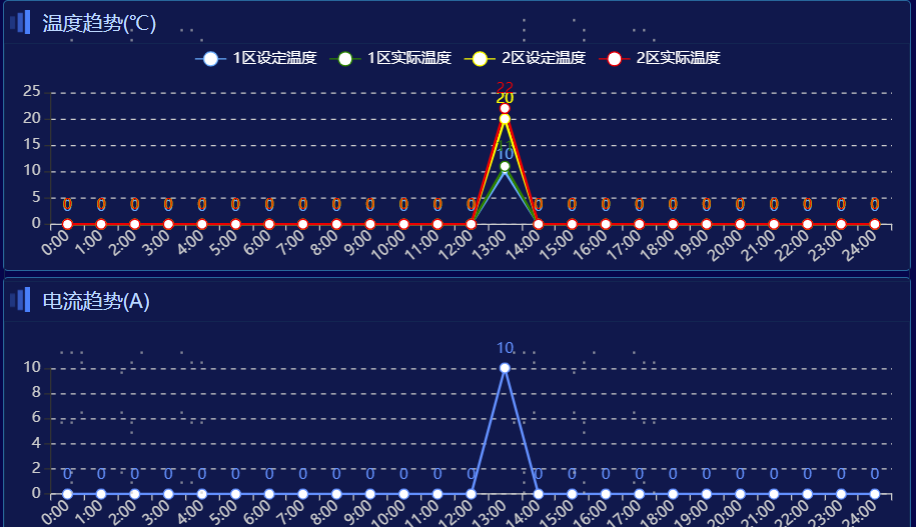
//这个设置echart的自适应高度,切记一定要给id的父级设置宽高,不然无法渲染图标的高度。
<div class="chartBorderBox">
<!-- <div id='yieldChart' style='height:250px'></div> -->//官网是直接设置固定高度
<div id='yieldChart' class="board-border"></div>
</div>
css:
.chartBorderBox{100%;height:100%};//如果图标外部有标题,需要减去标题的高度比如1.5rem的高度:height: calc(100% - 1.5rem)
.board-border { 100%; height: 100%; border: 1px solid #0d2451; position: relative; overflow: hidden; // background: #151456; }
//以上2个盒子的设置即可自适应窗口高度的变化。
js:
OeeChart(dataText, data1, data2, data3) {
// 温度趋势数据开始------------------------
let yieldChart = this.$echarts.init(document.getElementById('yieldChart'))
let option = {
title: {
text: '',
textAlign: 'center',
textStyle: {
color: '#80FFFF',
fontSize: 12
}
},
legend: {
data: ['OEE', '时间移动', '性能稼动'],
textStyle: {
color: "white"
}
},
grid: {
left: '2%',
right: '2%',
top: '20%',
bottom: '5%',
containLabel: true
},
tooltip: {
trigger: 'axis' //鼠标悬浮提示
},
xAxis: {
type: 'category',
data: dataText,
axisLine: { //这是x轴文字颜色
lineStyle: {
color: "#ccc",
}
},
axisLabel: {
interval: 0,
rotate: 40,
show: true,
},
},
yAxis: {
type: 'value',
splitLine: {
show: true,
lineStyle: {
type: 'dashed' //分割线为虚线
}
},
axisLabel: {
formatter: '{value}',
textStyle: {
color: '#ccc'
}
}
},
series: [{
name: 'OEE',
data: data1,
type: 'line',
itemStyle: {
normal: {
color: '#54AAFB',
lineStyle: {
color: "#54AAFB" //折线的颜色
},
}
},
label: {
show: true
},
},
{
name: '时间移动',
data: data2,
type: 'line',
symbol: 'emptyCircle',
symbolSize: 8,
itemStyle: {
normal: {
color: 'green',
lineStyle: {
color: "green" //折线的颜色
},
}
},
label: {
show: true
},
}, {
name: '性能稼动',
data: data3,
type: 'line',
symbol: 'emptyCircle',
symbolSize: 8,
itemStyle: {
normal: {
color: 'yellow',
lineStyle: {
color: "yellow" //折线的颜色
},
}
},
label: {
show: true
},
}
]
};
// 绘制图表
yieldChart.setOption(option);
// 温度趋势数据结束------------------------
setTimeout(function() {
window.onresize = function() {
yieldChart.resize();
}
}, 300)
}
--------------------2022/3/29更新------------------------------------------------------------------------------------------------------------
以上问题只能改变浏览器窗户的大小改变而自适应,同样现实场景还有可能通过页面某个按钮点击来改变内部窗口大小,这个时候就不完全实用了,所以以下:
首先自定义指令:
在main.js里引用:import './utils/btnDirectives'
btnDirectives.js:
import Vue from 'vue'
import router from '../router/index'
Vue.directive('resize', {
bind(el, binding) { // el为绑定的元素,binding为绑定给指令的对象
// console.log(el, "绑定", binding);
let width = '', height = '';
function isReize() {
const style = document.defaultView.getComputedStyle(el);
if (width !== style.width || height !== style.height) {
binding.value({ style.width, height: style.height }); // 关键(这传入的是函数,所以执行此函数)
}
width = style.width;
height = style.height;
}
el.__vueSetInterval__ = setInterval(isReize, 300);
},
unbind(el) {
clearInterval(el.__vueSetInterval__);
}
})
// 按钮权限自定义指令 =============== 使用方法
// 页面组件上 v-resize= 'monResize'
应用:
<template>
<div id="top5Chart" v-resize='monResize'></div>
</template>
methods:{
monResize(){
let completedRate=localStorage.getItem("completedRate")
this.progressChart(completedRate)//这个方法就是重新调用一下能够渲染图表的方法,比如也可以直接调用请求后台接口的方法(若渲染图标是在请求接口后直接调用渲染方法progressChart的时候)
},
progressChart(data) {
let progressChart = this.$echarts.init(document.getElementById('progressChart'))
let option = {
series: [{
type: 'gauge',
radius: "90%",
center: ['50%', '50%'],
axisLine: {
lineStyle: {
20,
color: [
[0.3, '#67e0e3'],
[0.7, '#37a2da'],
[1, '#fd666d']
]
}
},
pointer: {
5,
itemStyle: {
color: 'auto',
}
},
axisTick: {
distance: 10,
length: 8,
lineStyle: {
color: '#fff',
2
}
},
splitLine: {
distance: -10,
length: 10,
lineStyle: {
color: '#fff',
4
}
},
axisLabel: {
color: 'auto',
distance: 15, //内盘距离
fontSize: 10
},
detail: {
valueAnimation: true,
fontSize: 20, //表盘数据
formatter: '{value} %',
color: 'auto'
},
data: [{
value: data
}]
}]
};
// 绘制图表
option && progressChart.setOption(option);
progressChart.resize();
},
}
以上即可实现