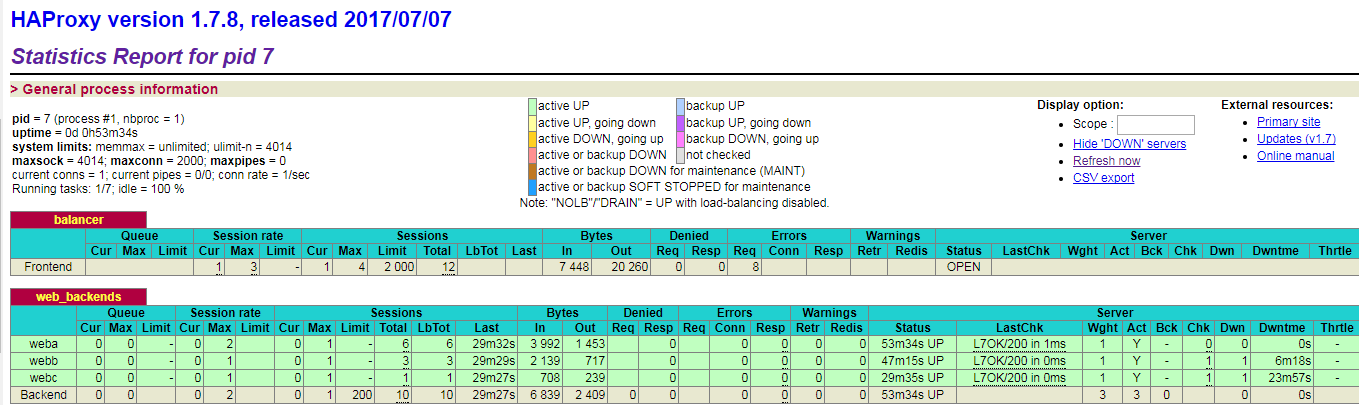官网示例:
安装wordpress
version: "2" services: db: image: mysql:5.7 volumes: - db_data:/var/lib/mysql restart: always environment: MYSQL_ROOT_PASSWORD: wordpress MYSQL_DATABASE: wordpress MYSQL_USER: wordpress MYSQL_PASSWORD: wordpress wordpress: depends_on: - db image: wordpress:latest ports: - "8001:80" restart: always environment: WORDPRESS_DB_HOST: db:3306 WORDPRESS_DB_USER: wordpress WORDPRESS_DB_PASSWORD: wordpress volumes: db_data:
运行 docker-compose up -d Compose 就会拉取镜像再创建我们所需要的镜像,然后启动 wordpress 和数据库容器。 接着浏览器访问 127.0.0.1:8000 端口就能看到 WordPress 安装界面了。
其他示例
示例一,安装haproxy+nginx
目录结构:
[root@bogon ~]# tree haproxy/ haproxy/ ├── docker-compose.yml ├── haproxy │ └── haproxy.cfg ├── httpd │ ├── Dockerfile │ ├── docker.repo │ └── index.html ├── nginx1 │ └── index.html └── nginx2 └── index.html 4 directories, 7 files
docker-compose.yml
web1: build: ./httpd expose: - 80 web2: image: nginx:latest volumes: - ./nginx1:/usr/share/nginx/html expose: - 80 web3: image: nginx volumes: - ./nginx2:/usr/share/nginx/html haproxy: image: haproxy volumes: - ./haproxy/haproxy.cfg:/usr/local/etc/haproxy/haproxy.cfg:ro links: - web1 - web2 - web3 ports: - "8888:80" expose: - 80
[root@bogon haproxy]# cat haproxy/haproxy.cfg global log 127.0.0.1 local0 log 127.0.0.1 local1 notice defaults log global mode http option httplog option dontlognull timeout connect 5000ms timeout client 50000ms timeout server 50000ms stats uri /status frontend balancer bind 0.0.0.0:80 mode http default_backend web_backends backend web_backends mode http option forwardfor balance roundrobin server weba web1:80 check server webb web2:80 check server webc web3:80 check option httpchk GET / http-check expect status 200 [root@bogon haproxy]# cat httpd/Dockerfile FROM bluedata/rhel7 EXPOSE 80 COPY docker.repo /etc/yum.repos.d/ RUN yum install -y httpd ADD index.html /var/www/html CMD ["/usr/sbin/httpd","-D","FOREGROUND"] [root@bogon haproxy]# [root@bogon haproxy]# cat httpd/docker.repo [dockerrepo] name=Docker Repository baseurl=https://yum.dockerproject.org/repo/main/centos/7/ enabled=1 gpgcheck=1 gpgkey=https://yum.dockerproject.org/gpg
[root@bogon haproxy]# cat httpd/index.html test [root@bogon haproxy]#
haproxy目录执行docker-compose up -d ,完成后通过docker ps -a 查看
[root@bogon haproxy]# docker ps -a CONTAINER ID IMAGE COMMAND CREATED STATUS PORTS NAMES 820a8375c235 haproxy "/docker-entrypoin..." About an hour ago Up About an hour 0.0.0.0:8888->80/tcp haproxy_haproxy_1 8f91ec7e70dc nginx:latest "nginx -g 'daemon ..." About an hour ago Up About an hour 80/tcp haproxy_web2_1 1b083f53e569 nginx "nginx -g 'daemon ..." About an hour ago Up About an hour 80/tcp haproxy_web3_1 369c7dc764d8 haproxy_web1 "/usr/sbin/httpd -..." About an hour ago Up About an hour 80/tcp haproxy_web1_1
访问 ip:8888和ip:8888/status