我们采用实战教学模式并结合 ElementUI 组件库,将所需知识点应用到实际中,以最快速度带领大家掌握 Vue 的使用;
一、创建工程
注意: 命令行都要使用管理员模式运行
1. 创建一个名为 hello-vue 的工程 vue init webpack hello-vue
2. 安装依赖,我们需要安装 vue-router、element-ui、sass-loader 和 node-sass 四个插件
# 进入工程目录 cd hello-vue # 安装 vue-router npm install vue-router --save-dev # 安装 element-ui npm i element-ui -S # 安装依赖 npm install # 安装 SASS 加载器 cnpm install sass-loader node-sass --save-dev # 启动测试 npm run dev
3. Npm 命令解释
- npm install moduleName:安装模块到项目目录下
- npm install -g moduleName:-g 的意思是将模块安装到全局,具体安装到磁盘哪个位置,要看 npm config prefix 的位置
- npm install -save moduleName:–save 的意思是将模块安装到项目目录下,并在 package 文件的 dependencies 节点写入依赖,-S 为该命令的缩写
- npm install -save-dev moduleName:–save-dev 的意思是将模块安装到项目目录下,并在 package 文件的 devDependencies 节点写入依赖,-D 为该命令的缩写
二、创建登录页面
把没有用的初始化东西删掉!
1)在源码目录中创建如下结构
- assets:用于存放资源文件
- components:用于存放 Vue 功能组件
- views:用于存放 Vue 视图组件
- router:用于存放 vue-router 配置
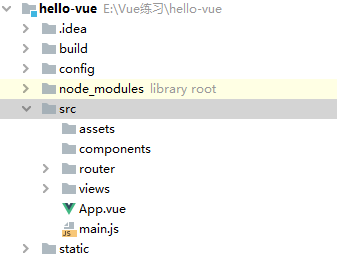
2)创建首页视图:在 views 目录下创建一个名为 Main.vue 的视图组件
<template> <div>
<h1>首页</h1>
</div> </template> <script> export default { name: "Main" </script> <style scoped> </style>
3)创建登录页视图:在 views 目录下创建一个名为 Login.vue 的视图组件,其中 el-… 的元素为 ElementUI 组件;
<template> <el-form :model="ruleForm" status-icon :rules="rules" ref="ruleForm" label-width="100px" class="demo-ruleForm"> <el-form-item label="账号" prop="username"> <el-input v-model.username="ruleForm.username"></el-input> </el-form-item> <el-form-item label="密码" prop="pass"> <el-input type="password" v-model="ruleForm.pass" autocomplete="off"></el-input> </el-form-item> <el-form-item label="确认密码" prop="checkPass"> <el-input type="password" v-model="ruleForm.checkPass" autocomplete="off"></el-input> </el-form-item> <el-form-item> <el-button type="primary" @click="submitForm('ruleForm')">提交</el-button> <el-button @click="resetForm('ruleForm')">重置</el-button> </el-form-item> </el-form> </template> <script> export default { name: "Login", data() { var validatePass = (rule, value, callback) => { if (value === '') { callback(new Error('请输入密码')); } else { if (this.ruleForm.checkPass !== '') { this.$refs.ruleForm.validateField('checkPass'); } callback(); } }; var validatePass2 = (rule, value, callback) => { if (value === '') { callback(new Error('请再次输入密码')); } else if (value !== this.ruleForm.pass) { callback(new Error('两次输入密码不一致!')); } else { callback(); } }; return { /* 默认数据 */ ruleForm: { pass: '', checkPass: '' }, /* 校验数据 */ rules: { pass: [ {validator: validatePass, trigger: 'blur'} ], checkPass: [ {validator: validatePass2, trigger: 'blur'} ] } }; }, methods: { /* 登录校验 */ submitForm(formName) { this.$refs[formName].validate((valid) => { if (valid) { alert('submit!'); this.$router.push({path: '/main'}); // 页面跳转 } else { console.log('error submit!!'); return false; } }); }, /* 重置输入 */ resetForm(formName) { this.$refs[formName].resetFields(); } } } </script> <style scoped> </style>
4)创建路由:在 router 目录下创建一个名为 index.js 的 vue-router 路由配置文件
import Vue from 'vue' // 导入Vue import VueRouter from 'vue-router' // 导入路由 // 导入组件 import Main from "../views/Main" import Login from "../views/Login" // 安装路由 Vue.use(VueRouter); // 配置路由插件 export default new VueRouter({ /* mode - 路由模式 1)hash:路径带#号 http://localhost/main#/ 2)history:路径没有# http://localhost/main */ mode: 'history', routes: [ { /*首页*/ path: '/main', name: 'main', component: Main, }, { /*登录页*/ path: '/login', name: 'login', component: Login } ] })
5)配置路由:修改入口代码,修改 main.js 入口代码
import Vue from 'vue' //Vue组件 import App from './App' //App组件 import VueRouter from 'vue-router' // 路由组件 import router from './router' // 自动扫描配置里面的路由 // 引入 ElementUI 与其 CSS import ElementUI from 'element-ui'; import 'element-ui/lib/theme-chalk/index.css'; // 安装路由 Vue.use(VueRouter) Vue.use(ElementUI); new Vue({ el: '#app', router, // 配置路由 render: h => h(App) // 启用ElementUI });
6)修改 App.vue 组件代码
<template> <div id="app"> <el-container style="height: 400px; border: 1px solid #eee; padding-top: 20px;"> <!--顶栏容器--> <el-header> <el-tag> <router-link to="/main" class="el-icon-s-home">首页</router-link> </el-tag> <el-tag> <router-link to="/login" class="el-icon-s-custom">登录页</router-link> </el-tag> </el-header> <!--主要区域容器--> <el-main> <router-view/> </el-main> </el-container> </div> </template> <script> export default { name: 'App' } </script> <style> #app { font-family: 'Avenir', Helvetica, Arial, sans-serif; -webkit-font-smoothing: antialiased; -moz-osx-font-smoothing: grayscale; text-align: center; color: #2c3e50; margin-top: 60px; } .el-row { margin-bottom: 20px; & :last-child { margin-bottom: 0; } } .el-col { border-radius: 4px; } .bg-purple-dark { background: #99a9bf; } .bg-purple { background: #d3dce6; } .bg-purple-light { background: #e5e9f2; } .grid-content { border-radius: 4px; min-height: 36px; } .row-bg { padding: 10px 0; background-color: #f9fafc; } </style>
7)测试:在浏览器打开 http://localhost:8080/#/login
如果出现错误: 可能是因为sass-loader的版本过高导致的编译错误,当前最高版本是8.x,需要退回到7.3.1 ;
去package.json文件里面的 "sass-loader"的版本更换成7.3.1,然后重新cnpm install就可以了;
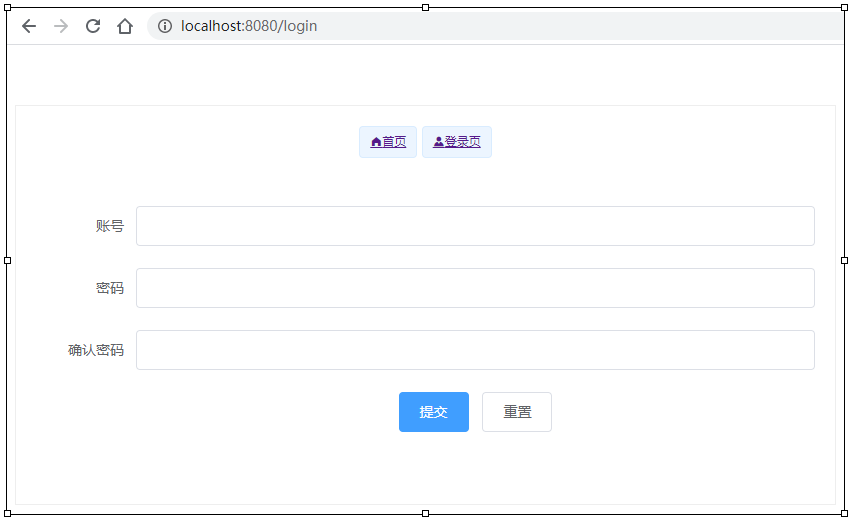
三、路由嵌套
嵌套路由又称子路由,在实际应用中,通常由多层嵌套的组件组合而成。同样地,URL 中各段动态路径也按某种结构对应嵌套的各层组件,例如:
/user/foo/profile /user/foo/list
+------------------+ +-----------------+
| User | | User |
| +--------------+ | | +-------------+ |
| | Profile | | +------------> | | list | |
| | | | | | | |
| +--------------+ | | +-------------+ |
+------------------+ +-----------------+
1)用户信息组件,在 views/user 目录下创建一个名为 Profile.vue 的视图组件;
<template> <h1>个人信息</h1></template> <script> export default { name: "UserProfile"</script> <style scoped> </style>
2)用户列表组件,在 views/user 目录下创建一个名为 List.vue 的视图组件;
<template> <h1>用户列表</h1> </template> <script> export default { name: "UserList" } </script> <style scoped> </style>
3)配置嵌套路由修改 router 目录下的 index.js 路由配置文件,代码如
import Vue from 'vue' // 导入Vue import VueRouter from 'vue-router' // 导入路由 // 导入组件 import Main from "../views/Main" import Login from "../views/Login" import UserList from "../views/user/List" import UserProfile from "../views/user/Profile" // 安装路由 Vue.use(VueRouter); // 配置路由插件 export default new VueRouter({ mode: 'history', // mode:路由模式 routes: [ { /*主页*/ path: '/main', name: 'main', component: Main, children: [ /*用户列表*/ {path: '/user/list', component: UserList}, /*用户信息*/ {path: '/user/profile', component: UserProfile} ] }, { /*登录页*/ path: '/login', name: 'login', component: Login } ] })
说明:主要在路由配置中增加了 children 数组配置,用于在该组件下设置嵌套路由
4)修改首页视图,我们修改 Main.vue 视图组件,此处使用了 ElementUI 布局容器组件,代码如下:
<template> <el-container style="height: 280px; border: 1px solid #eee"> <!--侧边栏--> <el-aside> <router-link to="/user/profile">用户信息</router-link><br/> <router-link to="/user/list">用户列表</router-link> </el-aside> <!--内容页--> <el-main style="height: 280px; border: 1px solid #eee"> <router-view/><!--路由显示--> </el-main> </el-container> </template> <script> export default { name: "Main", data() { return { activeNames: ['1'] }; }, methods: { handleChange(val) { console.log(val); } } } </script> <style scoped> </style>
说明:在 <el-main> 元素中配置了 <router-view /> 用于展示嵌套路由,主要使用 <router-link to="/user/profile">个人信息</router-link>展示嵌套路由内容
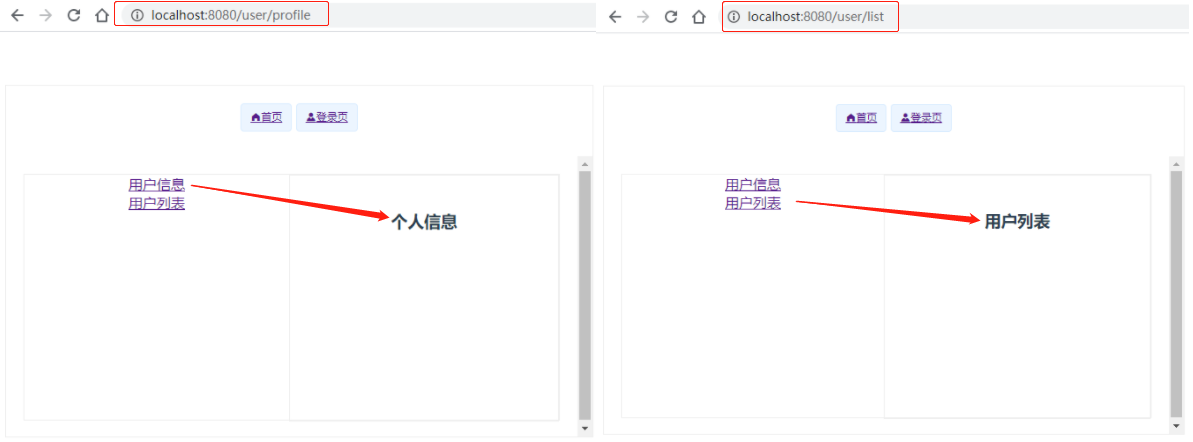
四、参数传递
我们经常需要把某种模式匹配到的所有路由,全都映射到同个组件。例如,我们有一个 User 组件,对于所有 ID 各不相同的用户,都要使用这个组件来渲染。此时我们就需要传递参数了;
1. 修改路由配置,主要是在 path 属性中增加了 :id 这样的占位符
/*用户信息*/ {path: '/user/profile/:id', name: 'user_profile', component: UserProfile}
2. 传递参数
将 to 改为了 :to,是为了将这一属性当成对象使用,注意 router-link 中的 name 属性名称 一定要和路由中的 name 属性名称匹配,因为这样 Vue 才能找到对应的路由路径;
<!-- name:组件名 params:参数 --> <router-link :to="{name:'user_profile',params:{id:888888}}">用户信息</router-link>
3. 接收参数,在目标组件中
用户ID-1: {{$route.params.id }}
1)使用 props 方式
1. 修改路由配置,主要增加了 props:true 属性
{path: '/user/profile/:id', name: 'user_profile', component: UserProfile, props: true }
2. 传递参数和之前一样
3. 接收参数为目标组件增加 props 属性
<template> <div> <h1>个人信息</h1> 用户ID: {{id }} </div> </template> <script> export default { props: ['id'],/*获取参数*/ name: "UserProfile" } </script> <style scoped> </style>
2)组件重定向
重定向的意思大家都明白,但 Vue 中的重定向是作用在路径不同但组件相同的情况下,比如:
routes: [ { /*首页*/ path: '/main', name: 'main', component: Main, }, { /*回到首页*/ path: '/goHome', redirect: '/main' }, ]
说明:这里定义了两个路径,一个是 /main ,一个是 /goHome,其中 /goHome 重定向到了 /main 路径,由此可以看出重定向不需要定义组件;
使用的话,只需要设置对应路径即可;
<router-link to="/goHome">重定向->首页</router-link>
五、路由模式与404
1)路由模式
路由模式有两种
- hash:路径带 # 符号,如 http://localhost/#/login
- history:路径不带 # 符号,如 http://localhost/login
修改路由配置,代码如下:index.js
export default new Router({ mode: 'history', routes: [ ] });
2)处理 404
处理 404 创建一个名为 NotFound.vue 的视图组件,代码如下:
<template> <h1 style="color: red">404 >>> 你的页面失踪了 ┗( T﹏T )┛</h1> </template> <script> export default { name: "NotFound" } </script> <style scoped> </style>
修改路由配置,代码如下:
import NotFound from '../views/NotFound'
{ path: '*', component: NotFound }
六、路由钩子与异步请求
1)钩子函数
- beforeRouteEnter:在进入路由前执行
- beforeRouteLeave:在离开路由前执行
上代码:
export default { props: ['id'], name: "UserProfile", /* 进入路由之前 */ beforeRouteEnter: (to, from, next) => { console.log("beforeRouteEnter 11111"); next(); }, /* 进入路由之后*/ beforeRouteLeave: (to, from, next) => { console.log("beforeRouteLeave 22222"); next(); } }
参数说明:
- to:路由将要跳转的路径信息
- from:路径跳转前的路径信息
- next:路由的控制参数
- next() 跳入下一个页面
- next(’/path’) 改变路由的跳转方向,使其跳到另一个路由
- next(false) 返回原来的页面
- next((vm)=>{}) 仅在 beforeRouteEnter 中可用,vm 是组件实例
2)异步请求:在钩子函数中使用异步请求
1. 安装 Axios cnpm install axios -s
2. main.js引用 Axios
// 导入Axios import axios from "axios"; import VueAxios from "vue-axios"; /* Vue结合Axios */ Vue.use(VueAxios, axios)
3. 准备数据 : 只有我们的 static 目录下的文件是可以被访问到的,所以我们就把静态文件放入该目录下。
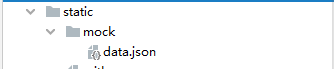
// 静态数据存放的位置
static/mock/data.json
4. 在 beforeRouteEnter 中进行异步请求
export default { props: ['id'],/*获取参数 方式2*/ name: "UserProfile", /* 进入路由之前 */ beforeRouteEnter: (to, from, next) => { console.log("beforeRouteEnter 11111"); next(vm => vm.getData()); //注意,一定要在 next 中请求,因为该方法调用时 Vue 实例还没有创建,此时无法获取到 this 对象,在这里使用官方提供的回调函数拿到当前实例 }, /* 进入路由之后*/ beforeRouteLeave: (to, from, next) => { console.log("beforeRouteLeave 22222"); next(); }, methods: { getData: function () { /* axios请求 */ this.axios({ method: 'get', url: 'http://localhost:8080/static/mock/data.json' }).then(function (response) { console.log(response.data) }); } } }