接着上节的继续学习,在本章中,我们将结束游戏《外星人入侵》的开发。我们将添加一个Play按钮,用于根据需要启动游戏以及在游戏结束后重启游戏。我们还将修改这个游戏,使其在玩家的等级提高时加快节奏,并实现一个记分系统。
一 添加Play按钮
由于Pygame没有内置创建按钮的方法,我们创建一个Button类,用于创建带标签的实心矩形。你可以在游戏中使用这些代码来创建任何按钮。下面是Button类的第一部分,请将这个类保存为button.py代码如下:
import pygame.font
class Button() :
def __init__(self,ai_settings,screen,msg):
#初始化按钮的属性
self.screen=screen
self.screen_rect=screen.get_rect()
#设置按钮的尺寸和其他属性
self.width,self.height=200,50
self.button_color=(0,255,0)
self.text_color = (255,255,255)
self.font = pygame.font.SysFont(None,48)
#创建按钮的rect对象,并使其居中
self.rect = pygame.Rect(0,0,self.width,self.height)
self.rect.center = self.screen_rect.center
#按钮的标签只需要创建一次
self.prep_msg(msg)
def prep_msg(self,msg):
#讲msg渲染为图像,并使其在按钮上居中
self.msg_image = self.font.render(msg,True,self.text_color,self.button_color)
self.msg_image_rect = self.msg_image.get_rect()
self.msg_image_rect.center = self.rect.center
def draw_button(self):
#绘制一个用颜色填充的按钮,再绘制文本
self.screen.fill(self.button_color,self.rect)
self.screen.blit(self.msg_image,self.msg_image_rect)
代码中已经注释的很清楚了,不再做过多的介绍,这里重点说一下几个点:
(1)导入了模块pygame.font,它让Pygame能够将文本渲染到屏幕上。
(2)pygame.font.SysFont(None,48)指定使用什么字体来渲染文本。实参None让Pygame使用默认字体,而48指定了文本的字号。
(3)方法prep_msg()接受实参self以及要渲染为图像的文本(msg)。调用font.render()将存储在msg中的文本转换为图像,然后将该图像存储在msg_image中。
(4)方法font.render()还接受一个布尔实参,该实参指定开启还是关闭反锯齿功能(反锯齿让文本的边缘更平滑)
(5)screen.fill()来绘制表示按钮的矩形,再调用screen.blit(),并向它传递一幅图像以及与该图像相关联的rect对象,从而在屏幕上绘制文本图像。
二 在屏幕绘制按钮
在alien_invasion.py中添加标亮的代码:
import pygame from pygame.sprite import Group from settings import Settings from game_stats import GameStats from ship import Ship import game_functions as gf from button import Button def run_game(): # Initialize pygame, settings, and screen object. pygame.init() ai_settings = Settings() screen = pygame.display.set_mode( (ai_settings.screen_width, ai_settings.screen_height)) pygame.display.set_caption("Alien Invasion") #创建play按钮 play_button = Button(ai_settings,screen,"Play") # Create an instance to store game statistics. stats = GameStats(ai_settings) # Set the background color. bg_color = (230, 230, 230) # Make a ship, a group of bullets, and a group of aliens. ship = Ship(ai_settings, screen) bullets = Group() aliens = Group() # Create the fleet of aliens. gf.create_fleet(ai_settings, screen, ship, aliens) # Start the main loop for the game. while True: gf.check_events(ai_settings, screen, ship, bullets) if stats.game_active: ship.update() gf.update_bullets(ai_settings, screen, ship, aliens, bullets) gf.update_aliens(ai_settings, stats, screen, ship, aliens, bullets) gf.update_screen(ai_settings, screen, stats, ship, aliens, bullets,play_button) run_game()
修改update_screen(),以便在游戏处于非活动状态时显示Play按钮:
def update_screen(ai_settings, screen,stats, ship, aliens, bullets,play_button):
"""Update images on the screen, and flip to the new screen."""
# Redraw the screen, each pass through the loop.
screen.fill(ai_settings.bg_color)
# Redraw all bullets, behind ship and aliens.
for bullet in bullets.sprites():
bullet.draw_bullet()
ship.blitme()
aliens.draw(screen)
if not stats.game_active :
play_button.draw_button()
# Make the most recently drawn screen visible.
pygame.display.flip()
运行效果如下:
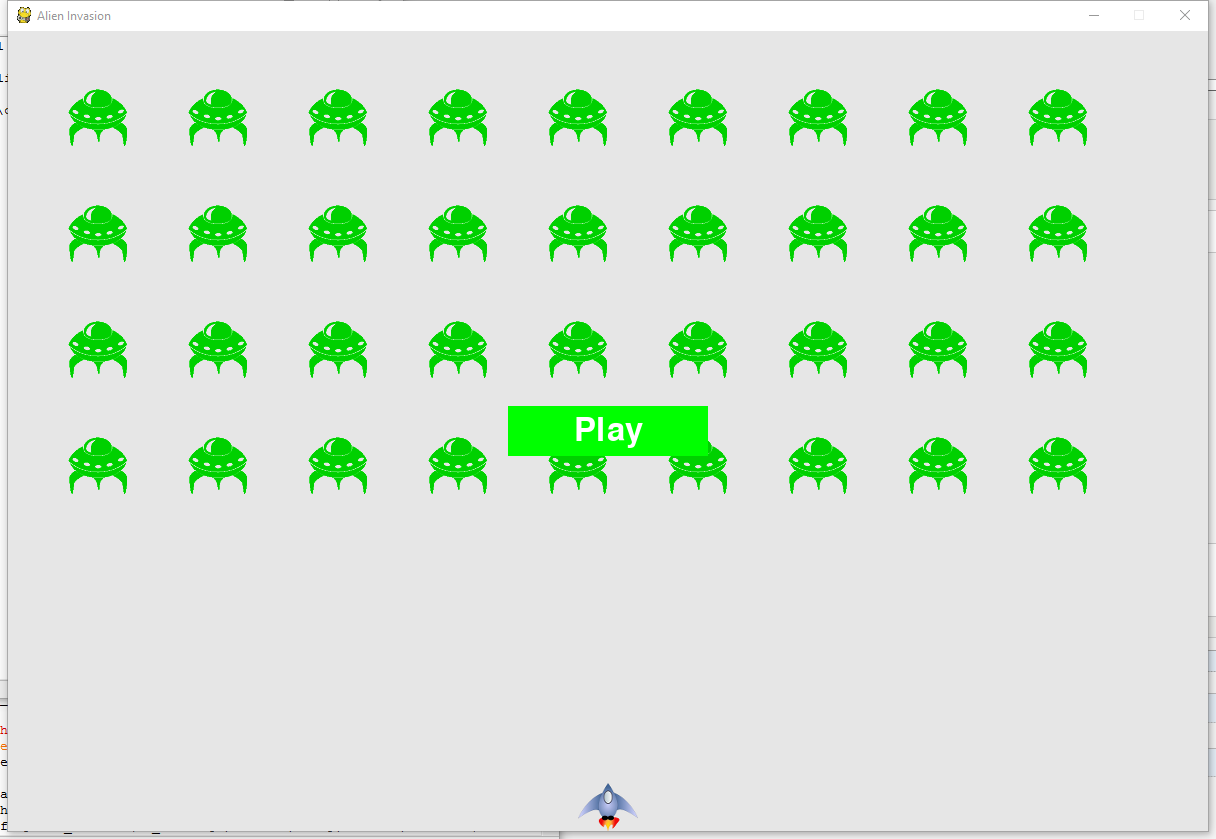
三 开始游戏
为在玩家单击Play按钮时开始新游戏,需在game_functions.py中添加如下代码,以监视与这个按钮相关的鼠标事件:
def check_events(ai_settings, screen, stats,play_button,ship, bullets):
"""Respond to keypresses and mouse events."""
for event in pygame.event.get():
if event.type == pygame.QUIT:
sys.exit()
elif event.type == pygame.KEYDOWN:
check_keydown_events(event, ai_settings, screen, ship, bullets)
elif event.type == pygame.KEYUP:
check_keyup_events(event, ship)
elif event.type == pygame.MOUSEBUTTONDOWN :
mouse_x,mouse_y = pygame.mouse.get_pos()
check_play_button(stats,play_button,mouse_x,mouse_y)
def check_play_button(stats,play_button,mouse_x,mouse_y) :
#在玩家点击play按钮时开始游戏
if play_button.rect.collidepoint(mouse_x,mouse_y) :
stats.game_active = True
注意一下几点:
(1)无论玩家单击屏幕的什么地方,Pygame都将检测到一个MOUSEBUTTONDOWN事件,但我们只关心这个游戏在玩家用鼠标单击Play按钮时作出响应。
(2)使用了pygame.mouse.get_pos(),它返回一个元组,其中包含玩家单击时鼠标的x和y坐标。
(3)使用collidepoint()检查鼠标单击位置是否在Play按钮的rect内,如果是这样的,我们就将game_active设置为True,让游戏就此开始!
四 重置游戏,将按钮切换到非活动状态以及隐藏光标
前面编写的代码只处理了玩家第一次单击Play按钮的情况,而没有处理游戏结束的情况,因为没有重置导致游戏结束的条件。为在玩家每次单击Play按钮时都重置游戏,需要重置统计信息、删除现有的外星人和子弹、创建一群新的外星人,并让飞船居中。
def check_events(ai_settings, screen, stats,play_button,ship,aliens, bullets):
"""Respond to keypresses and mouse events."""
for event in pygame.event.get():
if event.type == pygame.QUIT:
sys.exit()
elif event.type == pygame.KEYDOWN:
check_keydown_events(event, ai_settings, screen, ship, bullets)
elif event.type == pygame.KEYUP:
check_keyup_events(event, ship)
elif event.type == pygame.MOUSEBUTTONDOWN :
mouse_x,mouse_y = pygame.mouse.get_pos()
check_play_button(ai_settings,screen,stats,play_button,ship,aliens,bullets,mouse_x,mouse_y)
def check_play_button(ai_settings,screen,stats,play_button,ship,aliens,bullets,mouse_x,mouse_y) :
#在玩家点击play按钮时开始游戏
button_clicked=play_button.rect.collidepoint(mouse_x,mouse_y)
if button_clicked and not stats.game_active :
#隐藏光标
pygame.mouse.set_visible(False)
#重置游戏信息
stats.reset_stats()
stats.game_active = True
#清空外星人列表和子弹列表
aliens.empty()
bullets.empty()
#创建一群新的外星人,并让飞船居中
create_fleet(ai_settings,screen,ship,aliens)
ship.center_ship()
注意一下几点:
(1),Play按钮存在一个问题,那就是即便Play按钮不可见,玩家单击其原来所在的区域时,游戏依然会作出响应。游戏开始后,如果玩家不小心单击了Play按钮原来所处的区域,游戏将重新开始!为修复这个问题,可让游戏仅在game_active为False时才开始!
button_clicked = play_button.rect.collidepoint(mouse_x, mouse_y) if button_clicked and not stats.game_active:
(2)为让玩家能够开始游戏,我们要让光标可见,但游戏开始后,光标只会添乱。在游戏处于活动状态时让光标不可见,游戏结束后,我们将重新显示光标,让玩家能够单击Play按钮来开始新游戏。
def check_play_button(ai_settings, screen, stats, play_button, ship, aliens,bullets, mouse_x, mouse_y):
"""在玩家单击Play按钮时开始新游戏"""
button_clicked = play_button.rect.collidepoint(mouse_x, mouse_y)
if button_clicked and not stats.game_active:
# 隐藏光标
pygame.mouse.set_visible(False)
还有好多要写,但实在写不下去了,明天再写吧!休息休息!