1、在此界面点击Run Load Tests提示:
”Can not save the license information because access to the registry is denied, please provide the current user with write permission for the HKEY_LOCAL_MACHINE registry key”。
解决办法:右键以管理员方式运行LoadRunner,再次选择Run Load Tests即可。

2、录制的脚本中中文显示乱码问题,解决方案如下所示:
选择Tools->Recording Options-> Advanced -> Support charset-> UTF-8即可解决。
3、录制回放报错,Errors:-27780
解决办法:run-time settings->preferences->勾上WININET replay instead of Sockets。
【关于WININET replay instead of Sockets】:官方文档上面的说明为:Use WinInet replay instead of Sockets (Windows only). Instructs VuGen to use the WinInet replay engine instead of the standard Sockets replay. VuGen has two HTTP replay engines: Sockets-based (default) or WinInet based. The WinInet is the engine used by Internet Explorer and it supports all of the features incorporated into the IE browser. The limitations of the WinInet replay engine are that it is not scalable and does not support Linux. In addition, when working with threads, the WinInet engine does not accurately emulate the modem speed and number of connections. VuGen's proprietary sockets-based replay is a lighter engine that is scalable for load testing. It is also accurate when working with threads. The limitation of the sockets-based engine is that it does not support SOCKS proxy. If you are recording in that type of environment, use the WinInet replay engine.Default value: disabled (socket-based replay engine).(使用经由WinInet重播,而不是套接字(仅支持Windows)。指示VuGen使用经由WinInet回放引擎而不是标准的socketss重播。VuGen有两个HTTP重播引擎:基于sockets(默认)或经由WinInet。经由WinInet引擎使用Internet Explorer和它所支持的所有功能纳入IE浏览器。经由WinInet回放引擎的局限性是它不是可伸缩,不支持Linux。此外,使用线程时,经由WinInet引擎不准确模拟调制解调器的速度和数量的连接。VuGen专有的基于回放是较轻的引擎,是可伸缩的负载测试。这也是准确的在处理线程。基于sockets的局限性是它不支持socks代理。如果你是记录在这种类型的环境中,使用经由WinInet重播引擎。默认值:禁用(基于socket的重播引擎)。)

4、勾选了"WININET replay instead of Sockets"选项后,录制回放报错,Errors:-27492
解决方法:运行时的连接超时时间设置得太低了,试试把runtime setting中的preferences-->options-->http-request connect timeout(sec)的值设大一点.

6、在添加关联函数后回放脚本,出现Error-26377的错误,引起这个错误的可能原因有:
1.)确认关联的内容在当前脚本中的web_url页面中
2.)被存储于参数中的关联内容字节大小是否小于等于256,如果大于,则需要设置web_set_max_html_param_len函数,脚本为:web_set_max_html_param_len("999999");
7、当录制的脚本在树视图下找不到Login的url时,要改用URL-based script模式去录制
8、Error -26359: Function not allowed within a concurrent group
解决方法:web_set_max_html_param_len("9999999");这个函数在基于url录制的脚本中,应该写在web_concurrent_end之后,web_concurrent_start之前,不能写在一对web_concurrent_start和web_concurrent_end之间;否则报错。
9、Action.c(56): Error -27216: Invalid argument (number 4) [MsgId: MERR-27216]
Action.c(56): Registering web_reg_save_param highest severity level was "ERROR" [MsgId: MMSG-26389]
解决方法:参数化无效->是自己敲进去的代码,运行报错;用插入的代码,则运行成功。
10、Action.c(69): Error -35061: No match found for the requested parameter "CorrelationParameter_1". Check whether the requested boundaries exist in the response data. Also, if the data you want to save exceeds 256 bytes, use web_set_max_html_param_len to increase the parameter size [MsgId: MERR-35061]
Action.c(69): Registering web_url("nav.pl") highest severity level was "ERROR" [MsgId: MMSG-26389]
解决办法:注释或删除"RequestUrl=*/workDaily.do*",这一行。
11、run load test或在controller打开脚本提示:提示无效虚拟用户脚本,可能是脚本路径变了,可尝试在VG打开脚本再创建场景tools-create controller scenario;

12、开始菜单打开controller,弹出提示:可尝试右键管理员身份运行(凡是遇到license之类的问题,都可以重新以管理员身份运行)

13、直接打开脚本运行场景前,必须启动web server和lr agent,如果启动后还没有localhost,那么要从vugen启动创建场景;
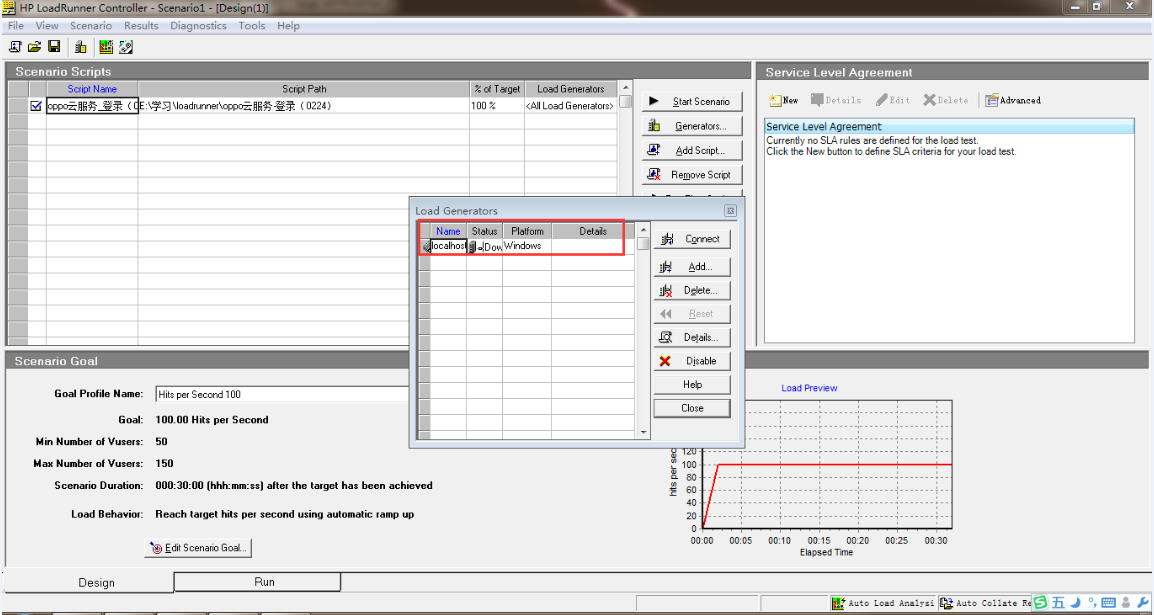
14、关于参数化的报错error-13889
解决方法:是因为参数文件路径不正确,需要在属性中重新选择改变后的参数文件路径
15、报错error -27987 :Requested image not found [MsgId: MERR-27987]
解决方法:Recording Options-->Recording-->HTTP/HTML Level-->HTML-based script --> HTML Advanced-->Script type