1.TouchAction
a.from appium.webDriver.common.touch_action import TouchAction
b.获取一个对象 TouchAction(driver)
c.press(self,el=None,x=None,y=None) 按压传入元素或者坐标
d.longPress(self,el=None,x=None,y=None,duration=1000) 长按
e.tap(self,el=None,x=None,y=None,count=1)点击
f.move_to(self,el=None,x=None,y=None) 移动
g.wait(self,ms=0) 暂停,单位毫秒
h.release(self) 释放
i.perform() 执行
2.MultiAction
a.from appium.webdriver.common.multi_action import MultiAction
b.add(self,*touch_actions) 添加一个或者多个TouchAction对象,稍后执行
c.multi_action0 = MultiAction(driver)
multi_action0.add(touch_action0,touch_action1)
multi_action0.perform()
实践
1.以微信的支付密码锁为例,用TouchAction实现绘图解锁
获取源坐标和屏幕宽度用的是reno,测试方法是否可行,换用的是findx2
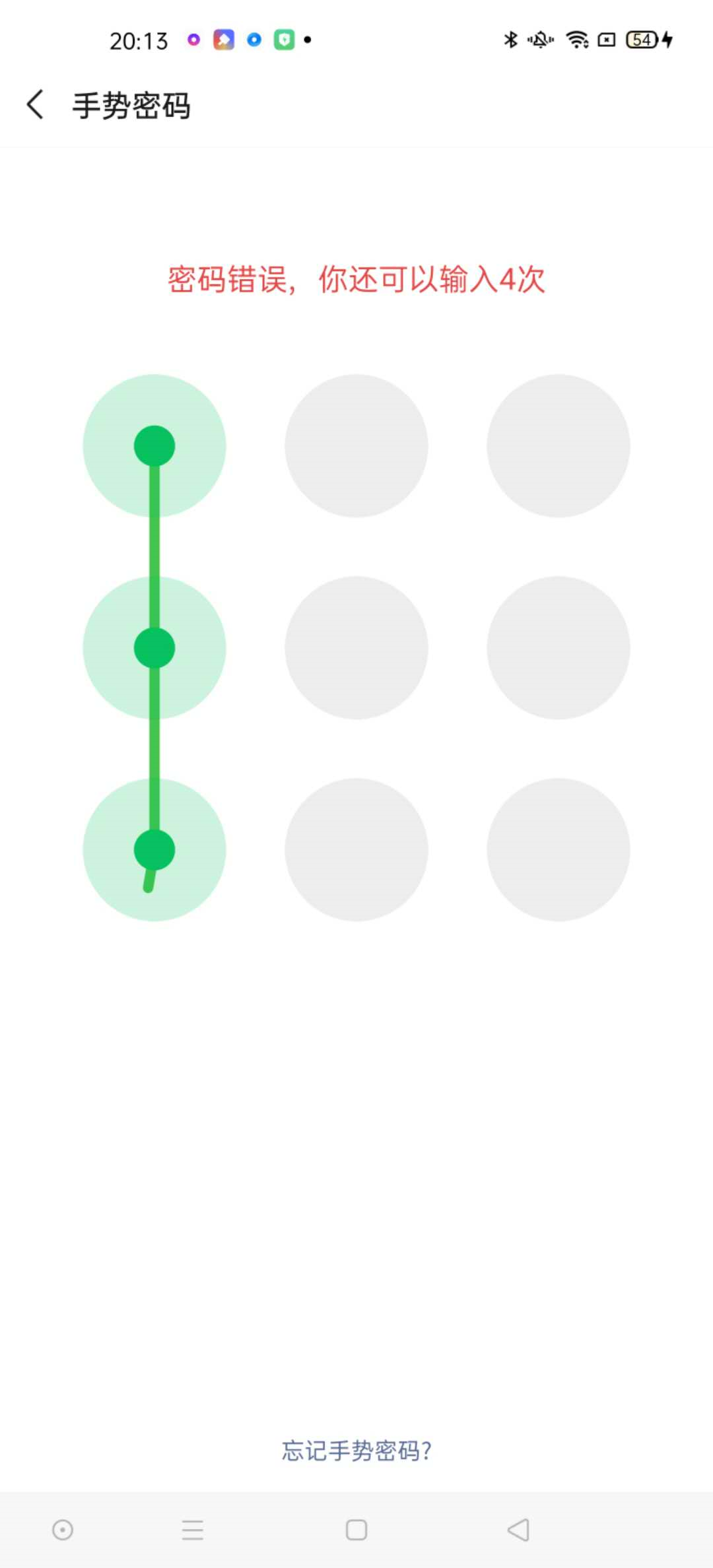
# user/bin/env python # -*- coding:utf-8 -*- # __author__ = "Cc" from appium import webdriver import time import logging from selenium.common.exceptions import NoSuchElementException from selenium.webdriver.support.ui import WebDriverWait from appium.webdriver.common.touch_action import TouchAction from appium.webdriver.common.multi_action import MultiAction from output_log import output_log def get_size(my_device): """ 获取屏幕尺寸 :param my_device: :return: width和height,元组 """ width = my_device.get_window_size()['width'] # get_window_size()返回的是字典 height = my_device.get_window_size()['height'] return width, height def get_point(my_device1, x, y): """ 获取起始的坐标点,和终点坐标.这里先假设手机A上起始坐标点是(x,y),屏幕尺寸50,100 :param my_device1: :param x: 原手机横坐标 :param y: 原手机中坐标 :return: 目标坐标 """ window_size = get_size(my_device1) width = window_size[0] height = window_size[1] x_0 = x*width/1080 y_0 = y*height/2196 return x_0, y_0 if __name__ == "__main__": desired_caps_a = {'platformName': "Android", 'platFormVersion': "9", 'deviceName': "df93a63a", 'appPackage': "com.tencent.mm", 'appActivity': "com.tencent.mm.ui.LauncherUI", 'noReset': True, 'unicodeKeyboard': True, 'resetKeyboard': True } device_a = webdriver.Remote("http://localhost:4723/wd/hub", desired_caps_a) my_logging = output_log(logging.DEBUG) device_a.implicitly_wait(5) w, h = get_size(device_a) screen_size_msg = "size" + str(w) + "-" + str(h) my_logging.debug(screen_size_msg) device_a.find_element_by_android_uiautomator('new UiSelector().text("我")').click() device_a.find_element_by_android_uiautomator('new UiSelector().text("支付")').click() x0, y0 = get_point(device_a, 248, 676) x1, y1 = get_point(device_a, 248, 989) x2, y2 = get_point(device_a, 248, 1271) WebDriverWait(device_a, 5).until(lambda x: x.find_element_by_android_uiautomator('new UiSelector().text("手势密码")')) TouchAction(device_a).press(x=x0, y=y0).wait(1000).move_to(x=x1, y=y1).wait(1000). move_to(x=x2, y=y2).release().perform()
2.以微信会话的图片为例,实现双指放大
if __name__ == "__main__": desired_caps_a = {'platformName': "Android", 'platFormVersion': "9", 'deviceName': "df93a63a", 'appPackage': "com.tencent.mm", 'appActivity': "com.tencent.mm.ui.LauncherUI", 'noReset': True, 'unicodeKeyboard': True, 'resetKeyboard': True } device_a = webdriver.Remote("http://localhost:4723/wd/hub", desired_caps_a) my_logging = output_log(logging.DEBUG) device_a.implicitly_wait(5) w, h = get_size(device_a) # 获取现在测试手机的屏幕尺寸 screen_size_msg = "size" + str(w) + "-" + str(h) my_logging.debug(screen_size_msg) # 九宫格操作 # device_a.find_element_by_android_uiautomator('new UiSelector().text("我")').click() # device_a.find_element_by_android_uiautomator('new UiSelector().text("支付")').click() # x0, y0 = get_point(device_a, 248, 676) # x1, y1 = get_point(device_a, 248, 989) # x2, y2 = get_point(device_a, 248, 1271) # WebDriverWait(device_a, 5).until(lambda x: x.find_element_by_android_uiautomator('new UiSelector().text("手势密码")')) # TouchAction(device_a).press(x=x0, y=y0).wait(1000).move_to(x=x1, y=y1).wait(1000). # move_to(x=x2, y=y2).release().perform() # 双指放大图片 device_a.find_element_by_android_uiautomator('new UiSelector().text("我的测试群")').click() time.sleep(1) x_tap0, y_tap0 = get_point(device_a, 266, 537) device_a.tap([(x_tap0, y_tap0)]) # 多点点击,可以设置点击的时长,单位ms,最多可五个手指同时点击 right_x, right_y = get_point(device_a, 543, 1014) time.sleep(1) fig_a = TouchAction(device_a) fig_a.press(x=x_tap0, y=y_tap0).wait(1000).move_to(x=0, y=y_tap0).wait(1000).release() fig_b = TouchAction(device_a) fig_b.press(x=right_x, y=right_y).wait(1000).move_to(x=w, y=right_y).wait(1000).release() figs = MultiAction(device_a) figs.add(fig_a, fig_b) figs.perform() device_a.save_screenshot("multiAction.png") device_a.quit()
3.遇到的报错
a.
device_a.tap([x_tap0, y_tap0], 100)
TypeError: 'float' object is not subscriptable
这里的写法错了。tap([(x0, y0),...]duration=None) 参数1是数组,元素是元组,这里传入的是整型/float,注意duration单位是ms
b.程序运行结束,但是没有双指滑动效果:注意加等待时间
