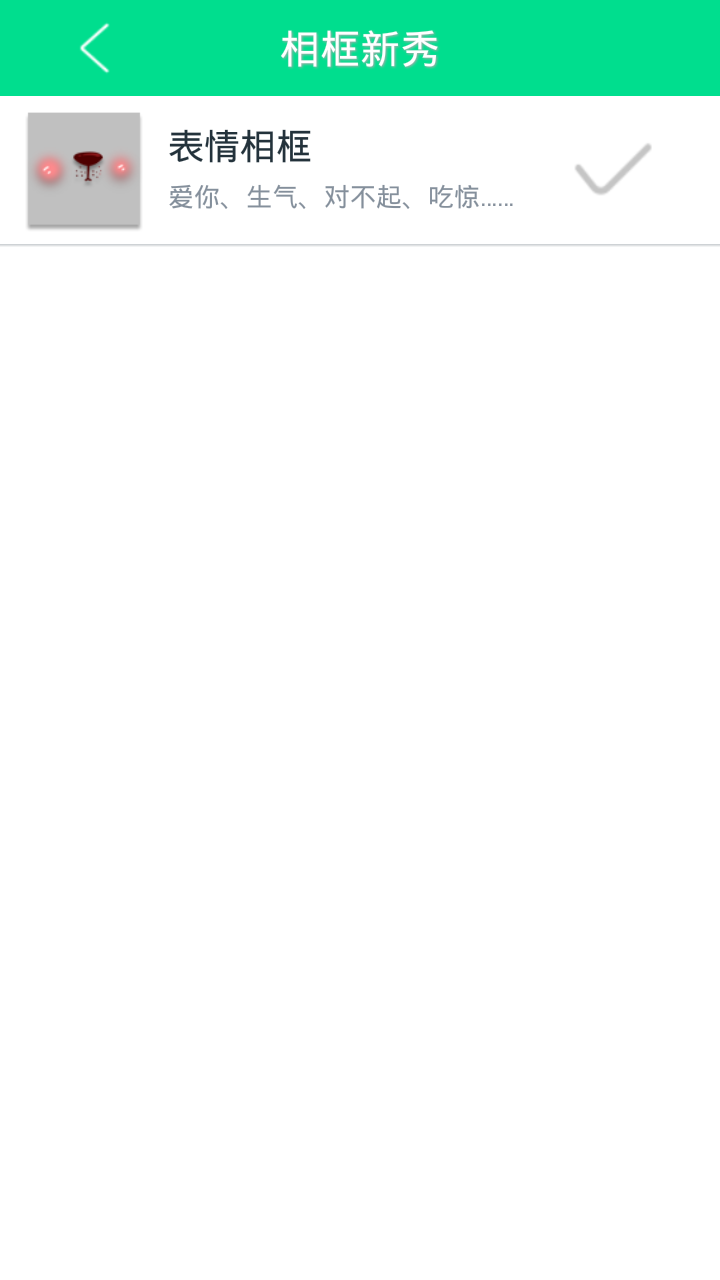
增加按钮和监听,这个和上个不同在于,它不是在一个dialog里面,而是从新写了一个activity,因此需要先找到这个activity的入口。
case R.id.checkframe:
if (mCurrentModule instanceof PhotoModule) {
PhotoUI ui = ((PhotoModule) mCurrentModule).getPhotoUIInstance();
if (ui != null) {
PhotoFrameUpdateManager photoFrameManager =
new PhotoFrameUpdateManager(CameraActivity.this, ui);
if (photoFrameManager.isNetworkConnected()) {
// photoFrameManager.checkUpdate();
startActivityForResult(new Intent(CameraActivity.this, KuangDownloadActivity.class), REQ_CODE_DOWNLOAD);
} else {
photoFrameManager.showNetworkDialog();
}
}
}
break;
公共监听类中的checkframe,找到之后,看到
startActivityForResult(new Intent(CameraActivity.this, KuangDownloadActivity.class), REQ_CODE_DOWNLOAD);建立一个新的activity,名字叫KuangDownloadActivity,点击进入,然后先改布局文件,
看到setContentView(R.layout.kuang_download_main);点击进入
<RelativeLayout style="@style/KuangTopbar" >
<TextView
style="@style/KuangTopbar_text"
android:text="@string/photoframe_check" />
<Button
android:id="@+id/backbutton2"
android:layout_width="@dimen/about_title_height"
android:layout_height="@dimen/about_title_height"
android:layout_centerVertical="true"
android:layout_marginLeft="@dimen/about_title_btn_margin_left"
android:background="@drawable/about_back" />
</RelativeLayout>
其中style="@style/KuangTopbar"定义了一个style点击可对style进行修改
<style name="KuangTopbar">
<item name="android:gravity">center_vertical</item>
<item name="android:orientation">horizontal</item>
<item name="android:background">@drawable/photoframe_title</item>
<item name="android:paddingLeft">5dip</item>
<item name="android:paddingRight">5dip</item>
<item name="android:layout_width">fill_parent</item>
<item name="android:layout_height">48dp</item>
</style>
修改完毕回到activity进行修改增加按钮搞定。
protected void onCreate(Bundle savedInstanceState) {
// TODO Auto-generated method stub
super.onCreate(savedInstanceState);
setContentView(R.layout.kuang_download_main);
kuangList = (ListView) findViewById(R.id.viewBookList);
adapter = new KuangItemAdapter(this,kuangList);
loadStateView = (LoadStateView) findViewById(R.id.downloadStatusBox);
Button backbutton2 = (Button) findViewById(R.id.backbutton2);
backbutton2.setOnClickListener(new View.OnClickListener(){
public void onClick(View v) {
finish();
}
});
返回上层菜单,直接finish();就好