本文安装的是 免安装版本:
1:
https://github.com/MicrosoftArchive/redis/releases
设置密码
redis.windows.conf:
################################## SECURITY ################################### # Require clients to issue AUTH <PASSWORD> before processing any other # commands. This might be useful in environments in which you do not trust # others with access to the host running redis-server. # # This should stay commented out for backward compatibility and because most # people do not need auth (e.g. they run their own servers). # # Warning: since Redis is pretty fast an outside user can try up to # 150k passwords per second against a good box. This means that you should # use a very strong password otherwise it will be very easy to break. # # requirepass foobared requirepass 123456 这就是密码
解压到你的目录下;
2:
D:softRedis>redis-server.exe redis.windows.conf
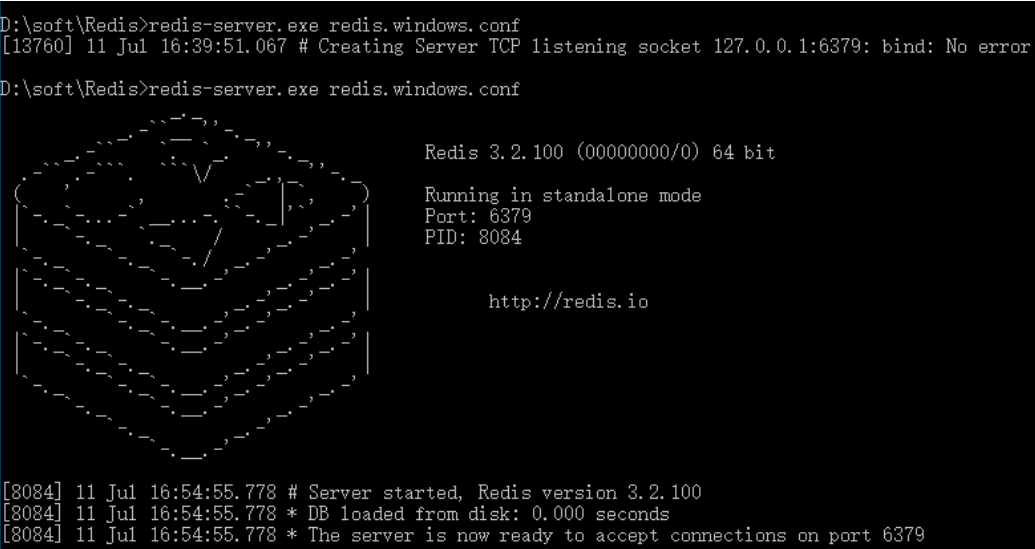
3:
再新打开一个cmd(不要关闭之前打的Cmd窗口),启动Redis客户端:
D:softRedis>redis-cli.exe
4 :获取Redis中某个key的值,提示无权限。
127.0.0.1:6379> get name (error) NOAUTH Authentication required. 127.0.0.1:6379>
5:
通过密码进入访问,使用 auth + 密码,如下:
127.0.0.1:6379> get name (error) NOAUTH Authentication required. 127.0.0.1:6379> auth 123456 OK 127.0.0.1:6379> get name "ok" 127.0.0.1:6379>
6、Spring整合Redis的一些配置(JedisPool单机版):
Spring.xml文件配置的JedisPool池:
Java代码 收藏代码
<bean id="jedisPool" class="redis.clients.jedis.JedisPool">
<constructor-arg name="poolConfig" ref="jedisPoolConfig"></constructor-arg>
<constructor-arg name="host" value="${redis.host}" />
<constructor-arg name="port" value="${redis.port}" type="int" />
<constructor-arg name="timeout" value="${redis.timeout}" type="int" />
<constructor-arg name="password" value="#{'${redis.password}'!=''?'${redis.password}':null}" />
<!-- <constructor-arg name="database" value="${redis.db.index}" type="int" /> -->
</bean>
redis.properties配置文件
Java代码 收藏代码
#*****************jedis连接参数设置*********************#
#redis服务器ip#
redis.host=192.168.100.66
#redis服务器端口号#
redis.port=6379
#超时时间:单位ms#
redis.timeout=3000
#授权密码,没有密码则不设置,但属性要保留#
redis.password=123456
7、如果不是安装版的Redis,又想让Redis自启动的时候,可以向Windows添加自启动服务:
1、进入到Redis的安装目录
D:softRedis>
2、执行命令:
redis-server --service-install redis.windows.conf --loglevel notice --service-name Redis
3、完整示例:
D:softRedis>redis-server --service-install redis.windows.conf --loglevel notice --service-name Redis
--service-install redis.windows.conf 指定redis配置文件
--loglevel notice 指定日志级别
--service-name Redis 指定服务名称
运行结果如下( Redis successfully installed as a service.):
D:softRedis>redis-server --service-install redis.windows.conf --loglevel notice --service-name Redis
[7176] 12 Jul 09:34:50.730 # Granting read/write access to 'NT AUTHORITYNetworkService' on: "D:softRedis" "D:softRedis"
[7176] 12 Jul 09:34:50.730 # Redis successfully installed as a service.
4、安装服务后,默认不是马上启动的,但启动类型是自启动,如果想马上启动,请执行命令:
redis-server --service-start
服务成功启动显示如下:
[9876] 12 Jul 09:57:41.251 # Redis service successfully started.
或者重启电脑。
停止服务:
redis-server --service-stop
5、删除Redis服务:
redis-server --service-uninstall