相对布局(重点):相对布局是通过相对定位的方式让控件出现在布局任意位置;
在相对布局中如果不指定控件摆放的位置,那么控件都会被默认放在RelativeLayout的左上角。因此要先指定第一个控件的位置,再根据一个控件去给其他控件布局。

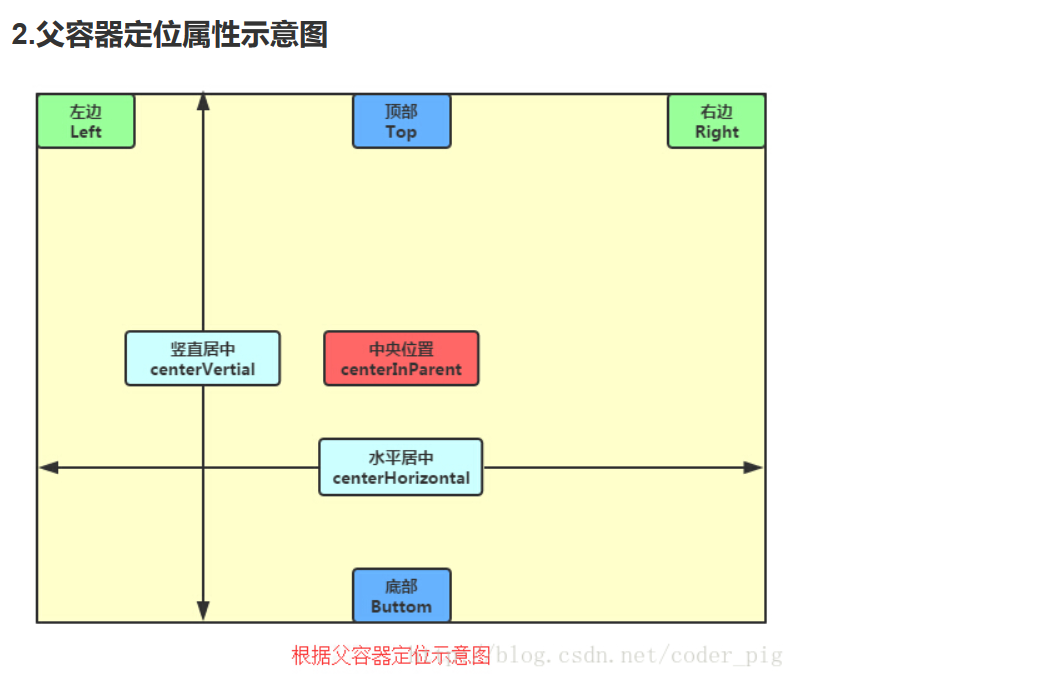

图中的组件1,2就是兄弟组件了,而组件3与组件1或组件2并不是兄弟组件,所以组件3不能通过 组件1或2来进行定位
比如layout_toleftof = "组件1"这样是会报错的
关于这个兄弟组件定位的最经典例子就是"梅花布局"
下面代码实现下:
<RelativeLayout xmlns:android="http://schemas.android.com/apk/res/android" xmlns:tools="http://schemas.android.com/tools" android:id="@+id/RelativeLayout1" android:layout_width="match_parent" android:layout_height="match_parent" > <!-- 这个是在容器中央的 --> <ImageView android:id="@+id/img1" android:layout_width="80dp" android:layout_height="80dp" android:layout_centerInParent="true" android:src="@drawable/pic1"/> <!-- 在中间图片的左边 --> <ImageView android:id="@+id/img2" android:layout_width="80dp" android:layout_height="80dp" android:layout_toLeftOf="@id/img1" android:layout_centerVertical="true" android:src="@drawable/pic2"/> <!-- 在中间图片的右边 --> <ImageView android:id="@+id/img3" android:layout_width="80dp" android:layout_height="80dp" android:layout_toRightOf="@id/img1" android:layout_centerVertical="true" android:src="@drawable/pic3"/> <!-- 在中间图片的上面--> <ImageView android:id="@+id/img4" android:layout_width="80dp" android:layout_height="80dp" android:layout_above="@id/img1" android:layout_centerHorizontal="true" android:src="@drawable/pic4"/> <!-- 在中间图片的下面 --> <ImageView android:id="@+id/img5" android:layout_width="80dp" android:layout_height="80dp" android:layout_below="@id/img1" android:layout_centerHorizontal="true" android:src="@drawable/pic5"/> </RelativeLayout>
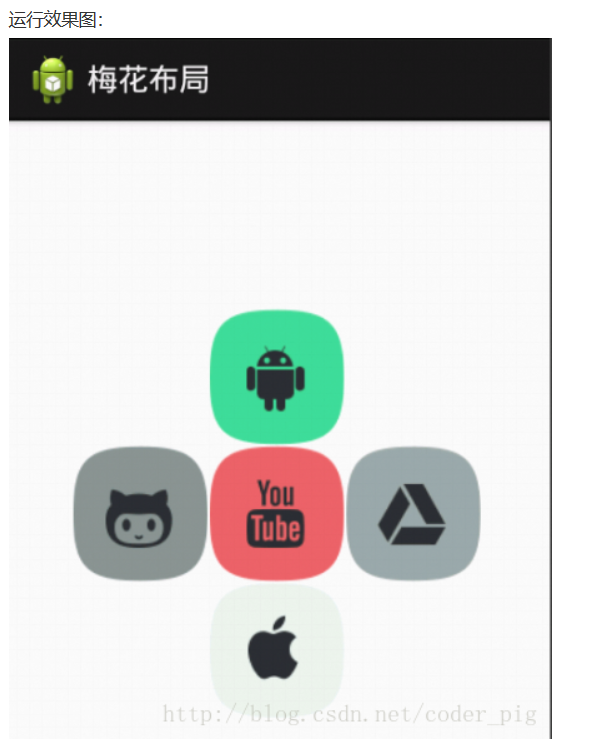
margin与padding的区别
初学者对于这两个属性可能会有一点混淆,这里区分下: 首先margin代表的是偏移,比如marginleft = "5dp"表示组件离容器左边缘偏移5dp; 而padding代表的则是填充,而填充的对象针对的是组件中的元素,比如TextView中的文字 比如为TextView设置paddingleft = "5dp",则是在组件里的元素的左边填充5dp的空间! margin针对的是容器中的组件,而padding针对的是组件中的元素,要区分开来! 下面通过简单的代码演示两者的区别:
比较示例代码如下:
<RelativeLayout xmlns:android="http://schemas.android.com/apk/res/android" xmlns:tools="http://schemas.android.com/tools" android:layout_width="match_parent" android:layout_height="match_parent" android:paddingBottom="@dimen/activity_vertical_margin" android:paddingLeft="@dimen/activity_horizontal_margin" android:paddingRight="@dimen/activity_horizontal_margin" android:paddingTop="@dimen/activity_vertical_margin" tools:context=".MainActivity" > <Button android:id="@+id/btn1" android:layout_height="wrap_content" android:layout_width="wrap_content" android:text="Button"/> <Button android:paddingLeft="100dp" android:layout_height="wrap_content" android:layout_width="wrap_content" android:text="Button" android:layout_toRightOf="@id/btn1"/> <Button android:id="@+id/btn2" android:layout_height="wrap_content" android:layout_width="wrap_content" android:text="Button" android:layout_alignParentBottom="true"/> <Button android:layout_marginLeft="100dp" android:layout_height="wrap_content" android:layout_width="wrap_content" android:text="Button" android:layout_toRightOf="@id/btn2" android:layout_alignParentBottom="true"/> </RelativeLayout>
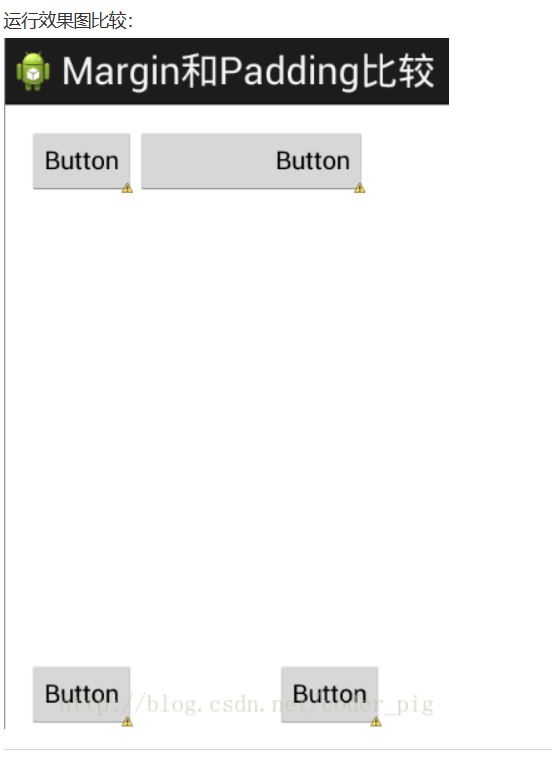
小tip:margin可以设置为负数
平时我们设置margin的时候都习惯了是正数的, 其实是可以用负数的,下面写个简单的程序演示下吧,模拟进入软件后,弹出广告 页面的,右上角的cancle按钮的margin则是使用负数的!