效果图:
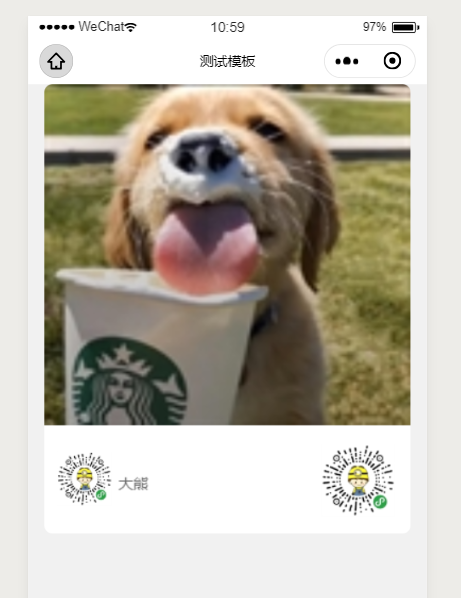
<view class='poste_box' id='canvas-container' style="margin:0 auto;border-radius:16rpx;overflow:hidden;690rpx;height:846rpx"> <canvas canvas-id="myCanvas" style="690rpx;height:846rpx;"></canvas> <!-- <canvas id="myCanvas" style="690rpx;height:846rpx;"></canvas> --> </view>
Page({
data: {
cardInfo: {
avater: "https://www.cnblogs.com/images/cnblogs_com/520BigBear/1196074/t_dog.jpg", //需要https图片路径
qrCode: "https://www.cnblogs.com/images/cnblogs_com/520BigBear/1196074/t_love.jpg", //需要https图片路径
Name: '大熊', //姓名
}
},
onLoad: function () {
this.getAvaterInfo();
},
/**
* 先下载头像图片
*/
getAvaterInfo() {
var that = this;
wx.downloadFile({
url: that.data.cardInfo.avater, //头像图片路径
success: function (res) {
if (res.statusCode === 200) {
var avaterSrc = res.tempFilePath; //下载成功返回结果
that.getQrCode(avaterSrc); //继续下载二维码图片
}
}
})
},
/**
* 下载二维码图片
*/
getQrCode(avaterSrc) {
var that = this;
wx.downloadFile({
url: that.data.cardInfo.qrCode, //二维码路径
success: function (res) {
if (res.statusCode === 200) {
var codeSrc = res.tempFilePath;
that.sharePosteCanvas(avaterSrc, codeSrc);
}
}
})
},
/**
* 开始用canvas绘制分享海报
* @param avaterSrc 下载的头像图片路径
* @param codeSrc 下载的二维码图片路径
*/
sharePosteCanvas: function (avaterSrc, codeSrc) {
wx.showLoading({
title: '生成中...',
mask: true,
})
var that = this;
var cardInfo = that.data.cardInfo; //需要绘制的数据集合
const ctx = wx.createCanvasContext('myCanvas'); //创建画布
var width = "";
wx.createSelectorQuery().select('#canvas-container').boundingClientRect(function (rect) {
var height = rect.height;
var width = rect.width;
console.log(height, width)
var left = 0;
console.log(left)
ctx.setFillStyle('#fff');
ctx.fillRect(0, 0, width, height);
//头像为正方形
if (avaterSrc) {
ctx.drawImage(avaterSrc, left, 0, width, width*0.93);//链接, 左边距/上边距/宽度/高度/
}
//姓名
if (cardInfo.Name) {
ctx.setFontSize(14);
ctx.setFillStyle('#666');
// ctx.setTextAlign('left');
ctx.fillText(cardInfo.Name, width * 0.15 + 18, width * 0.93+60);
}
// 绘制二维码 + 头像
if (codeSrc) {
ctx.drawImage(codeSrc, width - width * 0.2 - 15, width * 0.93 + 17, width * 0.2, width * 0.2)
ctx.drawImage(codeSrc, 12, width, width * 0.15, width * 0.15)
}
}).exec()//注意一点的是保存图片时需要延迟,这是老版的写法,没有啥问题,新版写法可以通过draw回调画图成功后调用保存图片的api wx.canvasToTempFilePath。这个时候就不需要写延时保存图片。
setTimeout(function () {
ctx.draw();
wx.hideLoading();
}, 1000)
}
})