对jar部署方式 单服务端 接口配置https
1、将证书文件导入项目中
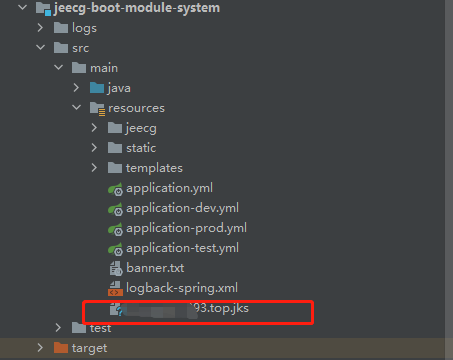
2、配置application-prod.yml文件
server: port: 443 ssl: enabled: true key-store: classpath:z******.jks key-password: hderdefef**ddd key-store-type: JKS
说明:
port:SSL监听的端口443
key-store:证书的完整路径,如上图已经导入到项目中,前面一定要加classpath:标志
key-password:证书密码,keystorePass.txt中的内容。
key-store-type:证书类型,我用的是JKS
3、这里配置完成后,修改pom.xml文集,排除jks文件

代码
<resources>
<resource>
<directory>src/main/resources</directory>
<filtering>true</filtering>
<excludes>
<exclude>xxxxxxx.jks</exclude>
</excludes>
</resource>
<resource>
<directory>src/main/resources</directory>
<filtering>false</filtering>
<includes>
<include>xxxxxxx.jks</include>
</includes>
</resource>
<resource>
<directory>src/main/java</directory>
<includes>
<include>**/*.xml</include>
<include>**/*.json</include>
<include>**/*.ftl</include>
</includes>
</resource>
</resources>
现在服务端的接口服务就配置完成了,直接在maven中对应install和package打包出来.jar文件部署即可
最后在服务端运行 java -jar jeecg-boot******.jar 能看到如下界面,就说明服务端部署没毛病
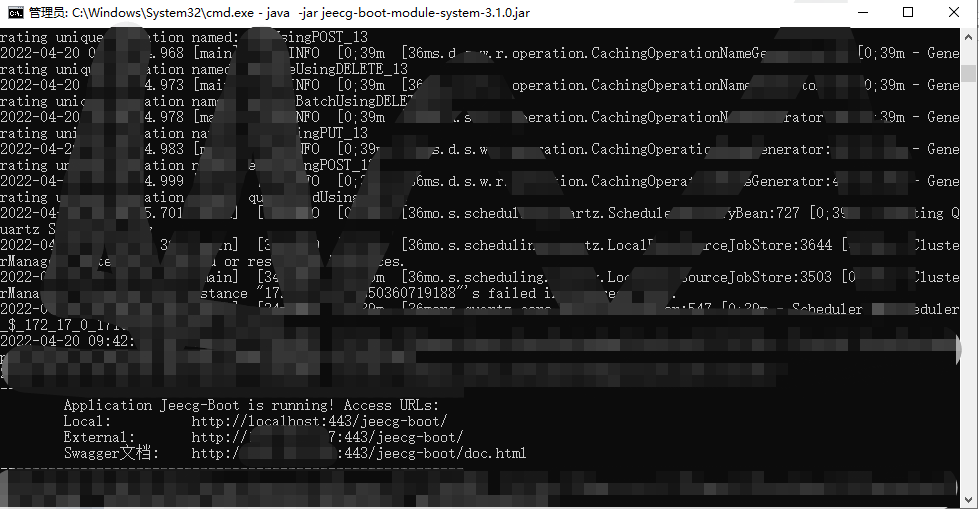
4、前端部署,修改.env.production中的相关配置:
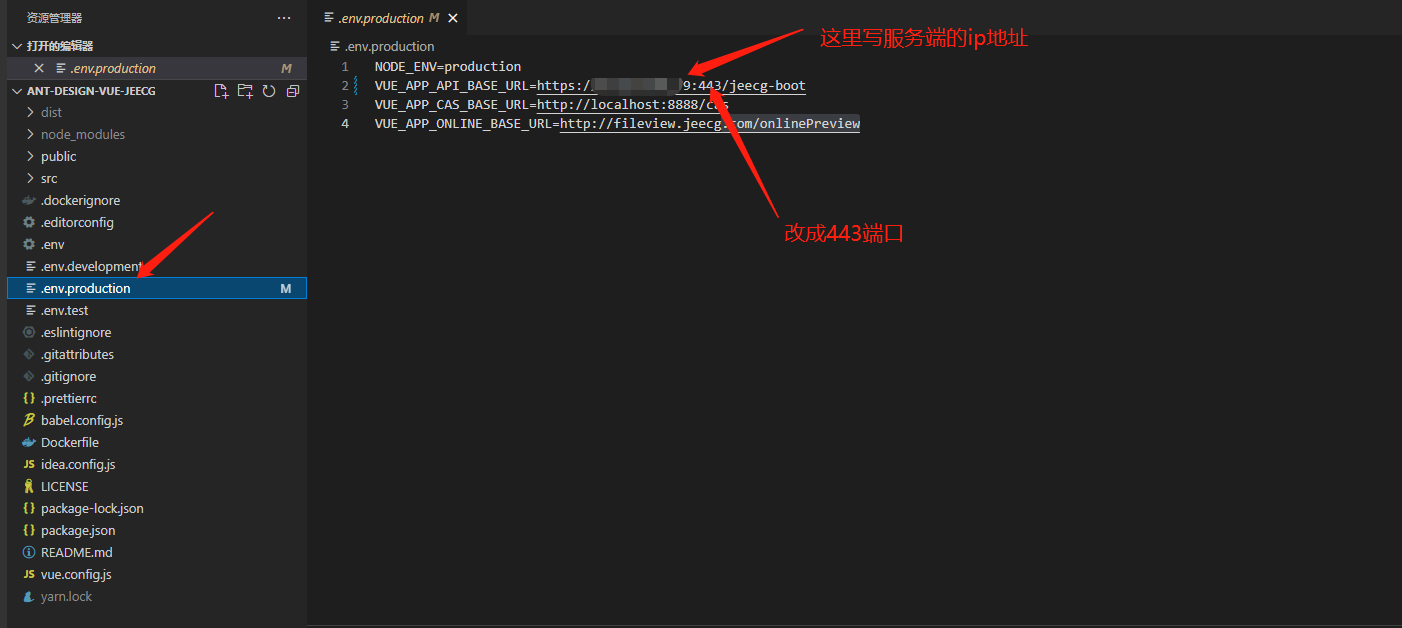
5、前端的配置文件:nginx.conf
按照官方的配置基本没问题,需要修改部分地方,参看一个网友他的配置是这样的:
server { listen 3000 ssl; server_name xxx.xxx.cn; ssl_certificate /opt/server.crt; ssl_certificate_key /opt/server.key; #后台服务配置,配置了这个location便可以通过http://域名/jeecg-boot/xxxx 访问 location ^~ /jeecg-boot { proxy_pass https://localhost:443/jeecg-boot/; proxy_set_header Host localhost; proxy_set_header X-Real-IP $remote_addr; proxy_set_header X-Forwarded-For $proxy_add_x_forwarded_for; } #解决Router(mode: 'history')模式下,刷新路由地址不能找到页面的问题 location / { root /opt/gdsapp/HHGC_dashboard/html/dist; index index.html index.htm; if (!-e $request_filename) { rewrite ^(.*)$ /index.html?s=$1 last; break; } }
}
按照他这个配置下来,大体没啥问题,就是每次请求头是http,而不是https,这就导致无法真实的访问到服务端的接口地址,因为现在服务端接口地址是:https://xxx.xxx.cn/jeecg-boot/
所有需要修改一下配置文件,做一个重定向,让他进行代理跳转到https服务接口下:最终版本就成了这样:
server { listen 443; server_name xxx.xxx.cn; return 301 https://$http_host$request_uri; access_log off; } server { listen 3000; server_name xxx.xxx.cn; ssl_certificate /opt/server.crt; ssl_certificate_key /opt/server.key; #后台服务配置,配置了这个location便可以通过http://域名/jeecg-boot/xxxx 访问 location ^~ /jeecg-boot { proxy_pass https://localhost:443/jeecg-boot/; proxy_set_header Host localhost; proxy_set_header X-Real-IP $remote_addr; proxy_set_header X-Forwarded-For $proxy_add_x_forwarded_for; } #解决Router(mode: 'history')模式下,刷新路由地址不能找到页面的问题 location / { root html; index index.html index.htm; if (!-e $request_filename) { rewrite ^(.*)$ /index.html?s=$1 last; break; } } }
最终无BUG运行OK!!!!