技术点:WPF的Behaviors实现了对象的行为附加,Microsoft.Expression.Interactions程序集中包含了若干Behaviors,其中MouseDragElementBehavior可以实现对象拖拽行为的附加,从而实现对象的拖拽功能。
代码如下:
<Window
xmlns="http://schemas.microsoft.com/winfx/2006/xaml/presentation"
xmlns:x="http://schemas.microsoft.com/winfx/2006/xaml"
xmlns:d="http://schemas.microsoft.com/expression/blend/2008"
xmlns:mc="http://schemas.openxmlformats.org/markup-compatibility/2006"
xmlns:local="clr-namespace:WpfApp6"
xmlns:i="http://schemas.microsoft.com/expression/2010/interactivity" xmlns:ei="http://schemas.microsoft.com/expression/2010/interactions" x:Class="WpfApp6.MainWindow"
mc:Ignorable="d"
Title="MainWindow" Height="350" Width="525">
<Grid>
<Label Content="拖我" HorizontalAlignment="Left" Margin="138.762,47.137,0,0" VerticalAlignment="Top">
<i:Interaction.Behaviors>
<ei:MouseDragElementBehavior/>
</i:Interaction.Behaviors>
</Label>
<Label Content="拖我" HorizontalAlignment="Left" Margin="252.741,89.735,0,0" VerticalAlignment="Top">
<i:Interaction.Behaviors>
<ei:MouseDragElementBehavior/>
</i:Interaction.Behaviors>
</Label>
<Border BorderBrush="Black" BorderThickness="1" HorizontalAlignment="Left" Height="22.862" Margin="59.322,159.513,0,0" VerticalAlignment="Top" Width="100">
<i:Interaction.Behaviors>
<ei:MouseDragElementBehavior/>
</i:Interaction.Behaviors>
</Border>
<Grid HorizontalAlignment="Left" Height="42.434" Margin="219.356,159.513,0,0" VerticalAlignment="Top" Width="111.513" Background="Black">
<i:Interaction.Behaviors>
<ei:MouseDragElementBehavior/>
</i:Interaction.Behaviors>
</Grid>
<Grid HorizontalAlignment="Left" Height="42.434" Margin="372.481,159.513,0,0" VerticalAlignment="Top" Width="111.513" Background="Black">
<i:Interaction.Behaviors>
<ei:MouseDragElementBehavior/>
</i:Interaction.Behaviors>
<Button Content="Button拖不了" HorizontalAlignment="Left" VerticalAlignment="Top" Width="91.709" Foreground="Black" Margin="9.804,13.194,0,0" Background="White">
</Button>
</Grid>
</Grid>
</Window>
运行效果:
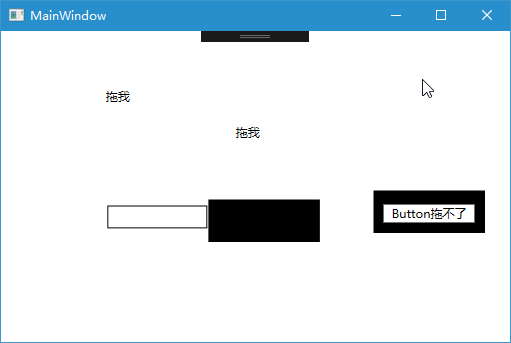
【代码】