- 什么是构建配置文件?
- 配置文件是一组配置的集合,用来设置或者覆盖Maven构建的默认设置,
- 使用配置文件可以为不同的环境定制构建过程,例如Producation和Development环境。
- Profile在pom.xml文件中使用activeProfiles/profiles元素定义,并且可以用很多的方式触发,
- Profile在构建的时候修改POM文件,并且为变量设置不同的目标环境(例如:在开发、测试、和产品环境中的数据库服务器路径)
- Profile的类型
- profile主要有三种类型

- Profile激活
- maven的profile可以通过一下几种方式进行激活
- 显示使用命令控制台
- 通过maven设置
- 基于环境变量(用户/系统变量)
- 操作系统配置(Windows family)
- 现存/残缺 文件
- profile激活示例
- 假定工程目录像下面这样
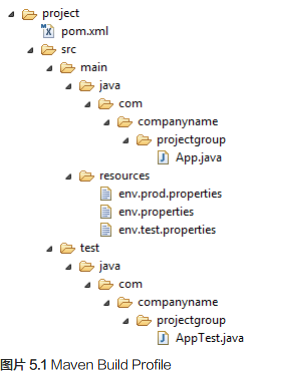
- 现在在src/main/resources目录下有三个环境配置文件
-

- 显示Profile激活
- 接下来的例子当中,通过将attach maven-antrun-plugin:run目标添加到测试阶段中,这样可以在我们的不同的Profile中输出文本信息。
- 我们通过使用pom.xml来定义不同的Profile,并在命令行窗口中使用maven命令进行激活Profile
- 假定有一下的文件
- 假定有以上文件,在控制台跳转到文件所在路径,然后执行一下命令
- Maven 将会显示并且test Profile的结果
- 现在我们练习一下可以按照接下来的步骤这么做
- 在pom.xml文件的profiles元素中添加一个profile元素(拷贝已有的profile元素并粘贴到profiles元素的结尾)
- 将此profile元素的id从test改为normal
- 将任务部分修改为echo env.properties以及copy env.properties到目标目录
- 再次重复以上三个步骤,修改id为prod,修改task部分为env.prod.properties
- 全部就是这些了,现在有了三个构建配置文件(normal/test/prod)
- 在命令行窗口,跳转到pom.xml所在目录,执行以下的mvn命令,使用-P选项来指定profile的名称
- 检查构建的输出有什么不同!
- 通过Maven设置激活Profile
- 打开maven的setting.xml文件,该文件可以在%USER_HOME%/.m2目录下面找到,
- 如果setting.xml不存在,则需要创建一个
- 在下面的例子当中,使用activeProfiles节点添加test配置作为激活Profile
- 命令行控制台,跳转到pom.xml文件所在的目录,并且执行以下的mvn命令,不要使用-P选项指定Profile的名称
- Maven将显示被激活的test Profile的结果
- 通过环境激活Profile
- 现在从maven的setting.xml文件中删除激活的Profile,并且更新pom.xml中的test Profile,将下面的内容添加到profile元素的activation元素中
- 当系统属性env被设置成“test”的时候,test配置将会被触发,创建一个环境变量“env”并设置他的值为“test”
- 打开控制台窗口,跳转到pom.xml文件所在的目录,并且执行一下的mvn命令
- 通过操作系统激活Profile
- activation元素包含下面的操作系统的信息
- 当系统为WindowsXP的时候,test Profile文件会触发
- 现在控制台跳转到pom.xml所在的目录,并且执行以下的mvn命令。不要使用-P选项指定profile 的名称,Maven将显示被激活的test Profile的结果
<project xmlns="http://maven.apache.org/POM/4.0.0"
xmlns:xsi="http://www.w3.org/2001/XMLSchema-instance"
xsi:schemaLocation="http://maven.apache.org/POM/4.0.0
http://maven.apache.org/xsd/maven-4.0.0.xsd">
<modelVersion>4.0.0</modelVersion>
<groupId>com.companyname.projectgroup</groupId>
<artifactId>project</artifactId>
<version>1.0</version>
<profiles>
<profile>
<id>test</id>
<build>
<plugins>
<plugin>
<groupId>org.apache.maven.plugins</groupId>
<artifactId>maven-antrun-plugin</artifactId>
<version>1.1</version>
<executions>
<execution>
<phase>test</phase>
<goals>
<goal>run</goal>
</goals>
<configuration>
<tasks>
<echo>Using env.test.properties</echo>
<copy file="src/main/resources/env.test.propertiestofile
="${project.build.outputDirectory}/env.properties"/>
</tasks>
</configuration>
</execution>
</executions>
</plugin>
</plugins>
</build>
</profile>
</profiles>
</project>mvn test -Ptestmvn test -Pnormal
mvn test -Pprod<settings xmlns="http://maven.apache.org/POM/4.0.0"
xmlns:xsi="http://www.w3.org/2001/XMLSchema-instance"
xsi:schemaLocation="http://maven.apache.org/POM/4.0.0
http://maven.apache.org/xsd/settings-1.0.0.xsd">
<mirrors>
<mirror>
<id>maven.dev.snaponglobal.com</id>
<name>Internal Artifactory Maven repository</name>
<url>http://repo1.maven.org/maven2/</url>
<mirrorOf>*</mirrorOf>
</mirror>
</mirrors>
<activeProfiles>
<activeProfile>test</activeProfile>
</activeProfiles>
</settings>mvn test<profile>
<id>test</id>
<activation>
<property>
<name>env</name>
<value>test</value>
</property>
</activation>
</profile>mvn test<profile>
<id>test</id>
<activation>
<os>
<name>Windows XP</name>
<family>Windows</family>
<arch>x86</arch>
<version>5.1.2600</version>
</os>
</activation>
</profile>mvn test