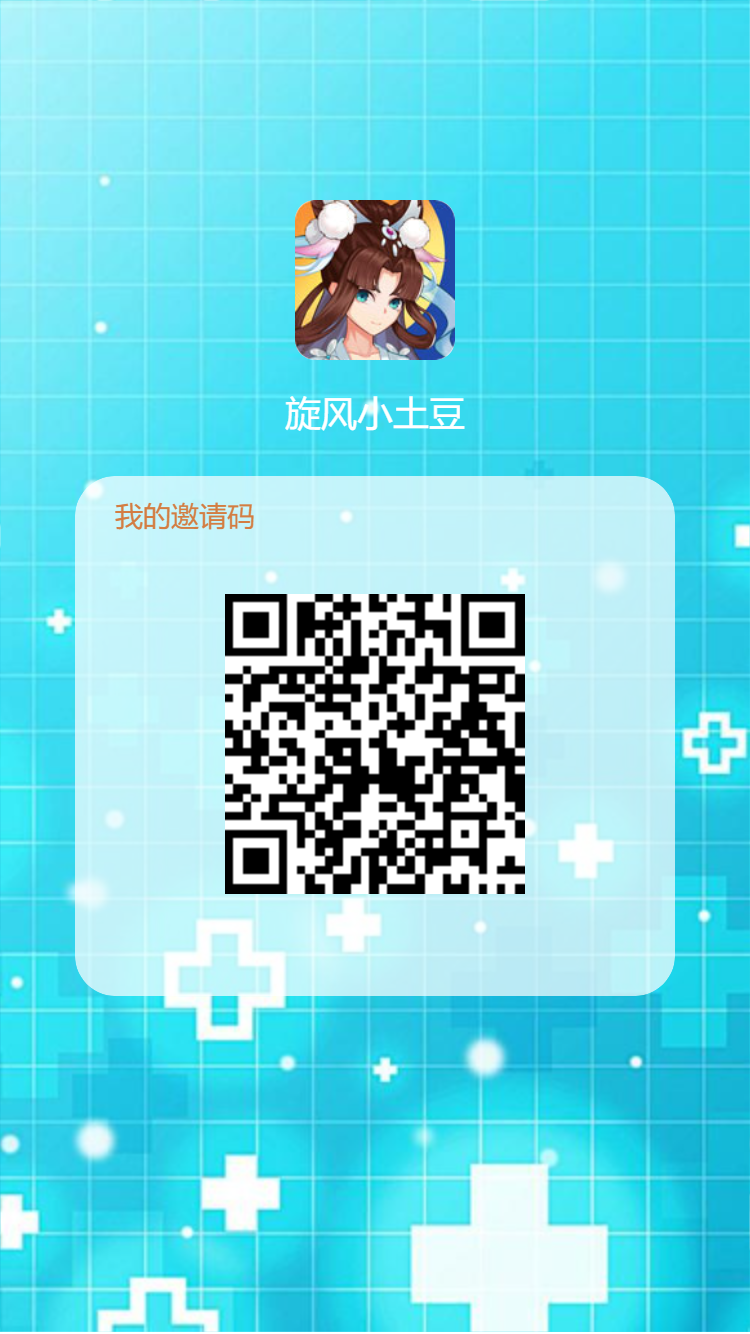需求:将页面中的元素转成图片,支持保存或下载。要求下载的图片包含页面背景,头像,用户名,文本为“我的邀请码”和个人二维码。
实现:将页面绘制到canvas中,生成base64图片链接,支持移动端的长按保存图片。
技术与插件:vue,qrcodejs2,html2canvas,nutUI
示例:以下将代码分成了三部分,合成便是一个完整的vue单页。
HTML代码:
<template> <div class="poster"> <div class="hb" ref="imageTest"> <img src="../../assets/images/4399_09180407154.jpg" alt="" class="hb-img"> <p class="hb-name">旋风小土豆</p> <div class="hb-qc"> <p class="hb-yqm">我的邀请码</p> <div class="codeImg" id="qrCode"></div> </div> </div> <div class="close" @click="handleClose"> <nut-icon type="circle-cross" ></nut-icon> </div> <div class="save-btn" > <nut-button block shape="circle" @click="setCanvas" > 保存图片 </nut-button> </div> <nut-popup v-model="show"> <img :src="cvImg" alt="" class="cv-img"> </nut-popup> </div> </template>
SCRIPT:
<script> import QRCode from 'qrcodejs2' import html2canvas from 'html2canvas' export default { props: { }, data () { return { show: false, cvImg: '' } }, components: { }, created () { this.$nextTick(() => { this.getQC() }) }, mounted () { }, watch: { }, methods: { handleClose () { console.log('关闭') this.$router.go(-1) }, getQC () { let qrcode = new QRCode('qrCode', { 150, height: 150, // 高度 text: `${location.origin}${location.pathname}`, // 要生成二维码的链接(或当前页面地址) colorDark: '#000', colorLight: '#fff', correctLevel: QRCode.CorrectLevel.H }) console.log(qrcode, `${location.origin}${location.pathname}`) }, setCanvas () { const canvas = document.createElement('canvas') // 获取要生成图片的 DOM 元素 let canvasDom = this.$refs.imageTest // 获取指定的宽高 const width = parseInt(window.getComputedStyle(canvasDom).width) const height = parseInt(window.getComputedStyle(canvasDom).height) // 宽高扩大 2 倍 处理图片模糊 canvas.width = width * 2 canvas.height = height * 2 canvas.style.width = width / 2 + 'px' canvas.style.height = height / 2 + 'px' const context = canvas.getContext('2d') context.scale(1, 1) const options = { backgroundColor: null, canvas: canvas, useCORS: true } html2canvas(canvasDom, options).then(canvas => { // 生成图片地址 this.imgUrl = canvas.toDataURL('image/png') this.cvImg = this.imgUrl this.show = true }) } } } </script>
CSS代码:
<style lang="scss" scoped> .hb{ @include wh(100%, 100vh); background: url(../../assets/images/c_bg.jpg) no-repeat; background-size: 100%; .hb-img{ @include wh(80px, 80px); margin-top: 100px; border-radius: 10px; } .hb-name{ color: #FFFFFF; margin: 10px 0; font-size: 18px; } .hb-qc{ @include wh(80%, 260px); margin: 20px auto; background-color: rgba(255,255,255, 0.7); border-radius: 20px; text-align: center; .hb-yqm{ padding: 10px 20px; text-align: left; font-size: 14px; color: #D37D42; } .codeImg{ display: flex; justify-content: center; margin-top: 20px; } } .hb-desc{ @include wh(100%, auto); } } .cv-img{ @include wh(100%, 80vh); } .close{ position: absolute; top: 40px; left: 40px; @include wh(40px, 40px); } .save-btn{ position: absolute; bottom: 50px; @include wh(100%, auto); } /deep/ .nut-button{ background: linear-gradient(315deg, rgba(50,213,236, 0.5) 0%, rgba(40,205,231, 0.5) 100%); color: #2D2D2D; border: 1px solid rgba(50,213,236, 1); } /deep/ .nut-button.block{ @include wh(80%, 40px); } /deep/ .popup-box{ animation-duration: 0.3s; width: 82%; position: fixed; max-height: 100%; z-index: 2002; text-align: center; display: flex; } </style>
结果成图:

点击保存图片:
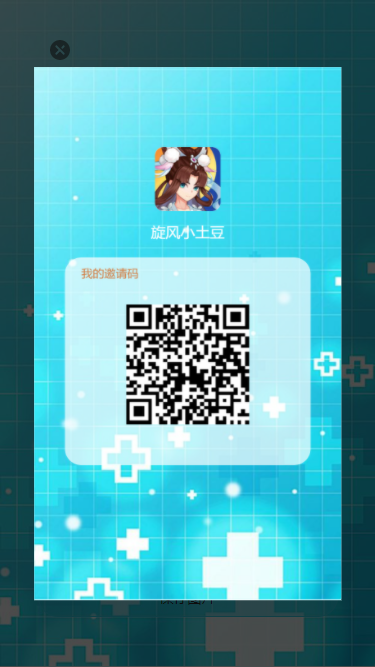
下载后的图片: