Linux扩容/根分区(vmware)
早上发现开发测试构建失败,如图
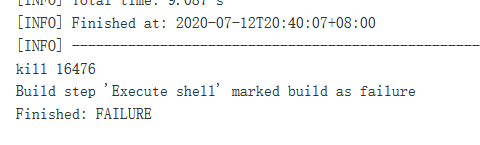
谷歌一下磁盘不够啦,小问题,删了一些没用的,释放后欧了,原来/分区是38G,然后我打算扩容到100G,无奈看了下剩余不够,就到70吧.
1.查看现有的分区大小
[root@jenkins ~]# df -h
Filesystem Size Used Avail Use% Mounted on
/dev/sda3 38G 15G 24G 38% /
devtmpfs 2.0G 0 2.0G 0% /dev
tmpfs 2.0G 0 2.0G 0% /dev/shm
tmpfs 2.0G 12M 2.0G 1% /run
tmpfs 2.0G 0 2.0G 0% /sys/fs/cgroup
/dev/sda1 1014M 127M 888M 13% /boot
tmpfs 394M 0 394M 0% /run/user/0
2.关机增加磁盘大小为70G
.png)
3.查看磁盘扩容后的状态
[root@jenkins ~]# lsblk
NAME MAJ:MIN RM SIZE RO TYPE MOUNTPOINT
sda 8:0 0 70G 0 disk
├─sda1 8:1 0 1G 0 part /boot
├─sda2 8:2 0 1G 0 part [SWAP]
└─sda3 8:3 0 68G 0 part /
sr0 11:0 1 4.3G 0 rom
[root@jenkins ~]# df -h
Filesystem Size Used Avail Use% Mounted on
/dev/sda3 38G 15G 24G 38% /
devtmpfs 2.0G 0 2.0G 0% /dev
tmpfs 2.0G 0 2.0G 0% /dev/shm
tmpfs 2.0G 12M 2.0G 1% /run
tmpfs 2.0G 0 2.0G 0% /sys/fs/cgroup
/dev/sda1 1014M 127M 888M 13% /boot
tmpfs 394M 0 394M 0% /run/user/0
#现在磁盘总大小为70G,/分区为38G
4.进行分区扩展磁盘,记住根分区起始位置和结束位置(start是默认),删除分区
[root@jenkins ~]# fdisk /dev/sda
Welcome to fdisk (util-linux 2.23.2).
Changes will remain in memory only, until you decide to write them.
Be careful before using the write command.
Command (m for help): p
Disk /dev/sda: 75.2 GB, 75161927680 bytes, 146800640 sectors
Units = sectors of 1 * 512 = 512 bytes
Sector size (logical/physical): 512 bytes / 512 bytes
I/O size (minimum/optimal): 512 bytes / 512 bytes
Disk label type: dos
Disk identifier: 0x000a9eca
Device Boot Start End Blocks Id System
/dev/sda1 * 2048 2099199 1048576 83 Linux
/dev/sda2 2099200 4196351 1048576 82 Linux swap / Solaris
/dev/sda3 4196352 83886079 39844864 83 Linux
Command (m for help): d #删除分区,但不删除数据
Partition number (1-3, default 3): 1
Partition 1 is deleted
Command (m for help): d
Partition number (2,3, default 3): 2
Partition 2 is deleted
Command (m for help): d
Selected partition 3
Partition 3 is deleted
Command (m for help): p
Disk /dev/sda: 75.2 GB, 75161927680 bytes, 146800640 sectors
Units = sectors of 1 * 512 = 512 bytes
Sector size (logical/physical): 512 bytes / 512 bytes
I/O size (minimum/optimal): 512 bytes / 512 bytes
Disk label type: dos
Disk identifier: 0x000a9eca
Device Boot Start End Blocks Id System
5.创建原来的3个分区(start是默认的)
Command (m for help): n
Partition type:
p primary (0 primary, 0 extended, 4 free)
e extended
Select (default p): p
Partition number (1-4, default 1): 1
First sector (2048-146800639, default 2048): #Enter
Using default value 2048
Last sector, +sectors or +size{K,M,G} (2048-146800639, default 146800639): +1G #分区大小
Partition 1 of type Linux and of size 1 GiB is set
Command (m for help): p
Disk /dev/sda: 75.2 GB, 75161927680 bytes, 146800640 sectors
Units = sectors of 1 * 512 = 512 bytes
Sector size (logical/physical): 512 bytes / 512 bytes
I/O size (minimum/optimal): 512 bytes / 512 bytes
Disk label type: dos
Disk identifier: 0x000a9eca
Device Boot Start End Blocks Id System
/dev/sda1 2048 2099199 1048576 83 Linux
Command (m for help): p
Disk /dev/sda: 75.2 GB, 75161927680 bytes, 146800640 sectors
Units = sectors of 1 * 512 = 512 bytes
Sector size (logical/physical): 512 bytes / 512 bytes
I/O size (minimum/optimal): 512 bytes / 512 bytes
Disk label type: dos
Disk identifier: 0x000a9eca
Device Boot Start End Blocks Id System
/dev/sda1 2048 2099199 1048576 83 Linux
Command (m for help): n
Partition type:
p primary (1 primary, 0 extended, 3 free)
e extended
Select (default p): p
Partition number (2-4, default 2): 2
First sector (2099200-146800639, default 2099200):
Using default value 2099200
Last sector, +sectors or +size{K,M,G} (2099200-146800639, default 146800639): +1G
Partition 2 of type Linux and of size 1 GiB is set
Command (m for help): p
Disk /dev/sda: 75.2 GB, 75161927680 bytes, 146800640 sectors
Units = sectors of 1 * 512 = 512 bytes
Sector size (logical/physical): 512 bytes / 512 bytes
I/O size (minimum/optimal): 512 bytes / 512 bytes
Disk label type: dos
Disk identifier: 0x000a9eca
Device Boot Start End Blocks Id System
/dev/sda1 2048 2099199 1048576 83 Linux
/dev/sda2 2099200 4196351 1048576 83 Linux
Command (m for help): n
Partition type:
p primary (2 primary, 0 extended, 2 free)
e extended
Select (default p): p
Partition number (3,4, default 3): 3
First sector (4196352-146800639, default 4196352):
Using default value 4196352
Last sector, +sectors or +size{K,M,G} (4196352-146800639, default 146800639):
Using default value 146800639
Partition 3 of type Linux and of size 68 GiB is set
Command (m for help): p
Disk /dev/sda: 75.2 GB, 75161927680 bytes, 146800640 sectors
Units = sectors of 1 * 512 = 512 bytes
Sector size (logical/physical): 512 bytes / 512 bytes
I/O size (minimum/optimal): 512 bytes / 512 bytes
Disk label type: dos
Disk identifier: 0x000a9eca
Device Boot Start End Blocks Id System
/dev/sda1 2048 2099199 1048576 83 Linux
/dev/sda2 2099200 4196351 1048576 83 Linux
/dev/sda3 4196352 146800639 71302144 83 Linux
Command (m for help): wq
The partition table has been altered!
Calling ioctl() to re-read partition table.
WARNING: Re-reading the partition table failed with error 16: Device or resource busy.
The kernel still uses the old table. The new table will be used at
the next reboot or after you run partprobe(8) or kpartx(8)
Syncing disks.
#这步操作后,不要reboot,否则就起不来了
6.刷新分区并查看分区状态
[root@jenkins ~]# partprobe /dev/sda
[root@jenkins ~]# lsblk
NAME MAJ:MIN RM SIZE RO TYPE MOUNTPOINT
sda 8:0 0 70G 0 disk
├─sda1 8:1 0 1G 0 part /boot
├─sda2 8:2 0 1G 0 part [SWAP]
└─sda3 8:3 0 68G 0 part /
sr0 11:0 1 4.3G 0 rom
[root@jenkins ~]# df -h
Filesystem Size Used Avail Use% Mounted on
/dev/sda3 38G 15G 24G 38% /
devtmpfs 2.0G 0 2.0G 0% /dev
tmpfs 2.0G 0 2.0G 0% /dev/shm
tmpfs 2.0G 12M 2.0G 1% /run
tmpfs 2.0G 0 2.0G 0% /sys/fs/cgroup
/dev/sda1 1014M 127M 888M 13% /boot
tmpfs 394M 0 394M 0% /run/user/0
7.刷新/分区并查看状态
这里先查看自己的文件系统(cat /etc/fstab)
xfs_growfs 针对的文件系统xfs
resize2fs 针对文件系统ext2 ext3 ext4
[root@jenkins ~]# xfs_growfs /dev/sda3
meta-data=/dev/sda3 isize=512 agcount=4, agsize=2490304 blks
= sectsz=512 attr=2, projid32bit=1
= crc=1 finobt=0 spinodes=0
data = bsize=4096 blocks=9961216, imaxpct=25
= sunit=0 swidth=0 blks
naming =version 2 bsize=4096 ascii-ci=0 ftype=1
log =internal bsize=4096 blocks=4863, version=2
= sectsz=512 sunit=0 blks, lazy-count=1
realtime =none extsz=4096 blocks=0, rtextents=0
data blocks changed from 9961216 to 17825536
[root@jenkins ~]# df -h
Filesystem Size Used Avail Use% Mounted on
/dev/sda3 68G 15G 54G 21% /
devtmpfs 2.0G 0 2.0G 0% /dev
tmpfs 2.0G 0 2.0G 0% /dev/shm
tmpfs 2.0G 12M 2.0G 1% /run
tmpfs 2.0G 0 2.0G 0% /sys/fs/cgroup
/dev/sda1 1014M 127M 888M 13% /boot
tmpfs 394M 0 394M 0% /run/user/0