准备:为了方便直接切换到切换到root
sudo -s
1.保存下面的代码到文件sublime_imfix.c(位于~目录)
#include <gtk/gtkimcontext.h> void gtk_im_context_set_client_window (GtkIMContext *context, GdkWindow *window) { GtkIMContextClass *klass; g_return_if_fail (GTK_IS_IM_CONTEXT (context)); klass = GTK_IM_CONTEXT_GET_CLASS (context); if (klass->set_client_window) klass->set_client_window (context, window); g_object_set_data(G_OBJECT(context),"window",window); if(!GDK_IS_WINDOW (window)) return; int width = gdk_window_get_width(window); int height = gdk_window_get_height(window); if(width != 0 && height !=0) gtk_im_context_focus_in(context); }
2.将上一步的代码编译成共享库libsublime-imfix.so,命令:
cd ~ gcc -shared -o libsublime-imfix.so sublime_imfix.c `pkg-config --libs --cflags gtk+-2.0` -fPIC
注意:如果出现fatal error: gtk/gtkimcontext.h: 没有那个文件或目录那么只需要执行命令:apt-get install libgtk2.0-dev,之后再编译sublime_imfix.c文件即可
3.然后将libsublime-imfix.so拷贝到sublime_text所在文件夹
sudo mv libsublime-imfix.so /opt/sublime_text/
4.修改文件/usr/bin/subl的内容
vim /usr/bin/subl
修改的内容如下:
#!/bin/sh
exec /opt/sublime_text/sublime_text “$@”
修改为:
#!/bin/sh
LD_PRELOAD=/opt/sublime_text/libsublime-imfix.so exec /opt/sublime_text/sublime_text "$@"
此时,在命令中执行 subl 将可以使用中文输入,效果如下:

5.为了使用鼠标右键打开文件时能够使用中文输入,还需要修改文件sublime_text.desktop的内容。
vim /usr/share/applications/sublime-text.desktop
如果不会用vim可以使用gedit /usr/share/applications/sublime-text.desktop
[Desktop Entry] Version=1.0 Type=Application Name=Sublime Text GenericName=Text Editor Comment=Sophisticated text editor for code, markup and prose Exec=bash -c "LD_PRELOAD=/opt/sublime_text/libsublime-imfix.so exec /opt/sublime_text/sublime_text %F" Terminal=false MimeType=text/plain; Icon=sublime-text Categories=TextEditor;Development; StartupNotify=true Actions=Window;Document; [Desktop Action Window] Name=New Window Exec=bash -c "LD_PRELOAD=/opt/sublime_text/libsublime-imfix.so exec /opt/sublime_text/sublime_text -n" OnlyShowIn=Unity; [Desktop Action Document] Name=New File Exec=bash -c "LD_PRELOAD=/opt/sublime_text/libsublime-imfix.so exec /opt/sublime_text/sublime_text --command new_file" OnlyShowIn=Unity;
注意:修改时请注意双引号"",否则会导致不能打开带有空格文件名的文件。
修改后如下
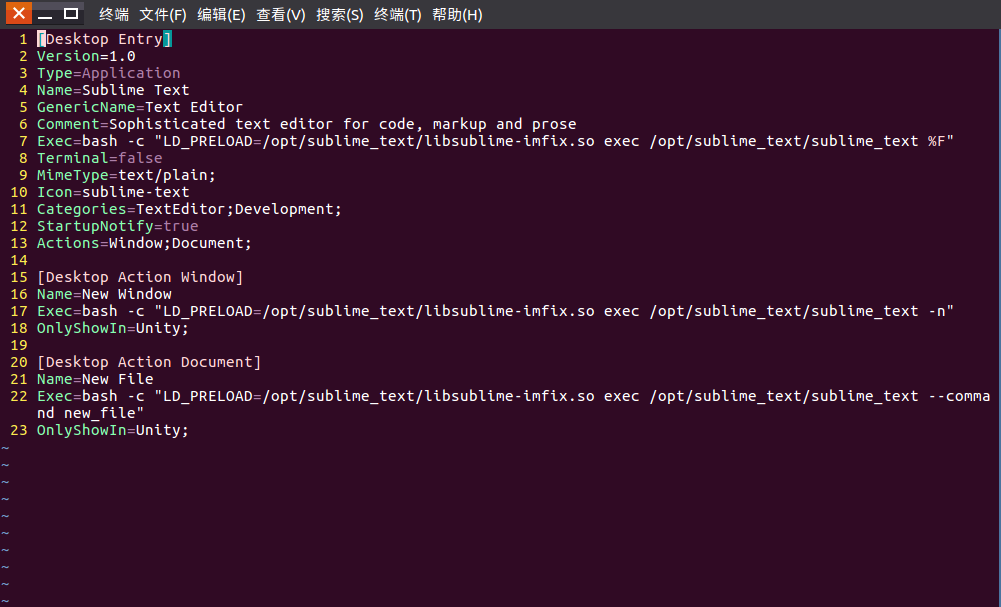
此处仅修改了/usr/share/applications/sublime-text.desktop,但可以正常使用了。
opt/sublime_text/目录下的sublime-text.desktop可以修改,也可不修改。修改的内容一样就可以。