原理:大致原理都是使用原生的checkbox或input标签,在其后面设置相关联的label元素。给元素设置为透明,然后通过定位让用户看到的是
input[type=checkbox]:checked+label{}
一、利用css3伪元素实现样式修改
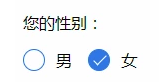
<p>您的性别:</p> <div class="radio-sex"> <input type="radio" id="sex1" name="sex"> <label for="sex1"></label> <span>男</span> </div> <div class="radio-sex"> <input type="radio" id="sex2" name="sex"> <label for="sex2"></label> 女 </div>
.radio-sex { position: relative; display: inline-block; margin-right: 12px; } .radio-sex input { vertical-align: middle; margin-top: -2px; margin-bottom: 1px; /* 前面三行代码是为了让radio单选按钮与文字对齐 */ width: 20px; height: 20px; appearance: none;/*清楚默认样式*/ -webkit-appearance: none; opacity: 0; outline: none; /* 注意不能设置为display:none*/ } .radio-sex label { position: absolute; left: 0; top: 0; z-index: -1; /*注意层级关系,如果不把label层级设为最低,会遮挡住input而不能单选*/ width: 20px; height: 20px; border: 1px solid #3582E9; border-radius: 100%; } .radio-sex input:checked+label { background: #3582E9; } .radio-sex input:checked+label::after { content: ""; position: absolute; left: 8px; top: 2px; width: 5px; height: 12px; border-right: 1px solid #fff; border-bottom: 1px solid #fff; transform: rotate(45deg); }
优点:充分借助了CSS3的优势,无需使用js和图片,仅用纯CSS3就可搞定
缺点:兼容性较差,仅支持IE9+
二、利用图片实现样式修改

实现思路
1.设置input 属性hidden对该input进行隐藏
<input type="radio" name="type" id="adviceRadio1" value="1" checked hidden/>
2.借助label for标签通过id绑定input ,这样在点击label时实际就是点击了input
<input type="radio" name="type" id="adviceRadio1" value="1" checked hidden/> <label for="adviceRadio1" class="advice"></label>
3.定义label的样式,设置未选中状态的背景图
.advice{ height: 12px; width: 12px; display: inline-block; background-image: url('https://caiyunupload.b0.upaiyun.com/newweb/imgs/icon-unchecked.png'); background-repeat: no-repeat; background-position: center; vertical-align: middle; margin-top: -4px; }
4.使用相邻选择器设置选中状态label的样式
input[type="radio"]:checked + .advice{ background-image: url('https://caiyunupload.b0.upaiyun.com/newweb/imgs/icon-checked.png'); }
以上是radio单选框的实现代码,checkbox也是类似 将input type定义成checkbox即可
三、 利用插件实现
1、pretty.css
pretty.css是一款纯css3漂亮的checkbox和radio美化效果。pretty.css可以和多种字体图标结合使用,对原生的checkbox和radio进行美化,还可以制作按钮点击时的动画效果。
演示地址:http://www.htmleaf.com/Demo/201708164688.html
插件下载:https://www.bootcdn.cn/pretty-checkbox/

2、awesome-bootstrap-checkbox插件
awesome-bootstrap-checkbox是一款可以美化Bootstrap复选框和单选按钮的插件。它使用纯CSS编写,没有任何的javascript文件。它通过在原生Bootstrap组件的基础上做一些小改动,即可完成漂亮的美化效果。
演示地址:http://awesome-bootstrap-checkbox.okendoken.com/demo/index.html
插件下载:https://www.bootcdn.cn/awesome-bootstrap-checkbox/
注:需要引入awesome-bootstrap-checkbox.css、font-awesome.css以及font awesome对应的字体font文件
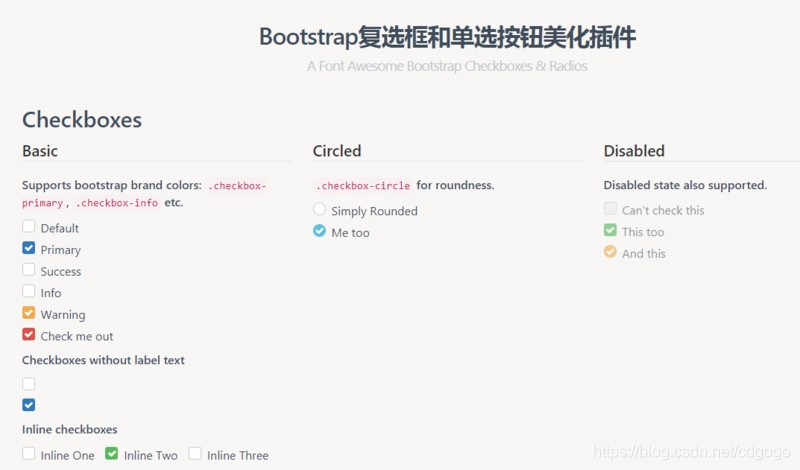
四、 项目运用

<div class="checkImgs"> <ul> <li> <div class="img"> <label for="yiju"> <img src="images/一居.jpg" alt=""> </label> <input type="radio" name="hx" id="yiju" value="一居"> </div> <p>一居</p> </li> <li> <div class="img"> <label for="erju"> <img src="images/二居.jpg" alt=""> </label> <input type="radio" name="hx" id="erju" value="二居"> </div> <p>二居</p> </li> <li> <div class="img"> <label for="sanju"> <img src="images/三居.jpg" alt=""> </label> <input type="radio" name="hx" id="sanju" value="三居"> </div> <p>三居</p> </li> <li> <div class="img"> <label for="siju"> <img src="images/四居.jpg" alt=""> </label> <input type="radio" name="hx" id="siju" value="四居"> </div> <p>四居</p> </li> </ul> </div>
.checkImgs { padding: 0 20px; margin: 30px 0; } .checkImgs ul { display: flex; justify-content: space-between; flex-wrap: wrap; } .checkImgs ul li { width: 46%; text-align: center; } .checkImgs ul li .img { position: relative; } .checkImgs ul li .img label { height: 220px; text-align: center; display: flex; align-items: center; justify-content: center; } .checkImgs ul li .img input { position: absolute; left: 50%; top: 50%; transform: translate(-50%, -50%); opacity: 0; } .checkImgs ul li .img img { max-height: 100%; filter: opacity(70%); } .checkImgs ul li p { margin-top: 10px; font-size: 16px; }
// 选中时候的图片变化 $(".checkImgs ul li .img").click(function () { if ($(this).children("input").prop("checked") == true) { $(this).find("img").css({ "filter": "opacity(100%)" }); $(this).parent().siblings().find("img").css({ "filter": "opacity(70%)" }) } })