闲来无事,利用WinForm做了个查看SQL Server所有数据库表信息的小工具。
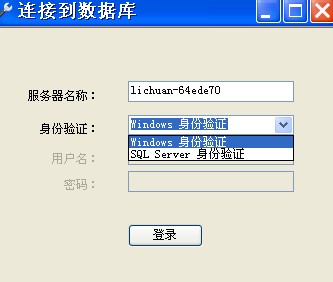
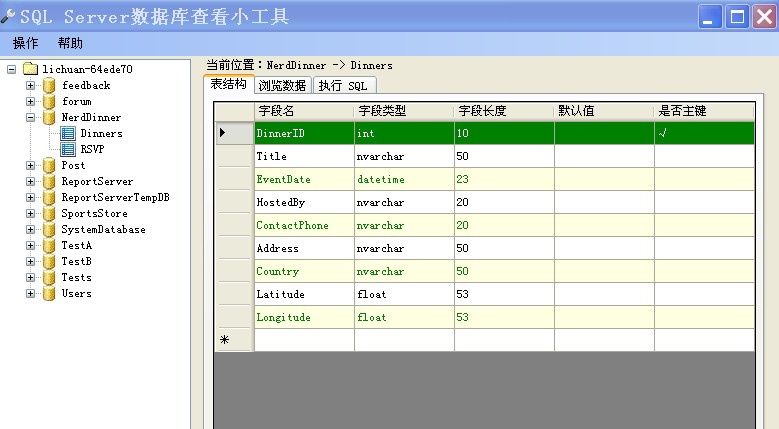
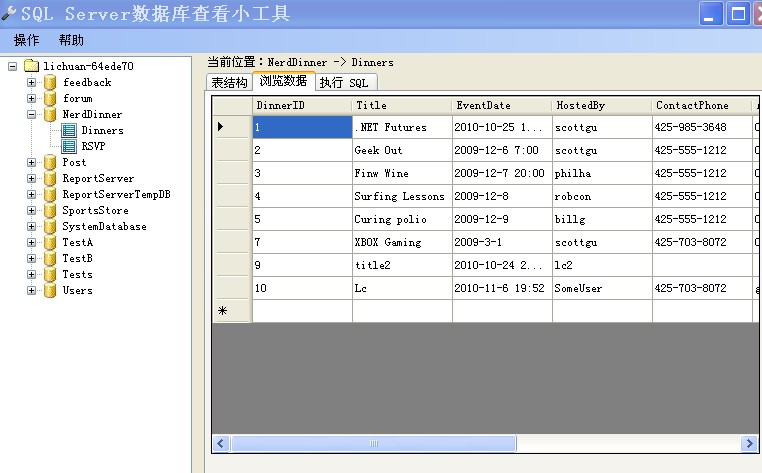
总结一下:
1、只允许运行应用程序的一个实例
 View Code
View Code
/// <summary>
/// 应用程序的主入口点。
/// </summary>
[STAThread]
static void Main()
{
bool createNew;
try
{
using (System.Threading.Mutex m = new System.Threading.Mutex(true, "Global\\" + Application.ProductName, out createNew))
{
if (createNew)
{
Application.EnableVisualStyles();
Application.SetCompatibleTextRenderingDefault(false);
Application.Run(new Form1());
}
else
{
MessageBox.Show("Only one instance of this application is allowed!");
}
}
}
catch
{
MessageBox.Show("只允许运行该应用程序的一个实例!");
}
}
2、给ComboBox添加项
 View Code
View Code
/// <summary>
/// 选择项类,用于ComboBox或者ListBox添加项
/// </summary>
public class ListItem
{
public ListItem(string sid, string sname)
{
ID = sid;
Name = sname;
}
public override string ToString()
{
return this.Name;
}
public string ID { get; set; }
public string Name { get; set; }
}
//使用:
cboLoginType.Items.Add(new Comm.ListItem("0", "Windows 身份验证"));
cboLoginType.Items.Add(new Comm.ListItem("1", "SQL Server 身份验证"));
3、窗体传值
 View Code
View Code
//利用构造方法,LoginFM窗体传值给MainFM窗体
//LoginFM.cs代码:
MainFM f1 = new MainFM(txtServerName.Text.Trim());
f1.Show();
//MainFM.cs代码:
public MainFM()
{
InitializeComponent();
}
public MainFM(string name)
: this()
{
serverName = name;
}
4、窗体伸缩时控制窗体内控件按比例自动伸缩
 View Code
View Code
public MainFM(string name)
: this()
{
serverName = name;
SetControlWH(this);
}
private void MainFM_Resize(object sender, EventArgs e)
{
SetControl2(this);
}
double formoldwidth; //窗体原始宽度
double formoldheight; //窗体原始高度
private void SetControlWH(Control c)
{
double scalewh; //控件宽高比
formoldwidth = (double)this.Width;
formoldheight = (double)this.Height;
foreach (Control ctrl in c.Controls)
{
scalewh = (double)ctrl.Width / (double)ctrl.Height;
ctrl.Tag = ctrl.Left + " " + ctrl.Top + " " + ctrl.Width
+ " " + scalewh.ToString() + " "; //将控件的Left,Top,Width,宽高比放入控件的Tag内
if (ctrl != null)
SetControlWH(ctrl);
}
}
private void SetControl2(Control c)
{
double scalex; //水平伸缩比
double scaley; //垂直伸缩比
long i;
int temppos;
string temptag;
double[] pos = new double[4];
//pos数组保存当前控件的left,top,width,height
scalex = (double)this.Width / formoldwidth;
scaley = (double)this.Height / formoldheight;
foreach (Control ctrl in c.Controls)
{
temptag = ctrl.Tag.ToString();
for (i = 0; i <= 3; i++)
{
temppos = temptag.IndexOf(" ");
if (temppos > 0)
{
pos[i] = Convert.ToDouble(temptag.Substring(0,
temppos)); //从Tag中取出参数
temptag = temptag.Substring(temppos + 1);
}
else
pos[i] = 0;
}
ctrl.Left = (int)(pos[0] * scalex);
ctrl.Top = (int)(pos[1] * scaley);
ctrl.Width = (int)(pos[2] * scalex);
ctrl.Height = (int)((double)ctrl.Width / pos[3]);
//高度由宽高比算出
SetControl2(ctrl);
}
}
5、设置DataGridView行变色
 View Code
View Code
private void dataGridView1_DataBindingComplete(object sender, DataGridViewBindingCompleteEventArgs e)
{
for (int i = 0; i < this.dataGridView1.Rows.Count; i++)
{
if (i % 2 == 0)
{
this.dataGridView1.Rows[i].DefaultCellStyle.BackColor = System.Drawing.SystemColors.Info;//背景颜色
this.dataGridView1.Rows[i].DefaultCellStyle.ForeColor = System.Drawing.Color.Green;//字体颜色
}
this.dataGridView1.Rows[i].DefaultCellStyle.SelectionBackColor = System.Drawing.Color.Green;//选择行的颜色
}
}
6、让TreeView的节点不管有没子节点都默认“+”号:
 View Code
View Code
private void InitTreeList(DataTable dataTable)
{
this.treeView1.ImageIndex = 0;
TreeNode root = new TreeNode(serverName, 0, 0);
foreach (System.Data.DataRow row in dataTable.Rows)
{
TreeNode node = new TreeNode(row["name"].ToString(),1,1);
node.Tag = row["name"].ToString();
//以下生成一个子节点以让节点显示“+”号
TreeNode n = new TreeNode("n");
node.Nodes.Add(n);
root.Nodes.Add(node);
}
this.treeView1.Nodes.Add(root);
this.treeView1.Nodes[0].Expand();
}
//选择节点时再生成子节点数据
private void treeView1_AfterSelect(object sender, TreeViewEventArgs e)
{
//其它代码.....
//点击“+”号生成节点数据时先删除原先的子节点
if (this.treeView1.SelectedNode.Nodes.Count > 0)
{
this.treeView1.SelectedNode.Nodes.Clear();
}
//其它代码.....
}
7、设置TreeView点击节点前面“+”、“-”号自动选择相应节点
 View Code
View Code
private void treeView1_AfterExpand(object sender, TreeViewEventArgs e)
{
SetSelectNode(e.Node);
}
private void treeView1_AfterCollapse(object sender, TreeViewEventArgs e)
{
SetSelectNode(e.Node);
}
private void SetSelectNode(TreeNode tn)
{
if (tn == null)
return;
if (tn.Tag == null)
return;
treeView1.SelectedNode = tn;
}
8、窗体监听热键
 View Code
View Code
private void MainFM_Activated(object sender, EventArgs e)
{
HotKey.RegisterHotKey(Handle, 100, HotKey.KeyModifiers.None, Keys.F5);
}
private void MainFM_Leave(object sender, EventArgs e)
{
HotKey.UnRegisterHotKey(Handle, 100);
}
/// <summary>
/// 监视Windows消息,重载WndProc方法,用于实现热键响应
/// </summary>
/// <param name="m"></param>
protected override void WndProc(ref Message m)
{
const int WM_HOTKEY = 0x0312;
switch (m.Msg)
{
case WM_HOTKEY:
switch (m.WParam.ToInt32())
{
case 100:
//这里快捷键响应代码
//......
break;
}
break;
}
base.WndProc(ref m);
}
9、点击窗体右上角“关闭”按钮时最小化并托盘提示信息
 View Code
View Code
/*
(1)在窗体设计界面添加一个NotifyIcon控件notifyIcon1,添加一个ContextMenuStrip控件contextMenuStrip1;
(2)设置notifyIcon1的ContextMenuStrip属性为contextMenuStrip1、为Icon属性添加一个图标文件;
(3)在contextMenuStrip1的Items属性中添加两个菜单选项toolStripMenuItem_Show和toolStripMenuItem_Exit,名称分别为“打开”和“退出”;
下面为事件
*/
//点击窗体右上角“关闭”按钮时最小化并托盘提示信息
private void MainFM_FormClosing(object sender, FormClosingEventArgs e)
{
e.Cancel = true; // 取消关闭窗体
this.Hide();
this.notifyIcon1.Visible = true;//显示托盘图标
this.notifyIcon1.Text = "打开程序";
notifyIcon1.ShowBalloonTip(3000, "程序最小化提示", "程序已经缩小到托盘,打开窗口请双击图标即可。", ToolTipIcon.Info);
}
//双击打开程序
private void notifyIcon1_DoubleClick(object sender, EventArgs e)
{
ShowForm();
}
//右键点击“打开”打开程序
private void toolStripMenuItem_Show_Click(object sender, EventArgs e)
{
ShowForm();
}
//右键点击“退出”退出程序
private void toolStripMenuItem_Exit_Click(object sender, EventArgs e)
{
this.ShowInTaskbar = false;
Application.Exit();
}
private void ShowForm()
{
this.Show();
if (this.WindowState == FormWindowState.Minimized)
this.WindowState = FormWindowState.Normal;
this.Activate();
}
