资源文件结构图,
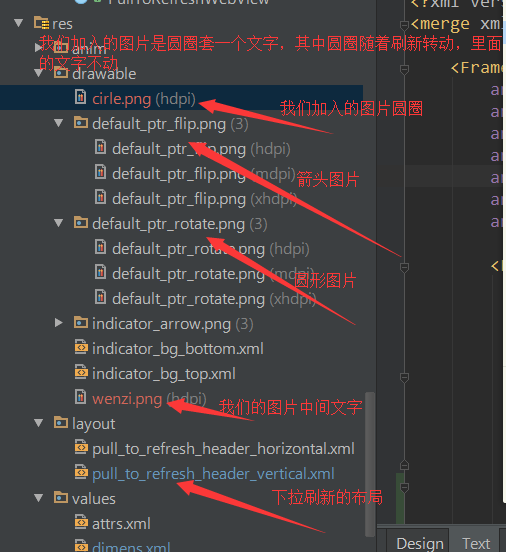
先看看下拉刷新头的布局,
<?xml version="1.0" encoding="utf-8"?> <merge xmlns:android="http://schemas.android.com/apk/res/android" > //我们在此处改变framelayout的padding值,可以控制图片跟文字的距离 <FrameLayout android:id="@+id/fl_inner" android:layout_width="fill_parent" android:layout_height="wrap_content" android:paddingBottom="@dimen/header_footer_top_bottom_padding" android:paddingLeft="@dimen/header_footer_left_right_padding" android:paddingRight="@dimen/header_footer_left_right_padding" android:paddingTop="@dimen/header_footer_top_bottom_padding" > <FrameLayout android:layout_width="wrap_content" android:layout_height="wrap_content" android:layout_gravity="left|center_vertical" > //使用这个imageview的id查询该控件使用的地方,可以发现 转动的图片就是设置在这个控件上。 <ImageView android:id="@+id/pull_to_refresh_image" android:layout_width="wrap_content" android:layout_height="wrap_content" android:layout_gravity="center" /> <ImageView //这个是我们加的,放置固定的文字。由于是帧布局所以会跟上面的转动图标重叠显示,达到我们的效果。 android:layout_width="wrap_content" android:layout_height="wrap_content" android:layout_gravity="center" android:src="@drawable/wenzi" /> //这个是android系统的圆型进度条,也会重叠到上面,默认是gone,可能就是为了迎合某些人需要使用系统原生进度条。具体用途没深究,望指正 <ProgressBar android:id="@+id/pull_to_refresh_progress" style="?android:attr/progressBarStyleSmall" android:layout_width="wrap_content" android:layout_height="wrap_content" android:layout_gravity="center" android:indeterminate="true" android:visibility="gone" /> </FrameLayout> //以下为垂直显示两行文字信息,第一行是加粗的,应该是正在刷新的提示,第二个是默认gone,可用于显示时间等扩展信息 <LinearLayout android:layout_width="wrap_content" android:layout_height="wrap_content" android:layout_gravity="center" android:gravity="center_horizontal" android:orientation="vertical" > <TextView android:id="@+id/pull_to_refresh_text" android:layout_width="wrap_content" android:layout_height="wrap_content" android:singleLine="true" android:textAppearance="?android:attr/textAppearance" android:textStyle="bold" /> <TextView android:id="@+id/pull_to_refresh_sub_text" android:layout_width="wrap_content" android:layout_height="wrap_content" android:singleLine="true" android:textAppearance="?android:attr/textAppearanceSmall" android:visibility="gone" /> </LinearLayout> </FrameLayout> </merge>
来看看在怎么设置转动的图片,转动的图片为了扩展方法,原本就提供了可以在外面设置的属性,方式如下:
在我们自己项目中需要用到pulltofresh的布局里加入命名空间
xmlns:ptr="http://schemas.android.com/apk/res-auto"
然后再控件布局中直接添加:
ptr:ptrDrawable="@drawable/cirle" //circle就是我们自己的图片
完整代码如下:
<LinearLayout xmlns:android="http://schemas.android.com/apk/res/android" xmlns:ptr="http://schemas.android.com/apk/res-auto" //加入命名空间 android:layout_width="match_parent" android:layout_height="match_parent" android:background="@color/bg_color" android:orientation="vertical"> <com.handmark.pulltorefresh.library.PullToRefreshScrollView android:id="@+id/pull_refresh_scrollview" android:layout_width="match_parent" android:layout_height="match_parent" ptr:ptrDrawable="@drawable/cirle" //设置我们需要转动的图片 > <LinearLayout android:layout_width="match_parent" android:layout_height="wrap_content" android:orientation="vertical">
//此处省略很多行。。。。
</LinearLayout> </com.handmark.pulltorefresh.library.PullToRefreshScrollView> </LinearLayout>
下来说说显示上次刷新的时间,上面有提到过下拉刷新布局中有一个textview是默认gone状态,一直没用,猜测可以用于显示上次刷新的时间等信息
在此介绍如何把时间显示在这个textview中,关于该textview的显示与隐藏系统已经判断,有值则显示,无值则隐藏。
查相关逻辑的方式,选中该textview的id 查询此id在那些地方用过,android studio使用 ctrl+alt+F7查看
//首先会跳转到LoadingLayout这个类中,里面主要判断它的隐藏和显示 关键代码: private void setSubHeaderText(CharSequence label) { if (null != mSubHeaderText) { if (TextUtils.isEmpty(label)) { mSubHeaderText.setVisibility(View.GONE); } else { mSubHeaderText.setText(label); 可以看到使用了setSubHeaderText()方法,该方法中给textveiw设置了文字label,然后查询这个方法在那些地方使用,首先找到该类中的以下方法 @Override public void setLastUpdatedLabel(CharSequence label) { setSubHeaderText(label); } 接着查询setLastUpdatedLabel()会在LoadingLayoutProxy类中找到该方法,
我们只要在代码中能获取到这个类,就可以给这个textview设置文字显示,接着我们可以在PullToRefreshBase类中找到以下代码:
@Override
public final ILoadingLayout getLoadingLayoutProxy() {
return getLoadingLayoutProxy(true, true);
}
而我们代码中使用的pulltorefresh正是此类的子类,所以我们的代码中可以用以下方式:
private void setListener() {
final ILoadingLayout loadingLayoutProxy = mPullRefreshScrollView.getLoadingLayoutProxy(true, true);//获取对象
mPullRefreshScrollView.setOnRefreshListener(new PullToRefreshBase.OnRefreshListener<ScrollView>() {
@Override
public void onRefresh(PullToRefreshBase<ScrollView> refreshView) {
if(preTime==null){
loadingLayoutProxy.setLastUpdatedLabel("");
}else{
loadingLayoutProxy.setLastUpdatedLabel(preTime); //设置时间
}
long time =System.currentTimeMillis();
SimpleDateFormat format=new SimpleDateFormat("yyyy-MM-dd HH:mm:ss");
Date d1=new Date(time);
preTime=format.format(d1);
new GetDataTask().execute();
}
});