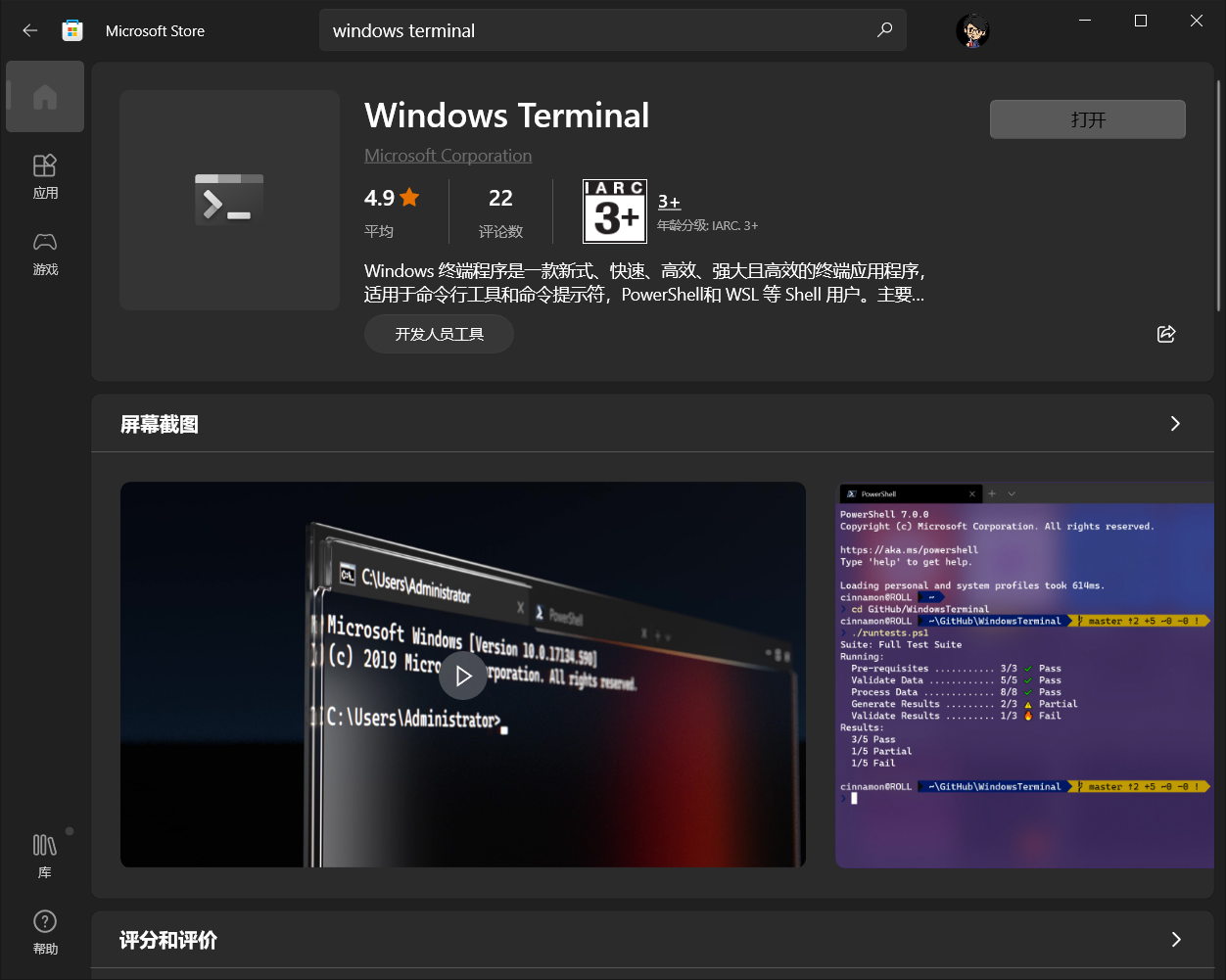本文旨在快速让你进行美化,少踩一些坑,原文出自我的博客:prettier-windows-terminal-with-oh-my-posh
为了同 iterm2 下的 oh-my-zsh 保持基本一致,博主用的是 aliens 主题+一些自定义配置调整,最终效果如下,你也可以根据自己需要进行细调
- 如果你闲麻烦,或者想跟我用一样的,文末会给出主题配置,直接拿去用即可。
- 效果图:

版本说明:
- 本文撰写时:
- oh-my-posh 版本为
v7.87.0 - powershell 的版本为
7.2.3,(最新为 7.2.4) - OS:win10,21H1,19043.1706
- oh-my-posh 版本为
注意事项:
1. 安装时请关闭杀毒软件、各类管家,否则写入注册表时会报错。
2. 有条件的请挂代理,因为源文件在 git 上。
3. 全程在 powershell ,管理员模式 下进行。
安装 windows terminal:
可直接在 microsoft store 中搜索安装。这里不赘述。
安装 powershell@latest
- 你的系统中,powershell 可能不是新版,一样弄,强烈建议使用最新版本的 powershell。
- 因为新版会增加不少工具包,如 Test-Path 等,可以省去不少自己去各类安装包的麻烦。也可以减少、避免不必要的安装错误。
安装 gsudo
如其名,为了在 windows 下使用 sudo 命令,需要安装该包。
git 地址:https://gerardog.github.io/gsudo/docs/install
可以直接在 powershell 中执行以下命令进行安装:
winget install gerardog.gsudo
- 会自动注册到 path,所以你可以直接在命令行中全局使用:
# 示例:以管理员身份启动 powershell
gsudo powershell.exe
如果你觉得 gsudo 不够直观,希望用 sudo,可以通过以下方式重命名:
Set-Alias 'sudo' 'gsudo'
安装 oh-my-posh
官方:https://ohmyposh.dev/
git 地址:https://github.com/jandedobbeleer/oh-my-posh
winget install oh-my-posh
- 以上命令会安装 oh-my-posh.exe 以及最新的主题。
安装 Nerd Fonts
oh-my-posh 的不少主题都是依赖于该字体,否则部分 icon 会乱码,建议安装。
- Nerd Fonts 官网
- 博主安装的是这套字体,也是官方推荐的字体:Meslo LGM NF。
windows terminal 配置
启动 shell 设置为 powershell 7
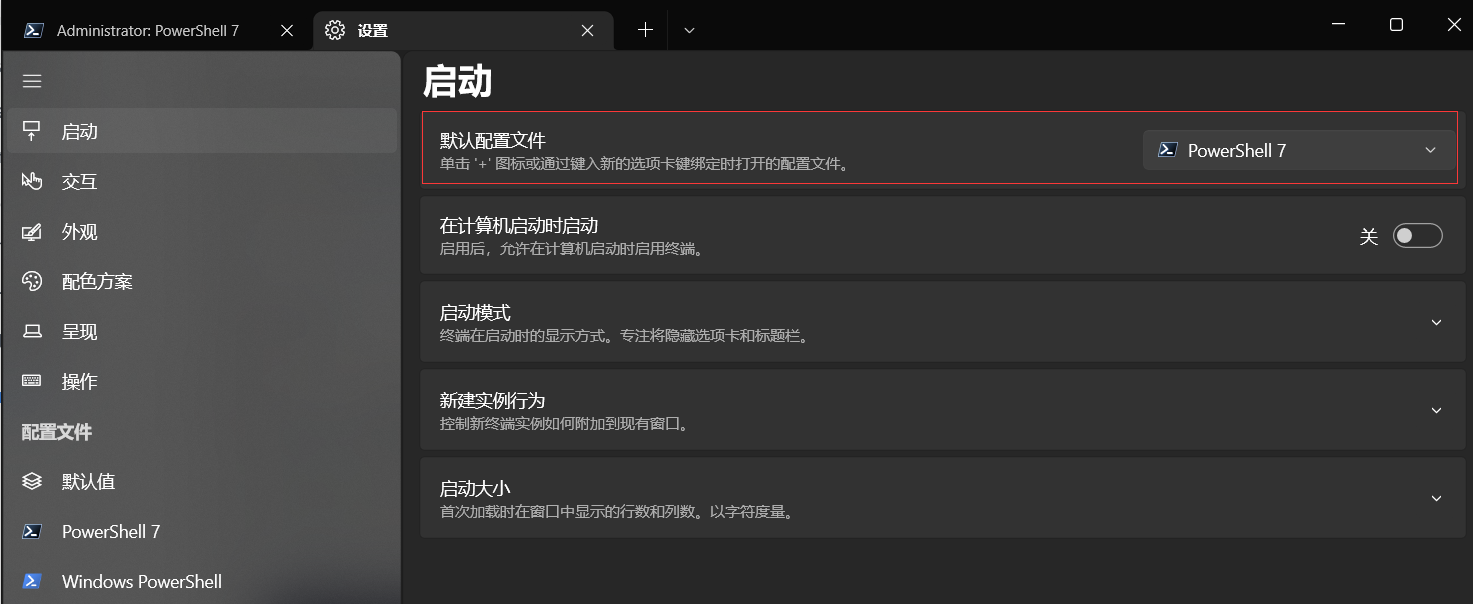
以管理员权限启动 shell
在 windows terminal 的设置中,打开JSON文件:

编辑配置:
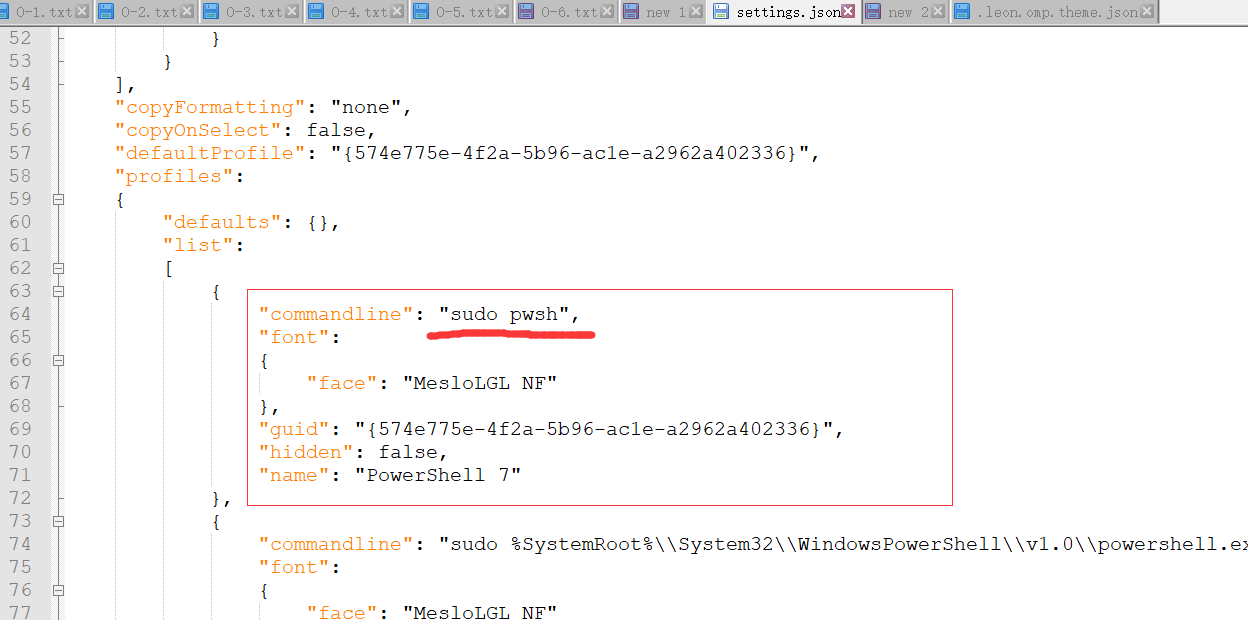
- 只要安装了 powershell 7,默认情况下 pwsh 就会指向 powershell 7。
- 如果你没有给 gsudo 添加
sudo别名的话,这里用gsudo。
设置 powershell 7 字体为 Nerd fonts
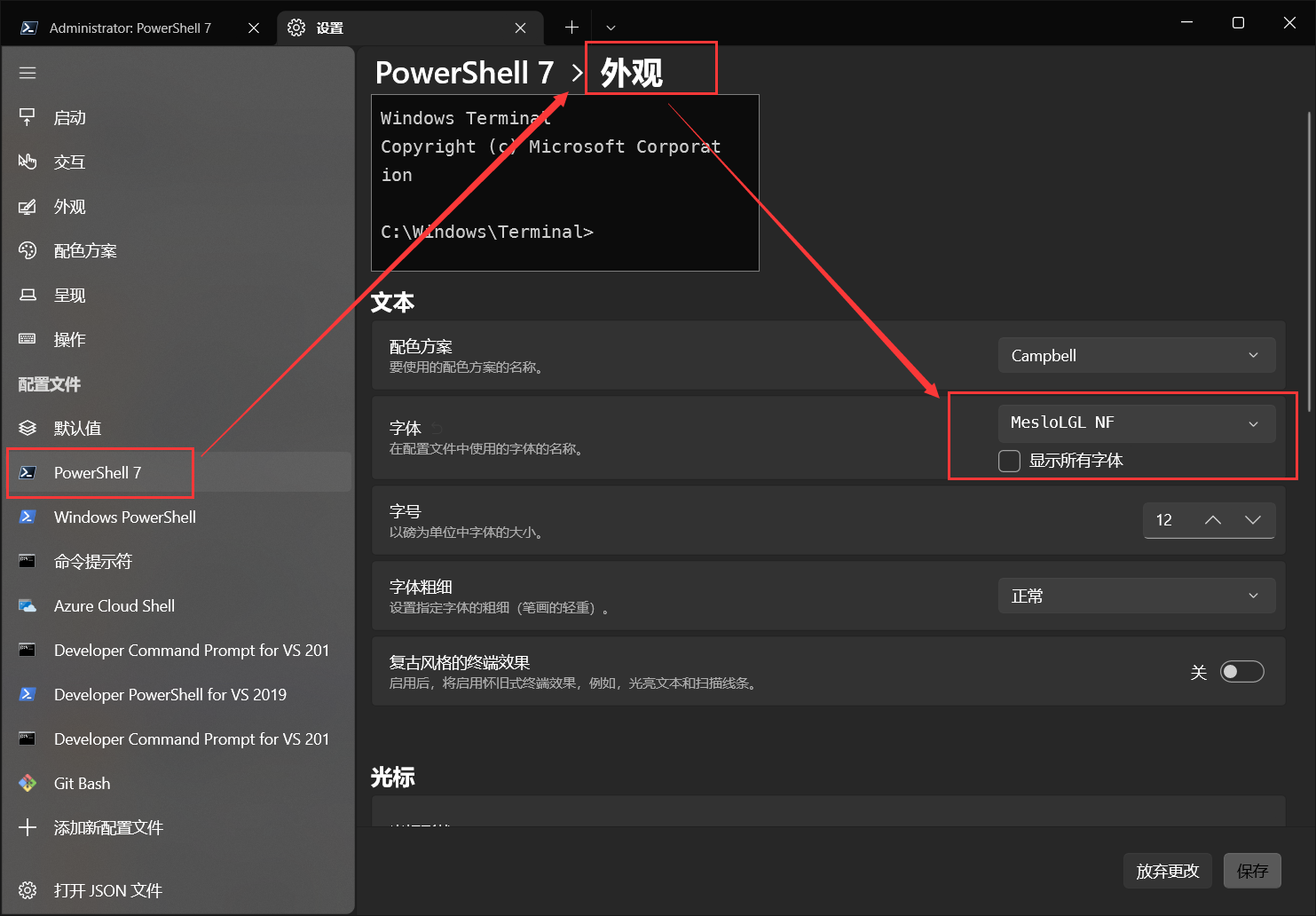
配置启动时加载 oh-my-posh
创建 powershell 配置文件:
if (!(Test-Path -Path $PROFILE )) { New-Item -Type File -Path $PROFILE -Force }
用记事本打开配置文件
notepad $PROFILE
在记事本中录入以下指令
oh-my-posh init pwsh --config ~/.leon.omp.theme.json | Invoke-Expression
- 每次启动 shell 时 ,会先执行以上命令以加载主题等配置。
- 其中 "--config ~/.leon.omp.theme.json" 是你的文件和所在路径,文末我会放出我的配置。
- 你可以在 这里 找到不同的主题。
快捷键设置:
习惯了 iterm2 中 CMD+D,SHIFT+CMD+D 来拆分窗口,很庆幸 windows terminal 已经提供了快捷键修改,且针对的就是拆分窗口,直接设置即可,如下:

.leon.omp.theme.json
{
"$schema": "https://raw.githubusercontent.com/JanDeDobbeleer/oh-my-posh/main/themes/schema.json",
"blocks": [
{
"alignment": "left",
"segments": [
{
"background": "#61AFEF",
"foreground": "#ffffff",
"leading_diamond": "\ue0b6",
"style": "diamond",
"template": "{{ .HostName }} ",
"trailing_diamond": "\ue0b0",
"type": "session"
},
{
"background": "#C678DD",
"foreground": "#ffffff",
"powerline_symbol": "\ue0b0",
"properties": {
"style": "full"
},
"style": "powerline",
"template": " {{ .Path }} ",
"type": "path"
},
{
"background": "#95ffa4",
"foreground": "#193549",
"powerline_symbol": "\ue0b0",
"style": "powerline",
"template": " {{ .HEAD }} ",
"type": "git"
},
{
"background": "#FF6471",
"foreground": "#ffffff",
"leading_diamond": "<transparent,background>\ue0b0</>",
"style": "diamond",
"template": " {{ if .Error }}{{ .Error }}{{ else }}{{ if .Venv }}{{ .Venv }} {{ end }}{{ .Full }}{{ end }} ",
"trailing_diamond": "\ue0b4",
"type": "python"
}
],
"type": "prompt"
}
],
"final_space": true,
"version": 2
}
- 属性说明你可以从 这里 了解。