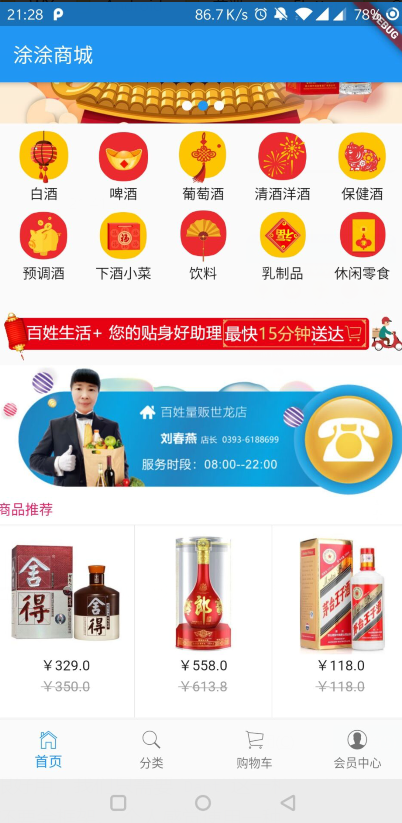1、推荐商品类的编写
这个类接收一个List参数,就是推荐商品的列表,这个列表是可以左右滚动的。
/*商品推荐*/
class Recommend extends StatelessWidget {
final List recommendList;
Recommend({Key key, this.recommendList}) : super(key: key);
}
2、推荐标题内部方法的编写
实际开发中,要尽量减少嵌套,我们需要把复杂的组件,单独拿出一个方法进行编写。这里就把商品推荐标题单独拿出一个方法进行编写。
/*推荐商品标题*/
Widget _titleWidget(){
return Container(
alignment: Alignment.centerLeft,
padding: EdgeInsets.fromLTRB(10.0, 2.0, 0,5.0),
decoration: BoxDecoration(
color:Colors.white,
border: Border(
bottom: BorderSide(0.5,color:Colors.black12)
)
),
child:Text(
'商品推荐',
style:TextStyle(color:Colors.pink)
)
);
}
3、推荐商品单独项编写
把推荐商品的每一个子项我们也分离出来。每一个子项都使用InkWell,这样为以后的页面导航作准备。里边使用了Column,把内容分成三行。
先不充关于InkWel的使用
InkWell有的叫溅墨效果,有的叫水波纹效果。使用场景是给一些无点击事件的部件添加点击事件时使用(也支持长按、双击等事件),同时你也可以去修改它的颜色和形状。
InkWell(
borderRadius: BorderRadius.circular(8.0), /*圆角*/
splashColor: Colors.transparent, /*溅墨色(波纹色)*/
highlightColor: Colors.transparent, /*点击时的背景色(高亮色)*/
onTap: () {},/*点击事件*/
child: Container(),
);
再回访推荐商品的编写
Widget _item(index){
return InkWell(
onTap: (){},
child: Container(
height: ScreenUtil().setHeight(330),
ScreenUtil().setWidth(250),
padding: EdgeInsets.all(8.0),
decoration:BoxDecoration(
color:Colors.white,
border:Border(
left: BorderSide(0.5,color:Colors.black12)
)
),
child: Column(
children: <Widget>[
Image.network(recommendList[index]['image']),
Text('¥${recommendList[index]['mallPrice']}'),
Text(
'¥${recommendList[index]['price']}',
style: TextStyle(
decoration: TextDecoration.lineThrough,
color:Colors.grey
),
)
],
),
),
);
}
4、横向列表组件的编写
横向列表组件也进行单独编写,以减少嵌套,这样我们就把每一个重要的部分都进行了分离。
Widget _recommedList(){
return Container(
height: ScreenUtil().setHeight(330),
child: ListView.builder(
scrollDirection: Axis.horizontal,
itemCount: recommendList.length,
itemBuilder: (context,index){
return _item(index);
},
),
);
}
有了这三个基本组件,最后我们在build方法里进行组合,形成商品推荐区域。
@override
Widget build(BuildContext context) {
return Container(
height: ScreenUtil().setHeight(380),
margin: EdgeInsets.only(top: 10.0),
child: Column(
children: <Widget>[
_titleWidget(),
_recommedList()
],
),
);
}
5、整个组件的类代码如下
// 商品推荐
class Recommend extends StatelessWidget {
final List recommendList;
Recommend({Key key, this.recommendList}) : super(key: key);
@override
Widget build(BuildContext context) {
return Container(
height: ScreenUtil().setHeight(380),
margin: EdgeInsets.only(top: 10.0),
child: Column(
children: <Widget>[
_titleWidget(),
_recommedList()
],
),
);
}
// 推荐商品标题
Widget _titleWidget(){
return Container(
alignment: Alignment.centerLeft,
padding: EdgeInsets.fromLTRB(10.0, 2.0, 0,5.0),
decoration: BoxDecoration(
color:Colors.white,
border: Border(
bottom: BorderSide(0.5,color:Colors.black12)
)
),
child:Text(
'商品推荐',
style:TextStyle(color:Colors.pink)
)
);
}
Widget _recommedList(){
return Container(
height: ScreenUtil().setHeight(330),
child: ListView.builder(
scrollDirection: Axis.horizontal,
itemCount: recommendList.length,
itemBuilder: (context,index){
return _item(index);
},
),
);
}
Widget _item(index){
return InkWell(
onTap: (){},
child: Container(
height: ScreenUtil().setHeight(330),
ScreenUtil().setWidth(250),
padding: EdgeInsets.all(8.0),
decoration:BoxDecoration(
color:Colors.white,
border:Border(
left: BorderSide(0.5,color:Colors.black12)
)
),
child: Column(
children: <Widget>[
Image.network(recommendList[index]['image']),
Text('¥${recommendList[index]['mallPrice']}'),
Text(
'¥${recommendList[index]['price']}',
style: TextStyle(
decoration: TextDecoration.lineThrough,
color:Colors.grey
),
)
],
),
),
);
}
}
6、准备数据并进行调用
在 HomePage build 中继续添加:
List<Map> recommendList = (data['data']['recommend'] as List).cast(); Recommend(recommendList:recommendList),
效果图: