navigationItem的titleView属性的设置本身是很简单的,容易出问题的原因是自动化布局与frame混用造成的。
本文一步一步的讲解,力求找到问题的起源。如果你也在这块同样遇到问题,不妨耐下心来,一起看看怎么回事。
titleView这个属性默认值是nil。也就是说,它是不存在的。如果开发者使用[self.navigationItem.titleView addsubView:customView];是没有作用的,虽然OC语法采用的消息机制,向nil发送消息是不会出现异常的,但是这样做是不能将customView展现出来。
正确的姿势,是将customView对象赋值给titleView属性。那么customView对象的CGRect值如何设置呢?这是一个好问题,弄清楚这个问题之前,需要弄明白titleView的可用区域。
问题一:titleView的可用区域以及其所处位置
导航栏上面是状态栏(用来显示电池、时间等信息),状态栏的高度是20px。
导航栏的高度是44px(但是如果将UISearchController中的属性searchBar作为导航栏的titleView,在iOS11以后,导航栏的高度将不再是44,而是56。接下来的话,需要对导航栏上面的其他控件,比如返回按钮重新进行位置的调整)。
导航栏可以设置背景色(backgroundColor)、背景图片(background)、左按钮组(leftBarButtonItems)、右按钮组(rightBarButtonItems)、标题(title)、标题视图(titleView)。
它们之间的在可用区域的制衡上是这样的:如果设置了titleView,那么title就视为无效。导航栏中去除左按钮组占用的区域和右按钮组占用的区域之后,剩下的的横向区域才是留给titleView使用的。那titleView的纵向区域有多少呢?44px。
因此,customView的frame的orign不管为多少,都无济于事。titleView在乎的是customView的size,它会在titleView的可用区域内,尽量地保证customView在导航栏上居中(水平居中+竖直居中)。注意,不是在titleView的可用区域上居中!另外size的宽和高如果超出有效值,那么视为最大的有效值。
比如,如果设置customView的frame是(60,-20,200,80)。我们来分析下,首先,orign(60,-20)直接视为无效。然后通过左按钮组和右按钮组占用的区域,计算出来的横向可用值为270,那么200视为有效。有效的最大高度是44,这里设置的80,视为有效值的最大值即44。这样一系列的转换下来,用自然语言表达就是:customView的宽高为200*44,整体在导航栏上面地布局,请允许我用图形表示:
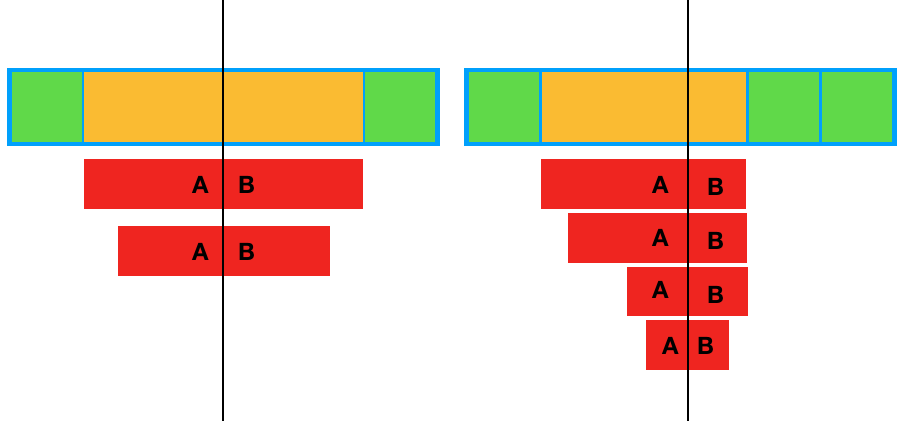
本来是想文字表述出来的,但是我觉得还是没有直接看图直观。
文章写到这里,需要稍微收拢下了,不然容易失去重心。接下来需要考虑的问题是,titleView的frame如何设置。
结论是这样的,事情本来很简单的,注意一点,如果用来赋值给titleView的customView使用frame,那么其内部的子view对象的布局也使用frame。如果customView使用masonry,那么其内部的子view对象布局也要使用masonry。
看下代码吧:
UIControl *bgView = [[UIControl alloc] initWithFrame:CGRectMake(0, 0, 206 , 30)]; bgView.backgroundColor = [UIColor redColor]; bgView.layer.cornerRadius = 15.f; bgView.layer.masksToBounds = YES; [bgView addTarget:self action:@selector(searchBeginAction) forControlEvents:UIControlEventTouchUpInside]; self.navigationItem.titleView = bgView;
或者是
UIControl *bgView = [[UIControl alloc] initWithFrame:CGRectZero]; bgView.backgroundColor = [UIColor colorWithHexString:@"#4B9DDB"]; bgView.layer.cornerRadius = 15.f; bgView.layer.masksToBounds = YES; [bgView addTarget:self action:@selector(searchBeginAction) forControlEvents:UIControlEventTouchUpInside]; [bgView mas_makeConstraints:^(MASConstraintMaker *make) { make.size.mas_equalTo(CGSizeMake(SCREEN_WIDTH - 132, 30)); }]; self.navigationItem.titleView = bgView; UIImageView *searchImage = [[UIImageView alloc] initWithImage:[UIImage imageNamed:@"icon_nav_search"]]; [bgView addSubview:searchImage]; [searchImage mas_makeConstraints:^(MASConstraintMaker *make) { make.left.mas_equalTo(bgView).offset(10); make.centerY.mas_equalTo(bgView); make.size.mas_equalTo(CGSizeMake(14, 14)); }]; UITextField *searchTextField = [[UITextField alloc] init]; searchTextField.textColor = [UIColor colorWithHexString:@"#ffffff"]; searchTextField.userInteractionEnabled = NO; searchTextField.font = SYSTEMFONT_14; searchTextField.placeholder = @"搜感兴趣的活动"; [searchTextField setValue:[UIColor whiteColor] forKeyPath:@"_placeholderLabel.textColor"]; [bgView addSubview:searchTextField]; [searchTextField mas_makeConstraints:^(MASConstraintMaker *make) { make.left.mas_equalTo(searchImage.mas_right).offset(5); make.centerY.mas_equalTo(bgView); make.right.mas_equalTo(bgView.mas_right).offset(-10); }];