实验十四 Swing图形界面组件
实验时间 2018-11-29
学习总结:
Swing和MVC设计模式
(1)设计模式(Design pattern)是设计者一种流行的 思考设计问题的方法,是一套被反复使用,多数人 知晓的,经过分类编目的,代码设计经验的总结。
(2)模型-视图-控制器设计模式(Model –ViewController )是Java EE平台下创建 Web 应用程序 的重要设计模式。
(3)MVC设计模式 – Model(模型):是程序中用于处理程序数据逻 辑的部分,通常模型负责在数据库中存取数据。
– View(视图):是程序中处理数据显示的部分, 通常视图依据模型存取的数据创建。
– Controller(控制器):是程序中处理用户交互 的部分。通常控制器负责从视图读取数据,控制 用户输入,并向模型发送数据。
(4)Java组件有内容、外观、行为三个主要元素;
布局管理器
(1)布局管理器是一组类。 – 实现 java.awt.LayoutManager 接口 – 决定容器中组件的位置和大小
Java.awt包中定义了5种布局管理类,每一种布 局管理类对应一种布局策略。
每个容器都有与之相关的默认布局管理器。
(2)5种布局管理器:(1)FlowLayout: 流布局(Applet和Panel的默认 布局管理器) (2)BorderLayout:边框布局( Window、Frame和 Dialog的默认布局管理器) (3)GridLayout: 网格布局 (4)GridBagLayout: 网格组布局 (5)CardLayout :卡片布局
3、GridLayout的构造函数如下:1、GridLayout():生成一个单行单列的网格布局
2、GridLayout(int rows,int cols):生成一个设定行数 和列数的网格布局
3、GridLayout(int rows,int columns,int hgap,int vgap): 可以设置组件之间的水平和垂直间隔
文本输入
(1)文本域(JTextField) : 用于获取单行文本输入。
(2)文本区(JTextArea)组件可让用户输入多行文 本。生成JTextArea组件对象时,可以指定文本 区的行数和列数: textArea = new JTextArea(8, 40);
(3)文本区与文本域的异同相同之处: 文本域和文本区组件都可用于获取文本输入。
不同之处: 文本域只能接受单行文本的输入; 文本区能够接受多行文本的输入。
(4)文本区JTextArea的常用API:Java.swing. JTextArea 1.2 – JTextArea(int rows, int cols)
构造一个rows行cols列的文本区对象 – JTextArea(String text,int rows, int cols)
用初始文本构造一个文本区对象 – void setRows(int rows)
设置文本域使用的行数 – void append(String newText)
将给定文本附加到文本区中已有文本的后面 – void setLineWrap(boolean wrap)
打开或关闭换行
(5)标签组件:标签是容纳文本的组件。它们没有任何修饰(如没有边界 ),也不响应用户输入。
标签的常用用途之一就是标识组件,例如标识文本域。其使用步骤如下:
1. 创建一个JLabel组件
2. 将标签组件放置在距离被标识组件足够近的地方。
(6)密码域:密码域是一种特殊类型的文本域。每个输入的字 符都用回显字符实现,典型的回显字符为*。
– JPassWordField(String text, int columns) 构造一个密码域对象
(7)滚动窗格:
Swing中文本区没有滚动条,若需要滚动条。将文 本区放入一个滚动窗格中即可。
常用API—Java.swing. JScrollPane(教材340页) – JScrollPane(Component c) 在组件c上添加滚动条,返回添加后的组件。
选择组件
复选框 单选按钮 边框 组合框 滑动条
(1)复选框构造器 1.bold = new JCheckBox("Bold"); 复选框自动地带有表示标签。
2. JCheckBox(String label,Icon icon); 构造带有标签与图标的复选框,默认初始未被选择。
3.JCheckBox(String label,boolean state); 用指定的标签和初始化选择状态构造一个复选框
(2)单选按钮的构造器(教材492页) 1.JRadioButton(String label,Icon icon); 创建一个带标签和图标的单选按钮
2.JRadioButton(String label,boolean state); 用指定的标签和初始化状态构造单选按钮
(3)按钮组:为单选按钮组构造一个ButtonGroup的对象。 然后,再将JRadioButton类型的对象添加到按钮 组中。按钮组负责在新按钮被按下的时,取消前一 个按钮的选择状态。
(4)如果在一个窗口中 有多组复选框或单选按 钮,就需要可视化的形 式指明哪些按钮属于同 一组。Swing提供了一 组很有用的边框
(5)如果有多个选择项,使用单选按钮占据的屏幕空 间太大时,就可以选择组合框。
faceCombo = new JComboBox(); faceCombo.setEditable(true);
让组合框可编辑 faceCombo.addItem("Serif"); faceCombo.insertItemAt("Monospace",0);
增加组合框选项 faceCombo.removeItem("Monospace");
faceCombo.removeItemAt(0); 删除组合框选项内容
(6)组合框的事件监听:为了判断组合框的哪个选项被选择,可通过 事件参数调用getSource方法来得到发送事件的组 合框引用,接着调用getSelectdeItem方法获取当 前选择的选项。
(7)滑动条:滑动条可以让用户从一组离散值中进行选择 ,并且它还允许进行连续值得选择。
菜单
菜单创建 菜单项中的图标 复选框和单选按钮菜单项 弹出菜单 快捷键和加速器 启用和禁用菜单项 工具栏 工具提示
网格组布局 (GridBagLayout):GridBagLayout与GridLayout有点相似,它也是 将组件排在格子里,但是GridBagLayout在网格 的基础上提供更复杂的布局。
GridBagLayout允许单个组件在一个单元中不填 满整个单元,而只是占用最佳大小,也允许单个 组件扩展成不止一个单元,并且可以用任意顺序 加入组件。
定制布局管理器: 程序员可通过自己设计LayoutManager类来实现 特殊的布局方式。
定制布局管理器需要实现LayoutManager接口, 并覆盖以下方法。
对话框
选项对话框 创建对话框 数据选择 文件对话框 颜色选择器
(1)对话框是一种大小不能变化、不能有菜单的容器窗口; 对话框不能作为一个应用程序的主框架,而必须包含在其 他的容器中。
(2)选项对话框:JOptionPane提供的对话框是模式对话框。当模 式对话框显示时,它不允许用户输入到程序的 其他的窗口。使用JOptionPane,可以创建和自 定义问题、信息、警告和错误等几种类型的对 话框。
(3)数据交换:输入对话框含有供用户输入文本的文本框、一个确认和取 消按钮,是有模式对话框。当输入对话框可见时,要求用户 输入一个字符串。
(4)文件对话框:专门用于对文件(或目录)进行浏览和选择的对 话框,常用的构造方法: – JFileChooser():根据用户的缺省目录创建文件对话框 – JFileChooser(File currentDirectory):根据File型参数 currentDirectory指定的目录创建文件对话框
(5)颜色对话框: javax.swing包中的JColorChooser类的静态方 法: public static Color showDialog(Component component, String title, Color initialColor)创建一个颜色对话框
(6)参数component指定对话框所依赖的组件,title 指定对话框的标题;initialColor 指定对话框返回 的初始颜色,即对话框消失后,返回的默认值。 颜色对话框可根据用户在颜色对话框中选择的颜 色返回一个颜色对象.
1、实验目的与要求
(1) 掌握GUI布局管理器用法;
(2) 掌握各类Java Swing组件用途及常用API;
2、实验内容和步骤
实验1: 导入第12章示例程序,测试程序并进行组内讨论。
测试程序1
l 在elipse IDE中运行教材479页程序12-1,结合运行结果理解程序;
l 掌握各种布局管理器的用法;
l 理解GUI界面中事件处理技术的用途。
l 在布局管理应用代码处添加注释;
package calculator;
import java.awt.*;
import java.awt.event.*;
import javax.swing.*;
/**
* A panel with calculator buttons and a result display.
*/
public class CalculatorPanel extends JPanel
{
//属性
private JButton display;
private JPanel panel;
private double result;
private String lastCommand;
private boolean start;
//构造器
public CalculatorPanel()
{
setLayout(new BorderLayout());//设定新的边框布局管理器
result = 0;
lastCommand = "=";
start = true;
// 添加display
display = new JButton("0");//用来显示完成算式计算结果
display.setEnabled(false);//使得使能属性不能起作用
add(display, BorderLayout.NORTH);//将display添加到北部区域
//生成监听器对象
ActionListener insert = new InsertAction();
ActionListener command = new CommandAction();
// 在4 x 4网格中添加按钮
panel = new JPanel();//新建窗格组件
panel.setLayout(new GridLayout(4, 4));//设定4行4列的网格布局管理器
//生成16个事件源,数字注册的事件源是insert对象,运算符注册的事件源是command对象
addButton("7", insert);
addButton("8", insert);
addButton("9", insert);
addButton("/", command);
addButton("4", insert);
addButton("5", insert);
addButton("6", insert);
addButton("*", command);
addButton("1", insert);
addButton("2", insert);
addButton("3", insert);
addButton("-", command);
addButton("0", insert);
addButton(".", insert);
addButton("=", command);
addButton("+", command);
add(panel, BorderLayout.CENTER);//将panel添加到中部区域
}
/**
* Adds a button to the center panel.
* @param label the button label
* @param listener the button listener
*/
//方法
private void addButton(String label, ActionListener listener)
{
JButton button = new JButton(label);//生成按钮对象
button.addActionListener(listener);//注册监听器对象
panel.add(button);//将其添加到窗格中
}
/**
* This action inserts the button action string to the end of the display text.
*/
//内部类
private class InsertAction implements ActionListener
{
public void actionPerformed(ActionEvent event)
{
String input = event.getActionCommand();
if (start)//开始计算
{
display.setText("");
start = false;
}
display.setText(display.getText() + input);//完成多个数字的输入操作
}
}
/**
* This action executes the command that the button action string denotes.
*/
//内部类
private class CommandAction implements ActionListener
{
public void actionPerformed(ActionEvent event)
{
String command = event.getActionCommand();
if (start)//开始计算还没有输入数字
{
if (command.equals("-"))
{
display.setText(command);//显示符号
start = false;
}
else lastCommand = command;
}
else
{
calculate(Double.parseDouble(display.getText()));//将数字字符串转化为数字
lastCommand = command;
start = true;
}
}
}
/**
* Carries out the pending calculation.
* @param x the value to be accumulated with the prior result.
*/
//计算方法
public void calculate(double x)
{
if (lastCommand.equals("+")) result += x;
else if (lastCommand.equals("-")) result -= x;
else if (lastCommand.equals("*")) result *= x;
else if (lastCommand.equals("/")) result /= x;
else if (lastCommand.equals("=")) result = x;
display.setText("" + result);//将数字转化为数字字符串输出
}
}
package calculator;
import java.awt.*;
import javax.swing.*;
/**
* @version 1.34 2015-06-12
* @author Cay Horstmann
*/
public class Calculator
{
public static void main(String[] args)
{
EventQueue.invokeLater(() -> {
CalculatorFrame frame = new CalculatorFrame();
frame.setTitle("Calculator");//设置标题
frame.setDefaultCloseOperation(JFrame.EXIT_ON_CLOSE);//关闭
frame.setVisible(true);//设置可见
});
}
}
package calculator;
import javax.swing.*;
/**
* A frame with a calculator panel.
*/
public class CalculatorFrame extends JFrame
{
public CalculatorFrame()
{
add(new CalculatorPanel());
pack();
}
}
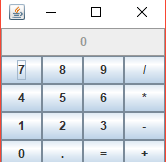
测试程序2
l 在elipse IDE中调试运行教材486页程序12-2,结合运行结果理解程序;
l 掌握各种文本组件的用法;
l 记录示例代码阅读理解中存在的问题与疑惑。
package text;
import java.awt.BorderLayout;
import java.awt.GridLayout;
import javax.swing.JButton;
import javax.swing.JFrame;
import javax.swing.JLabel;
import javax.swing.JPanel;
import javax.swing.JPasswordField;
import javax.swing.JScrollPane;
import javax.swing.JTextArea;
import javax.swing.JTextField;
import javax.swing.SwingConstants;
/**
* A frame with sample text components.
*/
public class TextComponentFrame extends JFrame
{
public static final int TEXTAREA_ROWS = 8;
public static final int TEXTAREA_COLUMNS = 20;
public TextComponentFrame()
{
JTextField textField = new JTextField();
JPasswordField passwordField = new JPasswordField();
JPanel northPanel = new JPanel();
northPanel.setLayout(new GridLayout(2, 2));
northPanel.add(new JLabel("User name: ", SwingConstants.RIGHT));
northPanel.add(textField);
northPanel.add(new JLabel("Password: ", SwingConstants.RIGHT));
northPanel.add(passwordField);
add(northPanel, BorderLayout.NORTH);
JTextArea textArea = new JTextArea(TEXTAREA_ROWS, TEXTAREA_COLUMNS);
JScrollPane scrollPane = new JScrollPane(textArea);
add(scrollPane, BorderLayout.CENTER);
// add button to append text into the text area
JPanel southPanel = new JPanel();
JButton insertButton = new JButton("Insert");
southPanel.add(insertButton);
insertButton.addActionListener(event ->
textArea.append("User name: " + textField.getText() + " Password: "
+ new String(passwordField.getPassword()) + "
"));
add(southPanel, BorderLayout.SOUTH);
pack();
}
}
package text;
import java.awt.*;
import javax.swing.*;
/**
* @version 1.41 2015-06-12
* @author Cay Horstmann
*/
public class TextComponentTest
{
public static void main(String[] args)
{
EventQueue.invokeLater(() -> {
JFrame frame = new TextComponentFrame();
frame.setTitle("TextComponentTest");
frame.setDefaultCloseOperation(JFrame.EXIT_ON_CLOSE);
frame.setVisible(true);
});
}
}
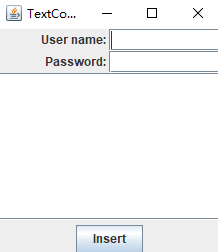
测试程序3
l 在elipse IDE中调试运行教材489页程序12-3,结合运行结果理解程序;
l 掌握复选框组件的用法;
l 记录示例代码阅读理解中存在的问题与疑惑。
package checkBox;
import java.awt.*;
import java.awt.event.*;
import javax.swing.*;
/**
* A frame with a sample text label and check boxes for selecting font
* attributes.
*/
public class CheckBoxFrame extends JFrame
{
private JLabel label;
private JCheckBox bold;
private JCheckBox italic;
private static final int FONTSIZE = 24;
public CheckBoxFrame()
{
// add the sample text label
label = new JLabel("The quick brown fox jumps over the lazy dog.");
label.setFont(new Font("Serif", Font.BOLD, FONTSIZE));
add(label, BorderLayout.CENTER);
// this listener sets the font attribute of
// the label to the check box state
ActionListener listener = event -> {
int mode = 0;
if (bold.isSelected()) mode += Font.BOLD;
if (italic.isSelected()) mode += Font.ITALIC;
label.setFont(new Font("Serif", mode, FONTSIZE));
};
// add the check boxes
JPanel buttonPanel = new JPanel();
bold = new JCheckBox("Bold");
bold.addActionListener(listener);
bold.setSelected(true);
buttonPanel.add(bold);
italic = new JCheckBox("Italic");
italic.addActionListener(listener);
buttonPanel.add(italic);
add(buttonPanel, BorderLayout.SOUTH);
pack();
}
}
package checkBox;
import java.awt.*;
import javax.swing.*;
/**
* @version 1.34 2015-06-12
* @author Cay Horstmann
*/
public class CheckBoxTest
{
public static void main(String[] args)
{
EventQueue.invokeLater(() -> {
JFrame frame = new CheckBoxFrame();
frame.setTitle("CheckBoxTest");
frame.setDefaultCloseOperation(JFrame.EXIT_ON_CLOSE);
frame.setVisible(true);
});
}
}
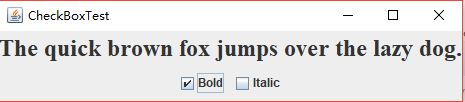
测试程序4
l 在elipse IDE中调试运行教材491页程序12-4,运行结果理解程序;
l 掌握单选按钮组件的用法;
l 记录示例代码阅读理解中存在的问题与疑惑。
package radioButton;
import java.awt.*;
import java.awt.event.*;
import javax.swing.*;
/**
* A frame with a sample text label and radio buttons for selecting font sizes.
*/
public class RadioButtonFrame extends JFrame
{
private JPanel buttonPanel;
private ButtonGroup group;
private JLabel label;
private static final int DEFAULT_SIZE = 36;
public RadioButtonFrame()
{
// add the sample text label
label = new JLabel("The quick brown fox jumps over the lazy dog.");
label.setFont(new Font("Serif", Font.PLAIN, DEFAULT_SIZE));
add(label, BorderLayout.CENTER);
// add the radio buttons
buttonPanel = new JPanel();
group = new ButtonGroup();
addRadioButton("Small", 8);
addRadioButton("Medium", 12);
addRadioButton("Large", 18);
addRadioButton("Extra large", 36);
add(buttonPanel, BorderLayout.SOUTH);
pack();
}
/**
* Adds a radio button that sets the font size of the sample text.
* @param name the string to appear on the button
* @param size the font size that this button sets
*/
public void addRadioButton(String name, int size)
{
boolean selected = size == DEFAULT_SIZE;
JRadioButton button = new JRadioButton(name, selected);
group.add(button);
buttonPanel.add(button);
// this listener sets the label font size
ActionListener listener = event -> label.setFont(new Font("Serif", Font.PLAIN, size));
button.addActionListener(listener);
}
}
package radioButton;
import java.awt.*;
import javax.swing.*;
/**
* @version 1.34 2015-06-12
* @author Cay Horstmann
*/
public class RadioButtonTest
{
public static void main(String[] args)
{
EventQueue.invokeLater(() -> {
JFrame frame = new RadioButtonFrame();
frame.setTitle("RadioButtonTest");
frame.setDefaultCloseOperation(JFrame.EXIT_ON_CLOSE);
frame.setVisible(true);
});
}
}




测试程序5
l 在elipse IDE中调试运行教材494页程序12-5,结合运行结果理解程序;
l 掌握边框的用法;
l 记录示例代码阅读理解中存在的问题与疑惑。
package border;
import java.awt.*;
import javax.swing.*;
import javax.swing.border.*;
/**
* A frame with radio buttons to pick a border style.
*/
public class BorderFrame extends JFrame
{
private JPanel demoPanel;
private JPanel buttonPanel;
private ButtonGroup group;
public BorderFrame()
{
demoPanel = new JPanel();
buttonPanel = new JPanel();
group = new ButtonGroup();
addRadioButton("Lowered bevel", BorderFactory.createLoweredBevelBorder());
addRadioButton("Raised bevel", BorderFactory.createRaisedBevelBorder());
addRadioButton("Etched", BorderFactory.createEtchedBorder());
addRadioButton("Line", BorderFactory.createLineBorder(Color.BLUE));
addRadioButton("Matte", BorderFactory.createMatteBorder(10, 10, 10, 10, Color.BLUE));
addRadioButton("Empty", BorderFactory.createEmptyBorder());
Border etched = BorderFactory.createEtchedBorder();
Border titled = BorderFactory.createTitledBorder(etched, "Border types");
buttonPanel.setBorder(titled);
setLayout(new GridLayout(2, 1));
add(buttonPanel);
add(demoPanel);
pack();
}
public void addRadioButton(String buttonName, Border b)
{
JRadioButton button = new JRadioButton(buttonName);
button.addActionListener(event -> demoPanel.setBorder(b));
group.add(button);
buttonPanel.add(button);
}
}
package border;
import java.awt.*;
import javax.swing.*;
/**
* @version 1.34 2015-06-13
* @author Cay Horstmann
*/
public class BorderTest
{
public static void main(String[] args)
{
EventQueue.invokeLater(() -> {
JFrame frame = new BorderFrame();
frame.setTitle("BorderTest");
frame.setDefaultCloseOperation(JFrame.EXIT_ON_CLOSE);
frame.setVisible(true);
});
}
}


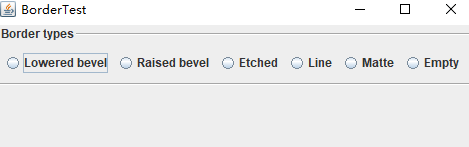
测试程序6
l 在elipse IDE中调试运行教材498页程序12-6,结合运行结果理解程序;
l 掌握组合框组件的用法;
l 记录示例代码阅读理解中存在的问题与疑惑。
package comboBox;
import java.awt.BorderLayout;
import java.awt.Font;
import javax.swing.JComboBox;
import javax.swing.JFrame;
import javax.swing.JLabel;
import javax.swing.JPanel;
/**
* A frame with a sample text label and a combo box for selecting font faces.
*/
public class ComboBoxFrame extends JFrame
{
private JComboBox<String> faceCombo;
private JLabel label;
private static final int DEFAULT_SIZE = 24;
public ComboBoxFrame()
{
// add the sample text label
label = new JLabel("The quick brown fox jumps over the lazy dog.");
label.setFont(new Font("Serif", Font.PLAIN, DEFAULT_SIZE));
add(label, BorderLayout.CENTER);
// make a combo box and add face names
faceCombo = new JComboBox<>();
faceCombo.addItem("Serif");
faceCombo.addItem("SansSerif");
faceCombo.addItem("Monospaced");
faceCombo.addItem("Dialog");
faceCombo.addItem("DialogInput");
// the combo box listener changes the label font to the selected face name
faceCombo.addActionListener(event ->
label.setFont(
new Font(faceCombo.getItemAt(faceCombo.getSelectedIndex()),
Font.PLAIN, DEFAULT_SIZE)));
// add combo box to a panel at the frame's southern border
JPanel comboPanel = new JPanel();
comboPanel.add(faceCombo);
add(comboPanel, BorderLayout.SOUTH);
pack();
}
}
package comboBox;
import java.awt.*;
import javax.swing.*;
/**
* @version 1.35 2015-06-12
* @author Cay Horstmann
*/
public class ComboBoxTest
{
public static void main(String[] args)
{
EventQueue.invokeLater(() -> {
JFrame frame = new ComboBoxFrame();
frame.setTitle("ComboBoxTest");
frame.setDefaultCloseOperation(JFrame.EXIT_ON_CLOSE);
frame.setVisible(true);
});
}
}
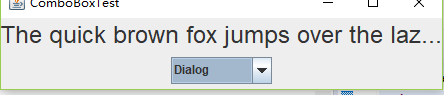
测试程序7
l 在elipse IDE中调试运行教材501页程序12-7,结合运行结果理解程序;
l 掌握滑动条组件的用法;
l 记录示例代码阅读理解中存在的问题与疑惑。
package slider;
import java.awt.*;
import java.util.*;
import javax.swing.*;
import javax.swing.event.*;
/**
* A frame with many sliders and a text field to show slider values.
*/
public class SliderFrame extends JFrame
{
private JPanel sliderPanel;
private JTextField textField;
private ChangeListener listener;
public SliderFrame()
{
sliderPanel = new JPanel();
sliderPanel.setLayout(new GridBagLayout());
// common listener for all sliders
listener = event -> {
// update text field when the slider value changes
JSlider source = (JSlider) event.getSource();
textField.setText("" + source.getValue());
};
// add a plain slider
JSlider slider = new JSlider();
addSlider(slider, "Plain");
// add a slider with major and minor ticks
slider = new JSlider();
slider.setPaintTicks(true);
slider.setMajorTickSpacing(20);
slider.setMinorTickSpacing(5);
addSlider(slider, "Ticks");
// add a slider that snaps to ticks
slider = new JSlider();
slider.setPaintTicks(true);
slider.setSnapToTicks(true);
slider.setMajorTickSpacing(20);
slider.setMinorTickSpacing(5);
addSlider(slider, "Snap to ticks");
// add a slider with no track
slider = new JSlider();
slider.setPaintTicks(true);
slider.setMajorTickSpacing(20);
slider.setMinorTickSpacing(5);
slider.setPaintTrack(false);
addSlider(slider, "No track");
// add an inverted slider
slider = new JSlider();
slider.setPaintTicks(true);
slider.setMajorTickSpacing(20);
slider.setMinorTickSpacing(5);
slider.setInverted(true);
addSlider(slider, "Inverted");
// add a slider with numeric labels
slider = new JSlider();
slider.setPaintTicks(true);
slider.setPaintLabels(true);
slider.setMajorTickSpacing(20);
slider.setMinorTickSpacing(5);
addSlider(slider, "Labels");
// add a slider with alphabetic labels
slider = new JSlider();
slider.setPaintLabels(true);
slider.setPaintTicks(true);
slider.setMajorTickSpacing(20);
slider.setMinorTickSpacing(5);
Dictionary<Integer, Component> labelTable = new Hashtable<>();
labelTable.put(0, new JLabel("A"));
labelTable.put(20, new JLabel("B"));
labelTable.put(40, new JLabel("C"));
labelTable.put(60, new JLabel("D"));
labelTable.put(80, new JLabel("E"));
labelTable.put(100, new JLabel("F"));
slider.setLabelTable(labelTable);
addSlider(slider, "Custom labels");
// add a slider with icon labels
slider = new JSlider();
slider.setPaintTicks(true);
slider.setPaintLabels(true);
slider.setSnapToTicks(true);
slider.setMajorTickSpacing(20);
slider.setMinorTickSpacing(20);
labelTable = new Hashtable<Integer, Component>();
// add card images
labelTable.put(0, new JLabel(new ImageIcon("nine.gif")));
labelTable.put(20, new JLabel(new ImageIcon("ten.gif")));
labelTable.put(40, new JLabel(new ImageIcon("jack.gif")));
labelTable.put(60, new JLabel(new ImageIcon("queen.gif")));
labelTable.put(80, new JLabel(new ImageIcon("king.gif")));
labelTable.put(100, new JLabel(new ImageIcon("ace.gif")));
slider.setLabelTable(labelTable);
addSlider(slider, "Icon labels");
// add the text field that displays the slider value
textField = new JTextField();
add(sliderPanel, BorderLayout.CENTER);
add(textField, BorderLayout.SOUTH);
pack();
}
/**
* Adds a slider to the slider panel and hooks up the listener
* @param s the slider
* @param description the slider description
*/
public void addSlider(JSlider s, String description)
{
s.addChangeListener(listener);
JPanel panel = new JPanel();
panel.add(s);
panel.add(new JLabel(description));
panel.setAlignmentX(Component.LEFT_ALIGNMENT);
GridBagConstraints gbc = new GridBagConstraints();
gbc.gridy = sliderPanel.getComponentCount();
gbc.anchor = GridBagConstraints.WEST;
sliderPanel.add(panel, gbc);
}
package slider;
import java.awt.*;
import javax.swing.*;
/**
* @version 1.15 2015-06-12
* @author Cay Horstmann
*/
public class SliderTest
{
public static void main(String[] args)
{
EventQueue.invokeLater(() -> {
SliderFrame frame = new SliderFrame();
frame.setTitle("SliderTest");
frame.setDefaultCloseOperation(JFrame.EXIT_ON_CLOSE);
frame.setVisible(true);
});
}
}
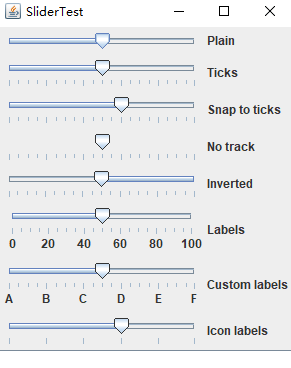
测试程序8
l 在elipse IDE中调试运行教材512页程序12-8,结合运行结果理解程序;
l 掌握菜单的创建、菜单事件监听器、复选框和单选按钮菜单项、弹出菜单以及快捷键和加速器的用法。
l 记录示例代码阅读理解中存在的问题与疑惑。
package menu;
import java.awt.event.*;
import javax.swing.*;
/**
* A frame with a sample menu bar.
*/
public class MenuFrame extends JFrame
{
private static final int DEFAULT_WIDTH = 300;
private static final int DEFAULT_HEIGHT = 200;
private Action saveAction;
private Action saveAsAction;
private JCheckBoxMenuItem readonlyItem;
private JPopupMenu popup;
/**
* A sample action that prints the action name to System.out
*/
class TestAction extends AbstractAction
{
public TestAction(String name)
{
super(name);
}
public void actionPerformed(ActionEvent event)
{
System.out.println(getValue(Action.NAME) + " selected.");
}
}
public MenuFrame()
{
setSize(DEFAULT_WIDTH, DEFAULT_HEIGHT);
JMenu fileMenu = new JMenu("File");
fileMenu.add(new TestAction("New"));
// 演示加速器
JMenuItem openItem = fileMenu.add(new TestAction("Open"));
openItem.setAccelerator(KeyStroke.getKeyStroke("ctrl O"));
fileMenu.addSeparator();
saveAction = new TestAction("Save");
JMenuItem saveItem = fileMenu.add(saveAction);
saveItem.setAccelerator(KeyStroke.getKeyStroke("ctrl S"));
saveAsAction = new TestAction("Save As");
fileMenu.add(saveAsAction);
fileMenu.addSeparator();
fileMenu.add(new AbstractAction("Exit")
{
public void actionPerformed(ActionEvent event)
{
System.exit(0);
}
});
// 演示复选框和单选按钮菜单
readonlyItem = new JCheckBoxMenuItem("Read-only");
readonlyItem.addActionListener(new ActionListener()
{
public void actionPerformed(ActionEvent event)
{
boolean saveOk = !readonlyItem.isSelected();
saveAction.setEnabled(saveOk);
saveAsAction.setEnabled(saveOk);
}
});
ButtonGroup group = new ButtonGroup();
JRadioButtonMenuItem insertItem = new JRadioButtonMenuItem("Insert");
insertItem.setSelected(true);
JRadioButtonMenuItem overtypeItem = new JRadioButtonMenuItem("Overtype");
group.add(insertItem);
group.add(overtypeItem);
// demonstrate icons
Action cutAction = new TestAction("Cut");
cutAction.putValue(Action.SMALL_ICON, new ImageIcon("cut.gif"));
Action copyAction = new TestAction("Copy");
copyAction.putValue(Action.SMALL_ICON, new ImageIcon("copy.gif"));
Action pasteAction = new TestAction("Paste");
pasteAction.putValue(Action.SMALL_ICON, new ImageIcon("paste.gif"));
JMenu editMenu = new JMenu("Edit");
editMenu.add(cutAction);
editMenu.add(copyAction);
editMenu.add(pasteAction);
// 演示嵌套菜单
JMenu optionMenu = new JMenu("Options");
optionMenu.add(readonlyItem);
optionMenu.addSeparator();
optionMenu.add(insertItem);
optionMenu.add(overtypeItem);
editMenu.addSeparator();
editMenu.add(optionMenu);
// 助记符演示
JMenu helpMenu = new JMenu("Help");
helpMenu.setMnemonic('H');
JMenuItem indexItem = new JMenuItem("Index");
indexItem.setMnemonic('I');
helpMenu.add(indexItem);
// 还可以将助记键添加到动作中
Action aboutAction = new TestAction("About");
aboutAction.putValue(Action.MNEMONIC_KEY, new Integer('A'));
helpMenu.add(aboutAction);
// 将所有顶级菜单添加到菜单栏
JMenuBar menuBar = new JMenuBar();
setJMenuBar(menuBar);
menuBar.add(fileMenu);
menuBar.add(editMenu);
menuBar.add(helpMenu);
// 演示弹出窗口
popup = new JPopupMenu();
popup.add(cutAction);
popup.add(copyAction);
popup.add(pasteAction);
JPanel panel = new JPanel();
panel.setComponentPopupMenu(popup);
add(panel);
}
}
package menu;
import java.awt.*;
import javax.swing.*;
/**
* @version 1.24 2012-06-12
* @author Cay Horstmann
*/
public class MenuTest
{
public static void main(String[] args)
{
EventQueue.invokeLater(() -> {
JFrame frame = new MenuFrame();
frame.setTitle("MenuTest");
frame.setDefaultCloseOperation(JFrame.EXIT_ON_CLOSE);
frame.setVisible(true);
});
}
}
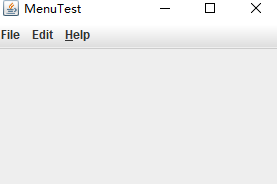
测试程序9
l 在elipse IDE中调试运行教材517页程序12-9,结合运行结果理解程序;
l 掌握工具栏和工具提示的用法;
l 记录示例代码阅读理解中存在的问题与疑惑。
package toolBar;
import java.awt.*;
import java.awt.event.*;
import javax.swing.*;
/**
* A frame with a toolbar and menu for color changes.
*/
public class ToolBarFrame extends JFrame
{
private static final int DEFAULT_WIDTH = 300;
private static final int DEFAULT_HEIGHT = 200;
private JPanel panel;
public ToolBarFrame()
{
setSize(DEFAULT_WIDTH, DEFAULT_HEIGHT);
// add a panel for color change
panel = new JPanel();
add(panel, BorderLayout.CENTER);
// set up actions
Action blueAction = new ColorAction("Blue", new ImageIcon("blue-ball.gif"), Color.BLUE);
Action yellowAction = new ColorAction("Yellow", new ImageIcon("yellow-ball.gif"),
Color.YELLOW);
Action redAction = new ColorAction("Red", new ImageIcon("red-ball.gif"), Color.RED);
Action exitAction = new AbstractAction("Exit", new ImageIcon("exit.gif"))
{
public void actionPerformed(ActionEvent event)
{
System.exit(0);
}
};
exitAction.putValue(Action.SHORT_DESCRIPTION, "Exit");
// populate toolbar
JToolBar bar = new JToolBar();
bar.add(blueAction);
bar.add(yellowAction);
bar.add(redAction);
bar.addSeparator();
bar.add(exitAction);
add(bar, BorderLayout.NORTH);
// populate menu
JMenu menu = new JMenu("Color");
menu.add(yellowAction);
menu.add(blueAction);
menu.add(redAction);
menu.add(exitAction);
JMenuBar menuBar = new JMenuBar();
menuBar.add(menu);
setJMenuBar(menuBar);
}
/**
* The color action sets the background of the frame to a given color.
*/
class ColorAction extends AbstractAction
{
public ColorAction(String name, Icon icon, Color c)
{
putValue(Action.NAME, name);
putValue(Action.SMALL_ICON, icon);
putValue(Action.SHORT_DESCRIPTION, name + " background");
putValue("Color", c);
}
public void actionPerformed(ActionEvent event)
{
Color c = (Color) getValue("Color");
panel.setBackground(c);
}
}
}
package toolBar;
import java.awt.*;
import javax.swing.*;
/**
* @version 1.14 2015-06-12
* @author Cay Horstmann
*/
public class ToolBarTest
{
public static void main(String[] args)
{
EventQueue.invokeLater(() -> {
ToolBarFrame frame = new ToolBarFrame();
frame.setTitle("ToolBarTest");
frame.setDefaultCloseOperation(JFrame.EXIT_ON_CLOSE);
frame.setVisible(true);
});
}
}
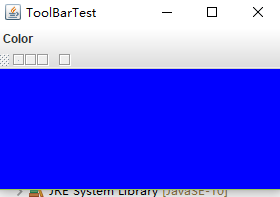

测试程序10
l 在elipse IDE中调试运行教材524页程序12-10、12-11,结合运行结果理解程序,了解GridbagLayout的用法。
package gridbag;
import java.awt.Font;
import java.awt.GridBagLayout;
import java.awt.event.ActionListener;
import javax.swing.BorderFactory;
import javax.swing.JCheckBox;
import javax.swing.JComboBox;
import javax.swing.JFrame;
import javax.swing.JLabel;
import javax.swing.JTextArea;
/**
* A frame that uses a grid bag layout to arrange font selection components.
*/
public class FontFrame extends JFrame
{
public static final int TEXT_ROWS = 10;
public static final int TEXT_COLUMNS = 20;
private JComboBox<String> face;
private JComboBox<Integer> size;
private JCheckBox bold;
private JCheckBox italic;
private JTextArea sample;
public FontFrame()
{
GridBagLayout layout = new GridBagLayout();
setLayout(layout);
ActionListener listener = event -> updateSample();
// construct components
JLabel faceLabel = new JLabel("Face: ");
face = new JComboBox<>(new String[] { "Serif", "SansSerif", "Monospaced",
"Dialog", "DialogInput" });
face.addActionListener(listener);
JLabel sizeLabel = new JLabel("Size: ");
size = new JComboBox<>(new Integer[] { 8, 10, 12, 15, 18, 24, 36, 48 });
size.addActionListener(listener);
bold = new JCheckBox("Bold");
bold.addActionListener(listener);
italic = new JCheckBox("Italic");
italic.addActionListener(listener);
sample = new JTextArea(TEXT_ROWS, TEXT_COLUMNS);
sample.setText("The quick brown fox jumps over the lazy dog");
sample.setEditable(false);
sample.setLineWrap(true);
sample.setBorder(BorderFactory.createEtchedBorder());
// add components to grid, using GBC convenience class
add(faceLabel, new GBC(0, 0).setAnchor(GBC.EAST));
add(face, new GBC(1, 0).setFill(GBC.HORIZONTAL).setWeight(100, 0)
.setInsets(1));
add(sizeLabel, new GBC(0, 1).setAnchor(GBC.EAST));
add(size, new GBC(1, 1).setFill(GBC.HORIZONTAL).setWeight(100, 0)
.setInsets(1));
add(bold, new GBC(0, 2, 2, 1).setAnchor(GBC.CENTER).setWeight(100, 100));
add(italic, new GBC(0, 3, 2, 1).setAnchor(GBC.CENTER).setWeight(100, 100));
add(sample, new GBC(2, 0, 1, 4).setFill(GBC.BOTH).setWeight(100, 100));
pack();
updateSample();
}
public void updateSample()
{
String fontFace = (String) face.getSelectedItem();
int fontStyle = (bold.isSelected() ? Font.BOLD : 0)
+ (italic.isSelected() ? Font.ITALIC : 0);
int fontSize = size.getItemAt(size.getSelectedIndex());
Font font = new Font(fontFace, fontStyle, fontSize);
sample.setFont(font);
sample.repaint();
}
}
package gridbag;
import java.awt.*;
/**
* This class simplifies the use of the GridBagConstraints class.
* @version 1.01 2004-05-06
* @author Cay Horstmann
*/
public class GBC extends GridBagConstraints
{
/**
* Constructs a GBC with a given gridx and gridy position and all other grid
* bag constraint values set to the default.
* @param gridx the gridx position
* @param gridy the gridy position
*/
public GBC(int gridx, int gridy)
{
this.gridx = gridx;
this.gridy = gridy;
}
/**
* Constructs a GBC with given gridx, gridy, gridwidth, gridheight and all
* other grid bag constraint values set to the default.
* @param gridx the gridx position
* @param gridy the gridy position
* @param gridwidth the cell span in x-direction
* @param gridheight the cell span in y-direction
*/
public GBC(int gridx, int gridy, int gridwidth, int gridheight)
{
this.gridx = gridx;
this.gridy = gridy;
this.gridwidth = gridwidth;
this.gridheight = gridheight;
}
/**
* Sets the anchor.
* @param anchor the anchor value
* @return this object for further modification
*/
public GBC setAnchor(int anchor)
{
this.anchor = anchor;
return this;
}
/**
* Sets the fill direction.
* @param fill the fill direction
* @return this object for further modification
*/
public GBC setFill(int fill)
{
this.fill = fill;
return this;
}
/**
* Sets the cell weights.
* @param weightx the cell weight in x-direction
* @param weighty the cell weight in y-direction
* @return this object for further modification
*/
public GBC setWeight(double weightx, double weighty)
{
this.weightx = weightx;
this.weighty = weighty;
return this;
}
/**
* Sets the insets of this cell.
* @param distance the spacing to use in all directions
* @return this object for further modification
*/
public GBC setInsets(int distance)
{
this.insets = new Insets(distance, distance, distance, distance);
return this;
}
/**
* Sets the insets of this cell.
* @param top the spacing to use on top
* @param left the spacing to use to the left
* @param bottom the spacing to use on the bottom
* @param right the spacing to use to the right
* @return this object for further modification
*/
public GBC setInsets(int top, int left, int bottom, int right)
{
this.insets = new Insets(top, left, bottom, right);
return this;
}
/**
* Sets the internal padding
* @param ipadx the internal padding in x-direction
* @param ipady the internal padding in y-direction
* @return this object for further modification
*/
public GBC setIpad(int ipadx, int ipady)
{
this.ipadx = ipadx;
this.ipady = ipady;
return this;
}
}
package gridbag;
import java.awt.EventQueue;
import javax.swing.JFrame;
/**
* @version 1.35 2015-06-12
* @author Cay Horstmann
*/
public class GridBagLayoutTest
{
public static void main(String[] args)
{
EventQueue.invokeLater(() -> {
JFrame frame = new FontFrame();
frame.setTitle("GridBagLayoutTest");
frame.setDefaultCloseOperation(JFrame.EXIT_ON_CLOSE);
frame.setVisible(true);
});
}
}
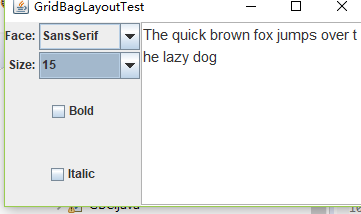
l 在elipse IDE中调试运行教材533页程序12-12,结合程序运行结果理解程序,了解GroupLayout的用法。
l 记录示例代码阅读理解中存在的问题与疑惑。
1 package groupLayout;
2
3 import java.awt.EventQueue;
4
5 import javax.swing.JFrame;
6
7 /**
8 * @version 1.01 2015-06-12
9 * @author Cay Horstmann
10 */
11 public class GroupLayoutTest
12 {
13 public static void main(String[] args)
14 {
15 EventQueue.invokeLater(() -> {
16 JFrame frame = new FontFrame();
17 frame.setTitle("GroupLayoutTest");
18 frame.setDefaultCloseOperation(JFrame.EXIT_ON_CLOSE);
19 frame.setVisible(true);
20 });
21 }
22 }
1 package groupLayout;
2
3 import java.awt.Font;
4 import java.awt.event.ActionListener;
5
6 import javax.swing.BorderFactory;
7 import javax.swing.GroupLayout;
8 import javax.swing.JCheckBox;
9 import javax.swing.JComboBox;
10 import javax.swing.JFrame;
11 import javax.swing.JLabel;
12 import javax.swing.JScrollPane;
13 import javax.swing.JTextArea;
14 import javax.swing.LayoutStyle;
15 import javax.swing.SwingConstants;
16
17 /**
18 * A frame that uses a group layout to arrange font selection components.
19 */
20 public class FontFrame extends JFrame
21 {
22 public static final int TEXT_ROWS = 10;
23 public static final int TEXT_COLUMNS = 20;
24
25 private JComboBox<String> face;
26 private JComboBox<Integer> size;
27 private JCheckBox bold;
28 private JCheckBox italic;
29 private JScrollPane pane;
30 private JTextArea sample;
31
32 public FontFrame()
33 {
34 ActionListener listener = event -> updateSample();
35
36 // construct components
37
38 JLabel faceLabel = new JLabel("Face: ");
39
40 face = new JComboBox<>(new String[] { "Serif", "SansSerif", "Monospaced", "Dialog",
41 "DialogInput" });
42
43 face.addActionListener(listener);
44
45 JLabel sizeLabel = new JLabel("Size: ");
46
47 size = new JComboBox<>(new Integer[] { 8, 10, 12, 15, 18, 24, 36, 48 });
48
49 size.addActionListener(listener);
50
51 bold = new JCheckBox("Bold");
52 bold.addActionListener(listener);
53
54 italic = new JCheckBox("Italic");
55 italic.addActionListener(listener);
56
57 sample = new JTextArea(TEXT_ROWS, TEXT_COLUMNS);
58 sample.setText("The quick brown fox jumps over the lazy dog");
59 sample.setEditable(false);
60 sample.setLineWrap(true);
61 sample.setBorder(BorderFactory.createEtchedBorder());
62
63 pane = new JScrollPane(sample);
64
65 GroupLayout layout = new GroupLayout(getContentPane());
66 setLayout(layout);
67 layout.setHorizontalGroup(layout.createParallelGroup(GroupLayout.Alignment.LEADING)
68 .addGroup(
69 layout.createSequentialGroup().addContainerGap().addGroup(
70 layout.createParallelGroup(GroupLayout.Alignment.LEADING).addGroup(
71 GroupLayout.Alignment.TRAILING,
72 layout.createSequentialGroup().addGroup(
73 layout.createParallelGroup(GroupLayout.Alignment.TRAILING)
74 .addComponent(faceLabel).addComponent(sizeLabel))
75 .addPreferredGap(LayoutStyle.ComponentPlacement.RELATED)
76 .addGroup(
77 layout.createParallelGroup(
78 GroupLayout.Alignment.LEADING, false)
79 .addComponent(size).addComponent(face)))
80 .addComponent(italic).addComponent(bold)).addPreferredGap(
81 LayoutStyle.ComponentPlacement.RELATED).addComponent(pane)
82 .addContainerGap()));
83
84 layout.linkSize(SwingConstants.HORIZONTAL, new java.awt.Component[] { face, size });
85
86 layout.setVerticalGroup(layout.createParallelGroup(GroupLayout.Alignment.LEADING)
87 .addGroup(
88 layout.createSequentialGroup().addContainerGap().addGroup(
89 layout.createParallelGroup(GroupLayout.Alignment.LEADING).addComponent(
90 pane, GroupLayout.Alignment.TRAILING).addGroup(
91 layout.createSequentialGroup().addGroup(
92 layout.createParallelGroup(GroupLayout.Alignment.BASELINE)
93 .addComponent(face).addComponent(faceLabel))
94 .addPreferredGap(LayoutStyle.ComponentPlacement.RELATED)
95 .addGroup(
96 layout.createParallelGroup(
97 GroupLayout.Alignment.BASELINE).addComponent(size)
98 .addComponent(sizeLabel)).addPreferredGap(
99 LayoutStyle.ComponentPlacement.RELATED).addComponent(
100 italic, GroupLayout.DEFAULT_SIZE,
101 GroupLayout.DEFAULT_SIZE, Short.MAX_VALUE)
102 .addPreferredGap(LayoutStyle.ComponentPlacement.RELATED)
103 .addComponent(bold, GroupLayout.DEFAULT_SIZE,
104 GroupLayout.DEFAULT_SIZE, Short.MAX_VALUE)))
105 .addContainerGap()));
106 pack();
107 }
108
109 public void updateSample()
110 {
111 String fontFace = (String) face.getSelectedItem();
112 int fontStyle = (bold.isSelected() ? Font.BOLD : 0)
113 + (italic.isSelected() ? Font.ITALIC : 0);
114 int fontSize = size.getItemAt(size.getSelectedIndex());
115 Font font = new Font(fontFace, fontStyle, fontSize);
116 sample.setFont(font);
117 sample.repaint();
118 }
119 }
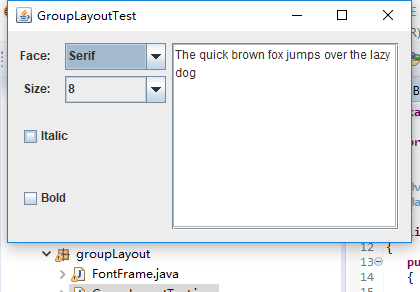
测试程序11
l 在elipse IDE中调试运行教材539页程序12-13、12-14,结合运行结果理解程序;
l 掌握定制布局管理器的用法。
l 记录示例代码阅读理解中存在的问题与疑惑。
package circleLayout;
2
3 import java.awt.*;
4 import javax.swing.*;
5
6 /**
7 * @version 1.33 2015-06-12
8 * @author Cay Horstmann
9 */
10 public class CircleLayoutTest
11 {
12 public static void main(String[] args)
13 {
14 EventQueue.invokeLater(() -> {
15 JFrame frame = new CircleLayoutFrame();
16 frame.setTitle("CircleLayoutTest");
17 frame.setDefaultCloseOperation(JFrame.EXIT_ON_CLOSE);
18 frame.setVisible(true);
19 });
20 }
21 }
1 package circleLayout;
2
3 import javax.swing.*;
4
5 /**
6 * A frame that shows buttons arranged along a circle.
7 */
8 public class CircleLayoutFrame extends JFrame
9 {
10 public CircleLayoutFrame()
11 {
12 setLayout(new CircleLayout());
13 add(new JButton("Yellow"));
14 add(new JButton("Blue"));
15 add(new JButton("Red"));
16 add(new JButton("Green"));
17 add(new JButton("Orange"));
18 add(new JButton("Fuchsia"));
19 add(new JButton("Indigo"));
20 pack();
21 }
22 }
1 package circleLayout;
2
3 import java.awt.*;
4
5 /**
6 * A layout manager that lays out components along a circle.
7 */
8 public class CircleLayout implements LayoutManager
9 {
10 private int minWidth = 0;
11 private int minHeight = 0;
12 private int preferredWidth = 0;
13 private int preferredHeight = 0;
14 private boolean sizesSet = false;
15 private int maxComponentWidth = 0;
16 private int maxComponentHeight = 0;
17
18 public void addLayoutComponent(String name, Component comp)
19 {
20 }
21
22 public void removeLayoutComponent(Component comp)
23 {
24 }
25
26 public void setSizes(Container parent)
27 {
28 if (sizesSet) return;
29 int n = parent.getComponentCount();
30
31 preferredWidth = 0;
32 preferredHeight = 0;
33 minWidth = 0;
34 minHeight = 0;
35 maxComponentWidth = 0;
36 maxComponentHeight = 0;
37
38 // compute the maximum component widths and heights
39 // and set the preferred size to the sum of the component sizes.
40 for (int i = 0; i < n; i++)
41 {
42 Component c = parent.getComponent(i);
43 if (c.isVisible())
44 {
45 Dimension d = c.getPreferredSize();
46 maxComponentWidth = Math.max(maxComponentWidth, d.width);
47 maxComponentHeight = Math.max(maxComponentHeight, d.height);
48 preferredWidth += d.width;
49 preferredHeight += d.height;
50 }
51 }
52 minWidth = preferredWidth / 2;
53 minHeight = preferredHeight / 2;
54 sizesSet = true;
55 }
56
57 public Dimension preferredLayoutSize(Container parent)
58 {
59 setSizes(parent);
60 Insets insets = parent.getInsets();
61 int width = preferredWidth + insets.left + insets.right;
62 int height = preferredHeight + insets.top + insets.bottom;
63 return new Dimension(width, height);
64 }
65
66 public Dimension minimumLayoutSize(Container parent)
67 {
68 setSizes(parent);
69 Insets insets = parent.getInsets();
70 int width = minWidth + insets.left + insets.right;
71 int height = minHeight + insets.top + insets.bottom;
72 return new Dimension(width, height);
73 }
74
75 public void layoutContainer(Container parent)
76 {
77 setSizes(parent);
78
79 // compute center of the circle
80
81 Insets insets = parent.getInsets();
82 int containerWidth = parent.getSize().width - insets.left - insets.right;
83 int containerHeight = parent.getSize().height - insets.top - insets.bottom;
84
85 int xcenter = insets.left + containerWidth / 2;
86 int ycenter = insets.top + containerHeight / 2;
87
88 // compute radius of the circle
89
90 int xradius = (containerWidth - maxComponentWidth) / 2;
91 int yradius = (containerHeight - maxComponentHeight) / 2;
92 int radius = Math.min(xradius, yradius);
93
94 // lay out components along the circle
95
96 int n = parent.getComponentCount();
97 for (int i = 0; i < n; i++)
98 {
99 Component c = parent.getComponent(i);
100 if (c.isVisible())
101 {
102 double angle = 2 * Math.PI * i / n;
103
104 // center point of component
105 int x = xcenter + (int) (Math.cos(angle) * radius);
106 int y = ycenter + (int) (Math.sin(angle) * radius);
107
108 // move component so that its center is (x, y)
109 // and its size is its preferred size
110 Dimension d = c.getPreferredSize();
111 c.setBounds(x - d.width / 2, y - d.height / 2, d.width, d.height);
112 }
113 }
114 }
115 }
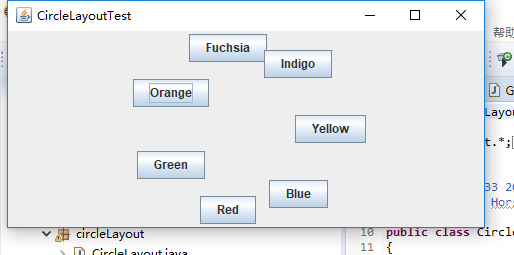
测试程序12
l 在elipse IDE中调试运行教材544页程序12-15、12-16,结合运行结果理解程序;
l 掌握选项对话框的用法。
l 记录示例代码阅读理解中存在的问题与疑惑。
1 package optionDialog;
2
3 import java.awt.*;
4 import javax.swing.*;
5
6 /**
7 * @version 1.34 2015-06-12
8 * @author Cay Horstmann
9 */
10 public class OptionDialogTest
11 {
12 public static void main(String[] args)
13 {
14 EventQueue.invokeLater(() -> {
15 JFrame frame = new OptionDialogFrame();
16 frame.setTitle("OptionDialogTest");
17 frame.setDefaultCloseOperation(JFrame.EXIT_ON_CLOSE);
18 frame.setVisible(true);
19 });
20 }
21 }
1 package optionDialog;
2
3 import javax.swing.*;
4
5 /**
6 * A panel with radio buttons inside a titled border.
7 */
8 public class ButtonPanel extends JPanel
9 {
10 private ButtonGroup group;
11
12 /**
13 * Constructs a button panel.
14 * @param title the title shown in the border
15 * @param options an array of radio button labels
16 */
17 public ButtonPanel(String title, String... options)
18 {
19 setBorder(BorderFactory.createTitledBorder(BorderFactory.createEtchedBorder(), title));
20 setLayout(new BoxLayout(this, BoxLayout.Y_AXIS));
21 group = new ButtonGroup();
22
23 // make one radio button for each option
24 for (String option : options)
25 {
26 JRadioButton b = new JRadioButton(option);
27 b.setActionCommand(option);
28 add(b);
29 group.add(b);
30 b.setSelected(option == options[0]);
31 }
32 }
33
34 /**
35 * Gets the currently selected option.
36 * @return the label of the currently selected radio button.
37 */
38 public String getSelection()
39 {
40 return group.getSelection().getActionCommand();
41 }
42 }
1 package optionDialog;
2
3 import java.awt.*;
4 import java.awt.event.*;
5 import java.awt.geom.*;
6 import java.util.*;
7 import javax.swing.*;
8
9 /**
10 * A frame that contains settings for selecting various option dialogs.
11 */
12 public class OptionDialogFrame extends JFrame
13 {
14 private ButtonPanel typePanel;
15 private ButtonPanel messagePanel;
16 private ButtonPanel messageTypePanel;
17 private ButtonPanel optionTypePanel;
18 private ButtonPanel optionsPanel;
19 private ButtonPanel inputPanel;
20 private String messageString = "Message";
21 private Icon messageIcon = new ImageIcon("blue-ball.gif");
22 private Object messageObject = new Date();
23 private Component messageComponent = new SampleComponent();
24
25 public OptionDialogFrame()
26 {
27 JPanel gridPanel = new JPanel();
28 gridPanel.setLayout(new GridLayout(2, 3));
29
30 typePanel = new ButtonPanel("Type", "Message", "Confirm", "Option", "Input");
31 messageTypePanel = new ButtonPanel("Message Type", "ERROR_MESSAGE", "INFORMATION_MESSAGE",
32 "WARNING_MESSAGE", "QUESTION_MESSAGE", "PLAIN_MESSAGE");
33 messagePanel = new ButtonPanel("Message", "String", "Icon", "Component", "Other",
34 "Object[]");
35 optionTypePanel = new ButtonPanel("Confirm", "DEFAULT_OPTION", "YES_NO_OPTION",
36 "YES_NO_CANCEL_OPTION", "OK_CANCEL_OPTION");
37 optionsPanel = new ButtonPanel("Option", "String[]", "Icon[]", "Object[]");
38 inputPanel = new ButtonPanel("Input", "Text field", "Combo box");
39
40 gridPanel.add(typePanel);
41 gridPanel.add(messageTypePanel);
42 gridPanel.add(messagePanel);
43 gridPanel.add(optionTypePanel);
44 gridPanel.add(optionsPanel);
45 gridPanel.add(inputPanel);
46
47 // add a panel with a Show button
48
49 JPanel showPanel = new JPanel();
50 JButton showButton = new JButton("Show");
51 showButton.addActionListener(new ShowAction());
52 showPanel.add(showButton);
53
54 add(gridPanel, BorderLayout.CENTER);
55 add(showPanel, BorderLayout.SOUTH);
56 pack();
57 }
58
59 /**
60 * Gets the currently selected message.
61 * @return a string, icon, component, or object array, depending on the Message panel selection
62 */
63 public Object getMessage()
64 {
65 String s = messagePanel.getSelection();
66 if (s.equals("String")) return messageString;
67 else if (s.equals("Icon")) return messageIcon;
68 else if (s.equals("Component")) return messageComponent;
69 else if (s.equals("Object[]")) return new Object[] { messageString, messageIcon,
70 messageComponent, messageObject };
71 else if (s.equals("Other")) return messageObject;
72 else return null;
73 }
74
75 /**
76 * Gets the currently selected options.
77 * @return an array of strings, icons, or objects, depending on the Option panel selection
78 */
79 public Object[] getOptions()
80 {
81 String s = optionsPanel.getSelection();
82 if (s.equals("String[]")) return new String[] { "Yellow", "Blue", "Red" };
83 else if (s.equals("Icon[]")) return new Icon[] { new ImageIcon("yellow-ball.gif"),
84 new ImageIcon("blue-ball.gif"), new ImageIcon("red-ball.gif") };
85 else if (s.equals("Object[]")) return new Object[] { messageString, messageIcon,
86 messageComponent, messageObject };
87 else return null;
88 }
89
90 /**
91 * Gets the selected message or option type
92 * @param panel the Message Type or Confirm panel
93 * @return the selected XXX_MESSAGE or XXX_OPTION constant from the JOptionPane class
94 */
95 public int getType(ButtonPanel panel)
96 {
97 String s = panel.getSelection();
98 try
99 {
100 return JOptionPane.class.getField(s).getInt(null);
101 }
102 catch (Exception e)
103 {
104 return -1;
105 }
106 }
107
108 /**
109 * The action listener for the Show button shows a Confirm, Input, Message, or Option dialog
110 * depending on the Type panel selection.
111 */
112 private class ShowAction implements ActionListener
113 {
114 public void actionPerformed(ActionEvent event)
115 {
116 if (typePanel.getSelection().equals("Confirm")) JOptionPane.showConfirmDialog(
117 OptionDialogFrame.this, getMessage(), "Title", getType(optionTypePanel),
118 getType(messageTypePanel));
119 else if (typePanel.getSelection().equals("Input"))
120 {
121 if (inputPanel.getSelection().equals("Text field")) JOptionPane.showInputDialog(
122 OptionDialogFrame.this, getMessage(), "Title", getType(messageTypePanel));
123 else JOptionPane.showInputDialog(OptionDialogFrame.this, getMessage(), "Title",
124 getType(messageTypePanel), null, new String[] { "Yellow", "Blue", "Red" },
125 "Blue");
126 }
127 else if (typePanel.getSelection().equals("Message")) JOptionPane.showMessageDialog(
128 OptionDialogFrame.this, getMessage(), "Title", getType(messageTypePanel));
129 else if (typePanel.getSelection().equals("Option")) JOptionPane.showOptionDialog(
130 OptionDialogFrame.this, getMessage(), "Title", getType(optionTypePanel),
131 getType(messageTypePanel), null, getOptions(), getOptions()[0]);
132 }
133 }
134 }
135
136 /**
137 * A component with a painted surface
138 */
139
140 class SampleComponent extends JComponent
141 {
142 public void paintComponent(Graphics g)
143 {
144 Graphics2D g2 = (Graphics2D) g;
145 Rectangle2D rect = new Rectangle2D.Double(0, 0, getWidth() - 1, getHeight() - 1);
146 g2.setPaint(Color.YELLOW);
147 g2.fill(rect);
148 g2.setPaint(Color.BLUE);
149 g2.draw(rect);
150 }
151
152 public Dimension getPreferredSize()
153 {
154 return new Dimension(10, 10);
155 }
156 }
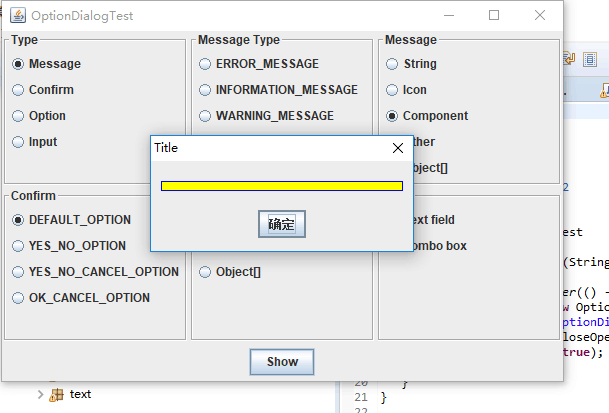
测试程序13
l 在elipse IDE中调试运行教材552页程序12-17、12-18,结合运行结果理解程序;
l 掌握对话框的创建方法;
l 记录示例代码阅读理解中存在的问题与疑惑。
package dialog;
import java.awt.*;
import javax.swing.*;
/**
* @version 1.34 2012-06-12
* @author Cay Horstmann
*/
public class DialogTest
{
public static void main(String[] args)
{
EventQueue.invokeLater(() -> {
JFrame frame = new DialogFrame();
frame.setTitle("DialogTest");
frame.setDefaultCloseOperation(JFrame.EXIT_ON_CLOSE);
frame.setVisible(true);
});
}
}
package dialog;
import javax.swing.JFrame;
import javax.swing.JMenu;
import javax.swing.JMenuBar;
import javax.swing.JMenuItem;
/**
* A frame with a menu whose File->About action shows a dialog.
*/
public class DialogFrame extends JFrame
{
private static final int DEFAULT_WIDTH = 300;
private static final int DEFAULT_HEIGHT = 200;
private AboutDialog dialog;
public DialogFrame()
{
setSize(DEFAULT_WIDTH, DEFAULT_HEIGHT);
// Construct a File menu.
JMenuBar menuBar = new JMenuBar();//菜单栏的实现
setJMenuBar(menuBar);//设置此窗体的菜单栏
JMenu fileMenu = new JMenu("File");//菜单的该实现是一个包含 JMenuItem 的弹出窗口,用户选择 JMenuBar 上的项时会显示该 JMenuItem。
menuBar.add(fileMenu);//将指定的菜单追加到菜单栏的末尾
// Add About and Exit menu items.
// The About item shows the About dialog.
JMenuItem aboutItem = new JMenuItem("About");//菜单中的项的实现
aboutItem.addActionListener(event -> {
if (dialog == null) // first time
dialog = new AboutDialog(DialogFrame.this);
dialog.setVisible(true); // 设置是否可见
});
fileMenu.add(aboutItem);//将某个菜单项追加到此菜单的末尾。返回添加的菜单项
// The Exit item exits the program.
JMenuItem exitItem = new JMenuItem("Exit");
exitItem.addActionListener(event -> System.exit(0));
fileMenu.add(exitItem);
}
}
1 package dialog;
2
3 import java.awt.BorderLayout;
4
5 import javax.swing.JButton;
6 import javax.swing.JDialog;
7 import javax.swing.JFrame;
8 import javax.swing.JLabel;
9 import javax.swing.JPanel;
10
11 /**
12 * A sample modal dialog that displays a message and waits for the user to click the OK button.
13 */
14 public class AboutDialog extends JDialog
15 {//创建一个具有指定标题,所有者Farmer和模式的对话框。如果owner为null,则一个共享的,隐藏的窗体将设置为该对话框的所有者。
16 public AboutDialog(JFrame owner)
17 {
18 super(owner, "About DialogTest", true);
19
20 // add HTML label to center//将指定的组件添加到此内容的尾部
21
22 add(
23 new JLabel(
24 "<html><h1><i>Core Java</i></h1><hr>By Cay Horstmann</html>"),
25 BorderLayout.CENTER);
26
27 // OK button closes the dialog
28
29 JButton ok = new JButton("OK");//创建一个新的按钮
30 ok.addActionListener(event -> setVisible(false));
31
32 // add OK button to southern border
33
34 JPanel panel = new JPanel();
35 panel.add(ok);
36 add(panel, BorderLayout.SOUTH);//边框布局,显示在下边
37
38 pack();
39 }
40 }
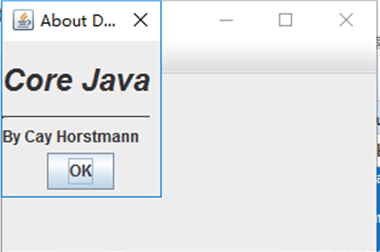
测试程序14
l 在elipse IDE中调试运行教材556页程序12-19、12-20,结合运行结果理解程序;
l 掌握对话框的数据交换用法;
l 记录示例代码阅读理解中存在的问题与疑惑。
1 package dataExchange;
2
3 import java.awt.*;
4 import javax.swing.*;
5
6 /**
7 * @version 1.34 2015-06-12
8 * @author Cay Horstmann
9 */
10 public class DataExchangeTest
11 {
12 public static void main(String[] args)
13 {
14 EventQueue.invokeLater(() -> {
15 JFrame frame = new DataExchangeFrame();
16 frame.setTitle("DataExchangeTest");
17 frame.setDefaultCloseOperation(JFrame.EXIT_ON_CLOSE);
18 frame.setVisible(true);
19 });
20 }
21 }
1 package dataExchange;
2
3 import java.awt.*;
4 import java.awt.event.*;
5 import javax.swing.*;
6
7 /**
8 * A frame with a menu whose File->Connect action shows a password dialog.
9 */
10 public class DataExchangeFrame extends JFrame
11 {
12 public static final int TEXT_ROWS = 20;
13 public static final int TEXT_COLUMNS = 40;
14 private PasswordChooser dialog = null;
15 private JTextArea textArea;
16
17 public DataExchangeFrame()
18 {
19 // construct a File menu
20
21 JMenuBar mbar = new JMenuBar();
22 setJMenuBar(mbar);
23 JMenu fileMenu = new JMenu("File");
24 mbar.add(fileMenu);
25
26 // add Connect and Exit menu items
27
28 JMenuItem connectItem = new JMenuItem("Connect");
29 connectItem.addActionListener(new ConnectAction());
30 fileMenu.add(connectItem);
31
32 // The Exit item exits the program
33
34 JMenuItem exitItem = new JMenuItem("Exit");
35 exitItem.addActionListener(event -> System.exit(0));
36 fileMenu.add(exitItem);
37
38 textArea = new JTextArea(TEXT_ROWS, TEXT_COLUMNS);
39 add(new JScrollPane(textArea), BorderLayout.CENTER);
40 pack();
41 }
42
43 /**
44 * The Connect action pops up the password dialog.
45 */
46 private class ConnectAction implements ActionListener
47 {
48 public void actionPerformed(ActionEvent event)
49 {
50 // if first time, construct dialog
51
52 if (dialog == null) dialog = new PasswordChooser();
53
54 // set default values
55 dialog.setUser(new User("yourname", null));
56
57 // pop up dialog
58 if (dialog.showDialog(DataExchangeFrame.this, "Connect"))
59 {
60 // if accepted, retrieve user input
61 User u = dialog.getUser();
62 textArea.append("user name = " + u.getName() + ", password = "
63 + (new String(u.getPassword())) + "
");
64 }
65 }
66 }
67 }
1 package dataExchange;
2
3 import java.awt.BorderLayout;
4 import java.awt.Component;
5 import java.awt.Frame;
6 import java.awt.GridLayout;
7
8 import javax.swing.JButton;
9 import javax.swing.JDialog;
10 import javax.swing.JLabel;
11 import javax.swing.JPanel;
12 import javax.swing.JPasswordField;
13 import javax.swing.JTextField;
14 import javax.swing.SwingUtilities;
15
16 /**
17 * A password chooser that is shown inside a dialog
18 */
19 public class PasswordChooser extends JPanel
20 {
21 private JTextField username;
22 private JPasswordField password;
23 private JButton okButton;
24 private boolean ok;
25 private JDialog dialog;
26
27 public PasswordChooser()
28 {
29 setLayout(new BorderLayout());
30
31 // construct a panel with user name and password fields
32
33 JPanel panel = new JPanel();
34 panel.setLayout(new GridLayout(2, 2));
35 panel.add(new JLabel("User name:"));
36 panel.add(username = new JTextField(""));
37 panel.add(new JLabel("Password:"));
38 panel.add(password = new JPasswordField(""));
39 add(panel, BorderLayout.CENTER);
40
41 // create Ok and Cancel buttons that terminate the dialog
42
43 okButton = new JButton("Ok");
44 okButton.addActionListener(event -> {
45 ok = true;
46 dialog.setVisible(false);
47 });
48
49 JButton cancelButton = new JButton("Cancel");
50 cancelButton.addActionListener(event -> dialog.setVisible(false));
51
52 // add buttons to southern border
53
54 JPanel buttonPanel = new JPanel();
55 buttonPanel.add(okButton);
56 buttonPanel.add(cancelButton);
57 add(buttonPanel, BorderLayout.SOUTH);
58 }
59
60 /**
61 * Sets the dialog defaults.
62 * @param u the default user information
63 */
64 public void setUser(User u)
65 {
66 username.setText(u.getName());
67 }
68
69 /**
70 * Gets the dialog entries.
71 * @return a User object whose state represents the dialog entries
72 */
73 public User getUser()
74 {
75 return new User(username.getText(), password.getPassword());
76 }
77
78 /**
79 * Show the chooser panel in a dialog
80 * @param parent a component in the owner frame or null
81 * @param title the dialog window title
82 */
83 public boolean showDialog(Component parent, String title)
84 {
85 ok = false;
86
87 // locate the owner frame
88
89 Frame owner = null;
90 if (parent instanceof Frame)
91 owner = (Frame) parent;
92 else
93 owner = (Frame) SwingUtilities.getAncestorOfClass(Frame.class, parent);
94
95 // if first time, or if owner has changed, make new dialog
96
97 if (dialog == null || dialog.getOwner() != owner)
98 {
99 dialog = new JDialog(owner, true);
100 dialog.add(this);
101 dialog.getRootPane().setDefaultButton(okButton);
102 dialog.pack();
103 }
104
105 // set title and show dialog
106
107 dialog.setTitle(title);
108 dialog.setVisible(true);
109 return ok;
110 }
111 }
1 package dataExchange;
2
3 /**
4 * A user has a name and password. For security reasons, the password is stored as a char[], not a
5 * String.
6 */
7 public class User
8 {
9 private String name;
10 private char[] password;
11
12 public User(String aName, char[] aPassword)
13 {
14 name = aName;
15 password = aPassword;
16 }
17
18 public String getName()
19 {
20 return name;
21 }
22
23 public char[] getPassword()
24 {
25 return password;
26 }
27
28 public void setName(String aName)
29 {
30 name = aName;
31 }
32
33 public void setPassword(char[] aPassword)
34 {
35 password = aPassword;
36 }
37 }

测试程序15
l 在elipse IDE中调试运行教材556页程序12-21、12-2212-23,结合程序运行结果理解程序;
l 掌握文件对话框的用法;
l 记录示例代码阅读理解中存在的问题与疑惑。
package fileChooser;
import java.io.*;
import javax.swing.*;
import javax.swing.filechooser.*;
import javax.swing.filechooser.FileFilter;
/**
* A file view that displays an icon for all files that match a file filter.
*/
public class FileIconView extends FileView {
private FileFilter filter;
private Icon icon;
/**
* Constructs a FileIconView.
*
* @param aFilter a file filter--all files that this filter accepts will be
* shown with the icon.
* @param anIcon--the icon shown with all accepted files.
*/
public FileIconView(FileFilter aFilter, Icon anIcon) {
filter = aFilter;
icon = anIcon;
}
public Icon getIcon(File f) {
if (!f.isDirectory() && filter.accept(f))
return icon;
else
return null;
}
}
package fileChooser;
import java.awt.*;
import java.io.*;
import javax.swing.*;
/**
* A file chooser accessory that previews images.
*/
public class ImagePreviewer extends JLabel {
/**
* Constructs an ImagePreviewer.
*
* @param chooser the file chooser whose property changes trigger an image
* change in this previewer
*/
public ImagePreviewer(JFileChooser chooser) {
setPreferredSize(new Dimension(100, 100));
setBorder(BorderFactory.createEtchedBorder());
chooser.addPropertyChangeListener(event -> {
if (event.getPropertyName() == JFileChooser.SELECTED_FILE_CHANGED_PROPERTY) {
// the user has selected a new file
File f = (File) event.getNewValue();
if (f == null) {
setIcon(null);
return;
}
// read the image into an icon
ImageIcon icon = new ImageIcon(f.getPath());
// if the icon is too large to fit, scale it
if (icon.getIconWidth() > getWidth())
icon = new ImageIcon(icon.getImage().getScaledInstance(getWidth(), -1, Image.SCALE_DEFAULT));
setIcon(icon);
}
});
}
}
package fileChooser;
import java.io.*;
import javax.swing.*;
import javax.swing.filechooser.*;
import javax.swing.filechooser.FileFilter;
/**
* A frame that has a menu for loading an image and a display area for the
* loaded image.
*/
public class ImageViewerFrame extends JFrame {
private static final int DEFAULT_WIDTH = 300;
private static final int DEFAULT_HEIGHT = 400;
private JLabel label;
private JFileChooser chooser;
public ImageViewerFrame() {
setSize(DEFAULT_WIDTH, DEFAULT_HEIGHT);
// set up menu bar
JMenuBar menuBar = new JMenuBar();
setJMenuBar(menuBar);
JMenu menu = new JMenu("File");
menuBar.add(menu);
JMenuItem openItem = new JMenuItem("Open");
menu.add(openItem);
openItem.addActionListener(event -> {
chooser.setCurrentDirectory(new File("."));
// show file chooser dialog
int result = chooser.showOpenDialog(ImageViewerFrame.this);
// if image file accepted, set it as icon of the label
if (result == JFileChooser.APPROVE_OPTION) {
String name = chooser.getSelectedFile().getPath();
label.setIcon(new ImageIcon(name));
pack();
}
});
JMenuItem exitItem = new JMenuItem("Exit");
menu.add(exitItem);
exitItem.addActionListener(event -> System.exit(0));
// use a label to display the images
label = new JLabel();
add(label);
// set up file chooser
chooser = new JFileChooser();
// accept all image files ending with .jpg, .jpeg, .gif
FileFilter filter = new FileNameExtensionFilter("Image files", "jpg", "jpeg", "gif");
chooser.setFileFilter(filter);
chooser.setAccessory(new ImagePreviewer(chooser));
chooser.setFileView(new FileIconView(filter, new ImageIcon("palette.gif")));
}
}

测试程序16
l 在elipse IDE中调试运行教材570页程序12-24,结合运行结果理解程序;
l 了解颜色选择器的用法。
l 记录示例代码阅读理解中存在的问题与疑惑。
1 package colorChooser;
2
3 import java.awt.*;
4 import javax.swing.*;
5
6 /**
7 * @version 1.04 2015-06-12
8 * @author Cay Horstmann
9 */
10 public class ColorChooserTest
11 {
12 public static void main(String[] args)
13 {
14 EventQueue.invokeLater(() -> {
15 JFrame frame = new ColorChooserFrame();
16 frame.setTitle("ColorChooserTest");
17 frame.setDefaultCloseOperation(JFrame.EXIT_ON_CLOSE);
18 frame.setVisible(true);
19 });
20 }
21 }
1 package colorChooser;
2
3 import java.awt.Color;
4 import java.awt.Frame;
5 import java.awt.event.ActionEvent;
6 import java.awt.event.ActionListener;
7
8 import javax.swing.JButton;
9 import javax.swing.JColorChooser;
10 import javax.swing.JDialog;
11 import javax.swing.JPanel;
12
13 /**
14 * A panel with buttons to pop up three types of color choosers
15 */
16 public class ColorChooserPanel extends JPanel
17 {
18 public ColorChooserPanel()
19 {
20 JButton modalButton = new JButton("Modal");
21 modalButton.addActionListener(new ModalListener());
22 add(modalButton);
23
24 JButton modelessButton = new JButton("Modeless");
25 modelessButton.addActionListener(new ModelessListener());
26 add(modelessButton);
27
28 JButton immediateButton = new JButton("Immediate");
29 immediateButton.addActionListener(new ImmediateListener());
30 add(immediateButton);
31 }
32
33 /**
34 * This listener pops up a modal color chooser
35 */
36 private class ModalListener implements ActionListener
37 {
38 public void actionPerformed(ActionEvent event)
39 {
40 Color defaultColor = getBackground();
41 Color selected = JColorChooser.showDialog(ColorChooserPanel.this, "Set background",
42 defaultColor);
43 if (selected != null) setBackground(selected);
44 }
45 }
46
47 /**
48 * This listener pops up a modeless color chooser. The panel color is changed when the user
49 * clicks the OK button.
50 */
51 private class ModelessListener implements ActionListener
52 {
53 private JDialog dialog;
54 private JColorChooser chooser;
55
56 public ModelessListener()
57 {
58 chooser = new JColorChooser();
59 dialog = JColorChooser.createDialog(ColorChooserPanel.this, "Background Color",
60 false /* not modal */, chooser,
61 event -> setBackground(chooser.getColor()),
62 null /* no Cancel button listener */);
63 }
64
65 public void actionPerformed(ActionEvent event)
66 {
67 chooser.setColor(getBackground());
68 dialog.setVisible(true);
69 }
70 }
71
72 /**
73 * This listener pops up a modeless color chooser. The panel color is changed immediately when
74 * the user picks a new color.
75 */
76 private class ImmediateListener implements ActionListener
77 {
78 private JDialog dialog;
79 private JColorChooser chooser;
80
81 public ImmediateListener()
82 {
83 chooser = new JColorChooser();
84 chooser.getSelectionModel().addChangeListener(
85 event -> setBackground(chooser.getColor()));
86
87 dialog = new JDialog((Frame) null, false /* not modal */);
88 dialog.add(chooser);
89 dialog.pack();
90 }
91
92 public void actionPerformed(ActionEvent event)
93 {
94 chooser.setColor(getBackground());
95 dialog.setVisible(true);
96 }
97 }
98 }
1 package colorChooser;
2
3 import javax.swing.*;
4
5 /**
6 * A frame with a color chooser panel
7 */
8 public class ColorChooserFrame extends JFrame
9 {
10 private static final int DEFAULT_WIDTH = 300;
11 private static final int DEFAULT_HEIGHT = 200;
12
13 public ColorChooserFrame()
14 {
15 setSize(DEFAULT_WIDTH, DEFAULT_HEIGHT);
16
17 // add color chooser panel to frame
18
19 ColorChooserPanel panel = new ColorChooserPanel();
20 add(panel);
21 }
22 }
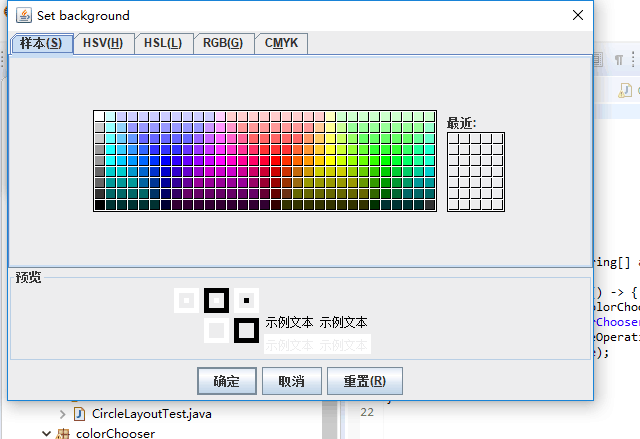
实验总结:在调用超类构造器时,需要提供拥有者框架,对框标题集模式特征。
拥有者框架控制对话框的显示位置,如果将拥有者标识为null,那么对话框将由一个隐藏框架所拥有。
本次实例代码中,之建立了一次对话框,无论何时用户点击About按钮,都可以重要实验它。