- 准备工作
- 这一步只是我强迫症犯了哈,这个随意,画几根线而已。每一小格10个像素,中格50,大格100像素
-
1 void setup() 2 { 3 size(1280,720); 4 } 5 6 void draw() 7 { 8 background(0,0,0); 9 //translate(width/2,height/2); 10 Aix(1,50,width,height,40); 11 Aix(2,100,width,height,60); 12 Aix(1,10,5,5,100); 13 Aix(2,50,7,7,100); 14 stroke(150); 15 strokeWeight(3); 16 line(-width,0, width,0); 17 line(0,-height, 0,height); 18 19 DrawText(); 20 } 21 22 float weight = 3; 23 float del = 100; 24 float lonW = 10; 25 float lonH = 10; 26 void Aix(float w,float d,float lw,float lh,float st) 27 { 28 weight = w; 29 del = d; 30 lonW = lw; 31 lonH = lh; 32 stroke(st); 33 strokeWeight(weight); 34 for(int i = 0;i <= width;i+=del) 35 { 36 line(i,-lonH, i,lonH); 37 } 38 for(int i = 0;i >= -width;i-=del) 39 { 40 line(i,-lonH, i,lonH); 41 } 42 for(int i = 0;i <= height;i+=del) 43 { 44 line(-lonW,i, lonW,i); 45 } 46 for(int i = 0;i >= -height;i-=del) 47 { 48 line(-lonW,i, lonW,i); 49 } 50 } 51 52 void DrawText() 53 { 54 55 }
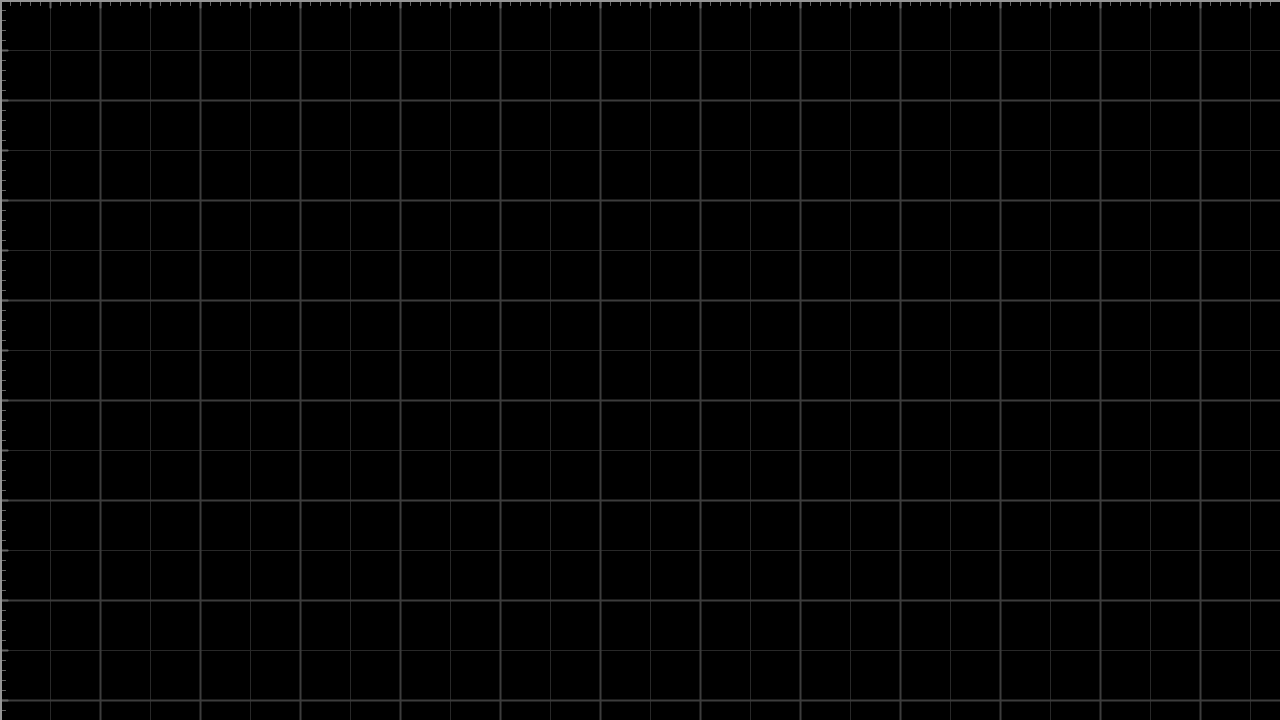
- 打印文字
-
1 text(String str,float x,float y[,float z]);//在某位置显示文本,默认为白色的文本,可用 fill() 方法填充颜色 2 text(char[] chars,int start,int end,float x,float y[,float z]); 3 text(String str,float x1,float y1,float x2,float y2);//在两个点决定的矩形内显示字符串 4 text(float num,float x,float y[,float z]);
1 void DrawText() 2 { 3 String str = "Hello World"; 4 text(str,50,50); 5 }

- 默认文字是白色的,所以如果一开始背景是浅色的话回看不清楚,这一点要注意。可用用 fill(); 方法改变颜色
-
- 字体大小
-
1 void DrawText() 2 { 3 String str = "Hello World"; 4 5 textSize(50);//修改字体大小 6 text(str,50,50); 7 }
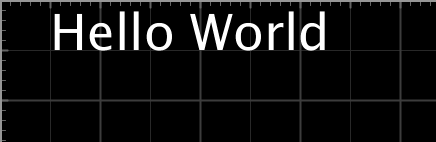
- 对其方式
- textAlign(h[,o]); 其中,h表示水平对齐方式,o表示垂直对齐方式,可填入宏
- h
- RIGHT 右对齐
- CENTER
- LEFT
- o
- TOP
- CENTER
- BOTTOM
- BASELINE 基线对齐
- h
-
1 void DrawText() 2 { 3 String str = "Hello World"; 4 5 noFill(); 6 stroke(#E0A000); 7 rect(0,0, 500,300);//画矩形 8 9 textSize(50); 10 textAlign(RIGHT,BOTTOM);//右下对齐 11 text(str,0,0, 500,300);//在一个矩形内显示 12 }

- textAlign(h[,o]); 其中,h表示水平对齐方式,o表示垂直对齐方式,可填入宏
- 设置行高
-
1 void DrawText() 2 { 3 String str = "Hello World World Hello"; 4 5 noFill(); 6 stroke(#E0A000); 7 rect(0,0, 500,300); 8 9 textSize(20); 10 textLeading(20); 11 text(str,0,0, 500,300); 12 textLeading(40); 13 text(str,150,0, 500,300); 14 textLeading(80); 15 text(str,300,0, 500,300); 16 }

-
-
文本宽度
-
1 void DrawText() 2 { 3 String str = "Hello World World Hello"; 4 5 noFill(); 6 stroke(#E0A000); 7 rect(0,0, 500,300); 8 9 textSize(20); 10 textLeading(20); 11 text(str,0,0, 500,300); 12 13 //画一个框把一行文字框起来 14 stroke(#FFFFCC); 15 line(0,0, textWidth(str),0);//用到了获取字符串宽度的方法 textWidth() 16 line(0,20, textWidth(str),20); 17 18 stroke(#EECCEE); 19 line(0,0, 0,20); 20 line(textWidth(str),0, textWidth(str),20); 21 }
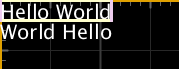
-