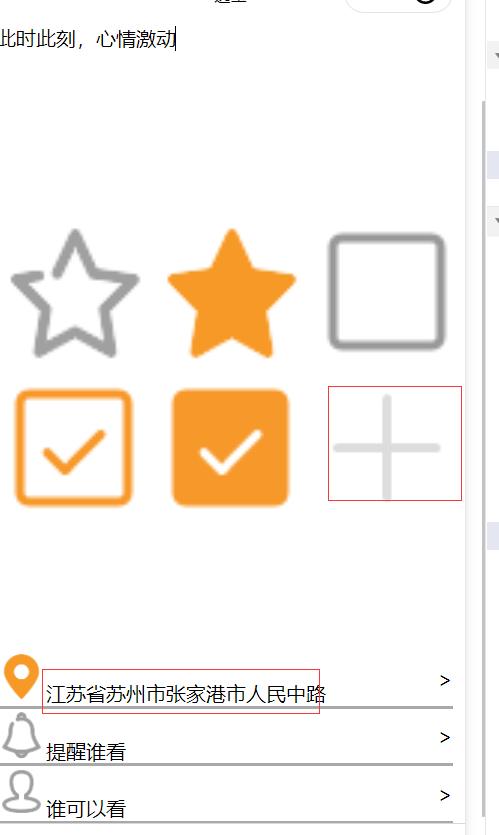一、简介
源码地址:https://github.com/1692134188/HelloWechat_Flex.git
接上篇 斑马斑马-11-微信小程序-布局谋篇 中主要讲了flex布局,并用该布局完成了几个静态页面,本篇目标
- 数据绑定
- 列表渲染
- 条件判断
- 点击事件
- 微信常用API接口
二、数据绑定
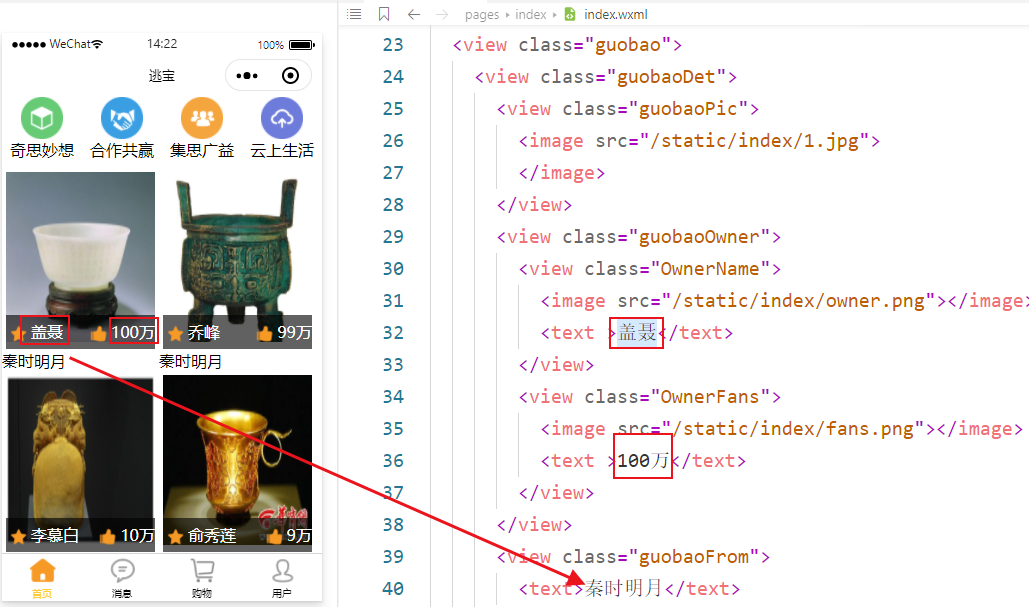
我们前端的页面都是在wxml中固定的, 现在我们通过Mustache 语法来实现数据绑定
1、简单绑定
WXML 中的动态数据均来自对应 Page 的 data。
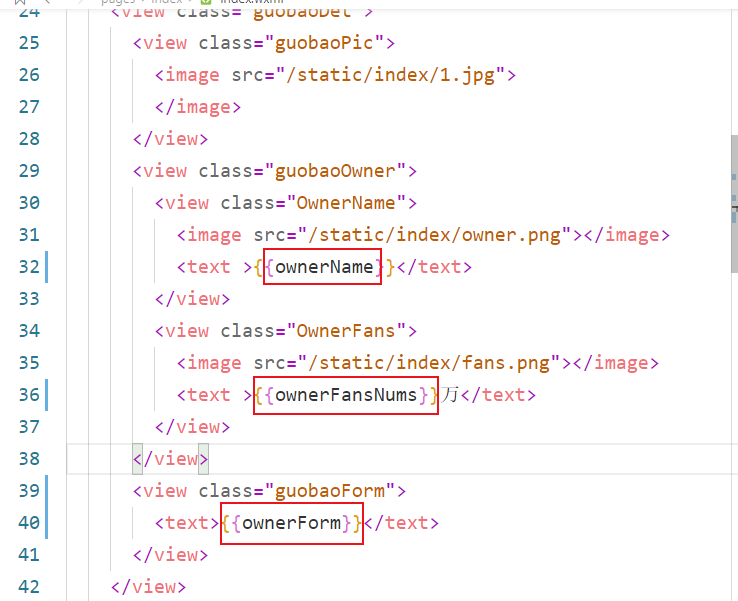

<view class="guobaoDet"> <view class="guobaoPic"> <image src="/static/index/1.jpg"> </image> </view> <view class="guobaoOwner"> <view class="OwnerName"> <image src="/static/index/owner.png"></image> <text >{{ownerName}}</text> </view> <view class="OwnerFans"> <image src="/static/index/fans.png"></image> <text >{{ownerFansNums}}万</text> </view> </view> <view class="guobaoForm"> <text>{{ownerForm}}</text> </view> </view>
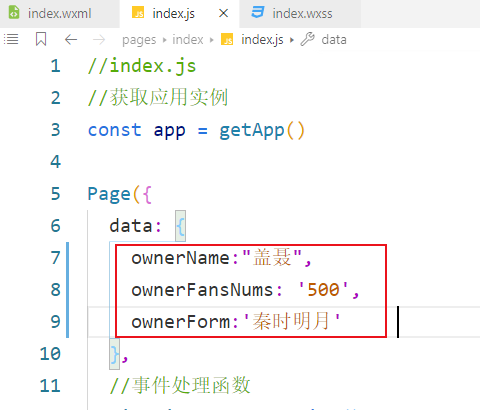

data: { ownerName:"盖聂", ownerFansNums: '500', ownerForm:'秦时明月' },

2、对象绑定
我们开发过程都是以一种面向对象的思想,类似这种情况,每一个国宝下都有一个守护者(姓名、粉丝数、来源),可以将其分装成一个object对象整体

<view class="guobao"> <view class="guobaoDet"> <view class="guobaoPic"> <image src="/static/index/1.jpg"> </image> </view> <view class="guobaoOwner"> <view class="OwnerName"> <image src="/static/index/owner.png"></image> <text >{{genie.ownerName}}</text> </view> <view class="OwnerFans"> <image src="/static/index/fans.png"></image> <text >{{genie.ownerFansNums}}万</text> </view> </view> <view class="guobaoForm"> <text>{{genie.ownerForm}}</text> </view> </view> <view class="guobaoDet"> <view class="guobaoPic"> <image src="/static/index/2.jpg"> </image> </view> <view class="guobaoOwner"> <view class="OwnerName"> <image src="/static/index/owner.png"></image> <text >{{qiaofeng.ownerName}}</text> </view> <view class="OwnerFans"> <image src="/static/index/fans.png"></image> <text >{{qiaofeng.ownerFansNums}}万</text> </view> </view> <view class="guobaoForm"> <text>{{qiaofeng.ownerForm}}</text> </view> </view> </view>

data: { genie: { ownerName:"盖聂", ownerFansNums: '500', ownerForm:'秦时明月' }, qiaofeng: { ownerName:"乔峰", ownerFansNums: '600', ownerForm:'天龙八部' } }
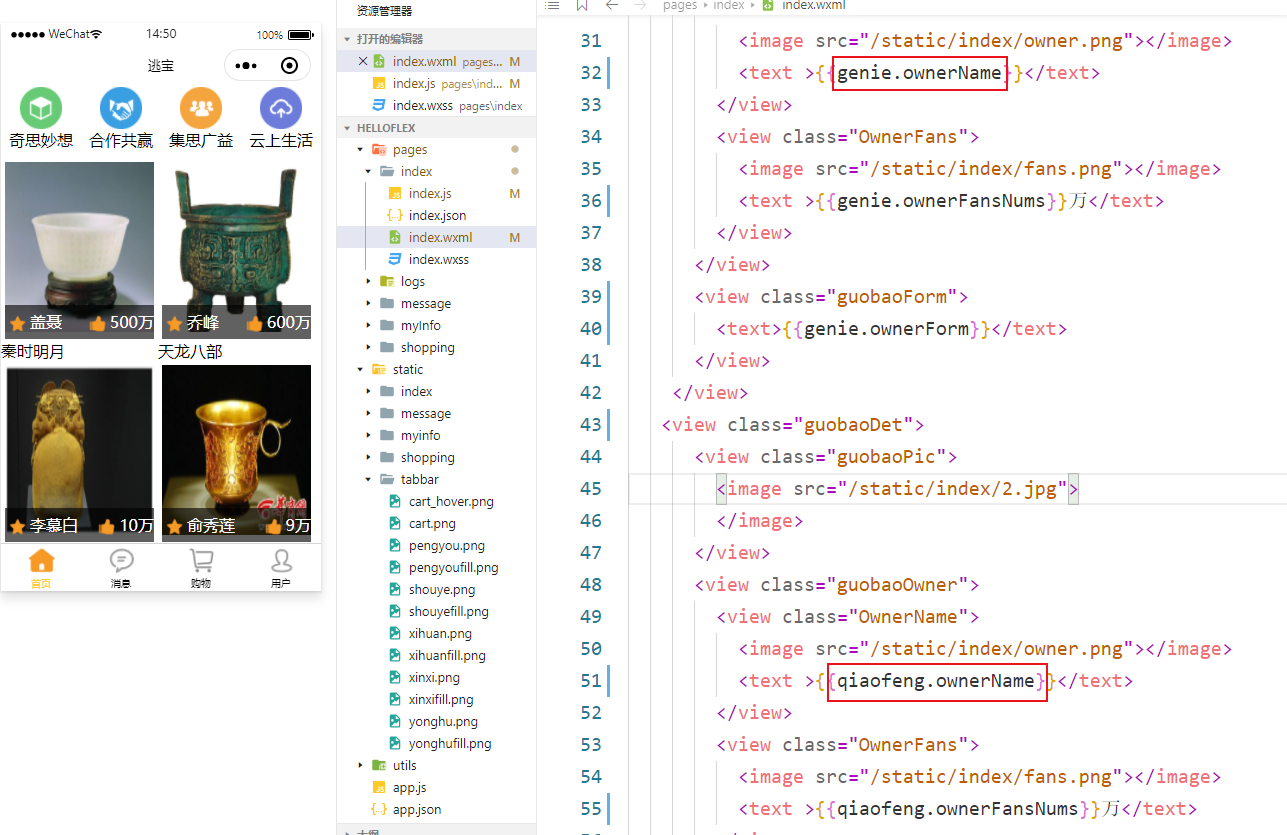
三、列表渲染
上面我们通过Mustache 语法实现了数据驱动页面,其实这种双向绑定的思想无论是在AngularJS、Vue、等前端框架,还是在python中如django的前端模糊、jinjia2语言中都是非常常用的。
我们虽然实现了html和js的数据分离,把一些可变的数据通过data从html中分离出来,但是html页面中还是存在大量重复代码,由于其结构高度相似,我们可以通过列表循环来优化
1、for循环重复渲染 wx:for
在组件上使用 wx:for 控制属性绑定一个数组,即可使用数组中各项的数据重复渲染该组件。
数组当前项的变量名默认为 item

/**index.wxss**/ .header{ display: flex; flex-direction: row; justify-content: space-around; } .header .icon image { 100rpx; height: 100rpx; } .header .icon{ display:flex; flex-direction: column; align-items: center; } .content image { 350rpx; height: 400rpx; margin: 10rpx 15rpx 10rpx 10rpx; } /* .content { display:flex; flex-direction: row; align-items: center; } */ .content{ display: flex; flex-flow: row wrap; align-content: space-around; } .content .guobaoOwner{ display:flex; flex-direction: row; justify-content: space-between; /* 设置view相关的 */ background-color: rgba(0, 0, 0, 0.618); position:absolute; 350rpx; height: 80rpx; margin: -80rpx 10rpx 10rpx 10rpx; /* 设置字体相关的 */ color: white; font-size:medium; line-height:80rpx ; /*字体居中*/ } .content .guobaoOwner image{ 40rpx; height: 40rpx; vertical-align: middle; /*图片居中*/ } .content .guobaoForm{ margin-left: 10rpx; }

<!--index.wxml--> <view class="header"> <view class="icon"> <image src="/static/index/icon_01.png"></image> <text>奇思妙想</text> </view> <view class="icon"> <image src="/static/index/icon_03.png"></image> <text>合作共赢</text> </view> <view class="icon"> <image src="/static/index/icon_05.png"></image> <text>集思广益</text> </view> <view class="icon"> <image src="/static/index/icon_07.png"></image> <text>云上生活</text> </view> </view> <view class="content" > <view class="guobaoDet" wx:for="{{guobaoList}}"> <view class="guobaoPic"> <image src="{{item.pic_url}}"> </image> </view> <view class="guobaoOwner"> <view class="OwnerName"> <image src="/static/index/owner.png"></image> <text >{{item.ownerName}}</text> </view> <view class="OwnerFans"> <image src="/static/index/fans.png"></image> <text >{{item.ownerFansNums}}万</text> </view> </view> <view class="guobaoForm"> <text>{{item.ownerForm}}</text> </view> </view> </view>

//index.js //获取应用实例 const app = getApp() Page({ data: { guobaoList: [ { pic_url: "/static/index/1.jpg", ownerName: "盖聂", ownerFansNums: '500', ownerForm: '秦时明月' }, { pic_url: "/static/index/2.jpg", ownerName: "乔峰", ownerFansNums: '600', ownerForm: '天龙八部' }, { pic_url: "/static/index/3.jpg", ownerName: "Harry Petter", ownerFansNums: '500', ownerForm: '哈利 波特' }, { pic_url: "/static/index/4.jpg", ownerName: "伏地魔", ownerFansNums: '600', ownerForm: '哈利 波特' }, { pic_url: "/static/index/5.jpg", ownerName: "琼恩 雪诺", ownerFansNums: '50', ownerForm: '冰与火' }, { pic_url: "/static/index/6.jpg", ownerName: "夜王", ownerFansNums: '600', ownerForm: '权力的游戏' }, { pic_url: "/static/index/7.jpg", ownerName: "苏轼", ownerFansNums: '50', ownerForm: '宋' }, { pic_url: "/static/index/8.jpg", ownerName: "李白", ownerFansNums: '600', ownerForm: '唐' }, { pic_url: "/static/index/9.jpg", ownerName: "秦始皇", ownerFansNums: '50', ownerForm: '秦' }, { pic_url: "/static/index/10.jpg", ownerName: "汉武帝", ownerFansNums: '600', ownerForm: '汉' } ] }, //事件处理函数 bindViewTap: function () { wx.navigateTo({ url: '../logs/logs' }) }, onLoad: function () { if (app.globalData.userInfo) { this.setData({ userInfo: app.globalData.userInfo, hasUserInfo: true }) } else if (this.data.canIUse) { // 由于 getUserInfo 是网络请求,可能会在 Page.onLoad 之后才返回 // 所以此处加入 callback 以防止这种情况 app.userInfoReadyCallback = res => { this.setData({ userInfo: res.userInfo, hasUserInfo: true }) } } else { // 在没有 open-type=getUserInfo 版本的兼容处理 wx.getUserInfo({ success: res => { app.globalData.userInfo = res.userInfo this.setData({ userInfo: res.userInfo, hasUserInfo: true }) } }) } }, getUserInfo: function (e) { console.log(e) app.globalData.userInfo = e.detail.userInfo this.setData({ userInfo: e.detail.userInfo, hasUserInfo: true }) } })
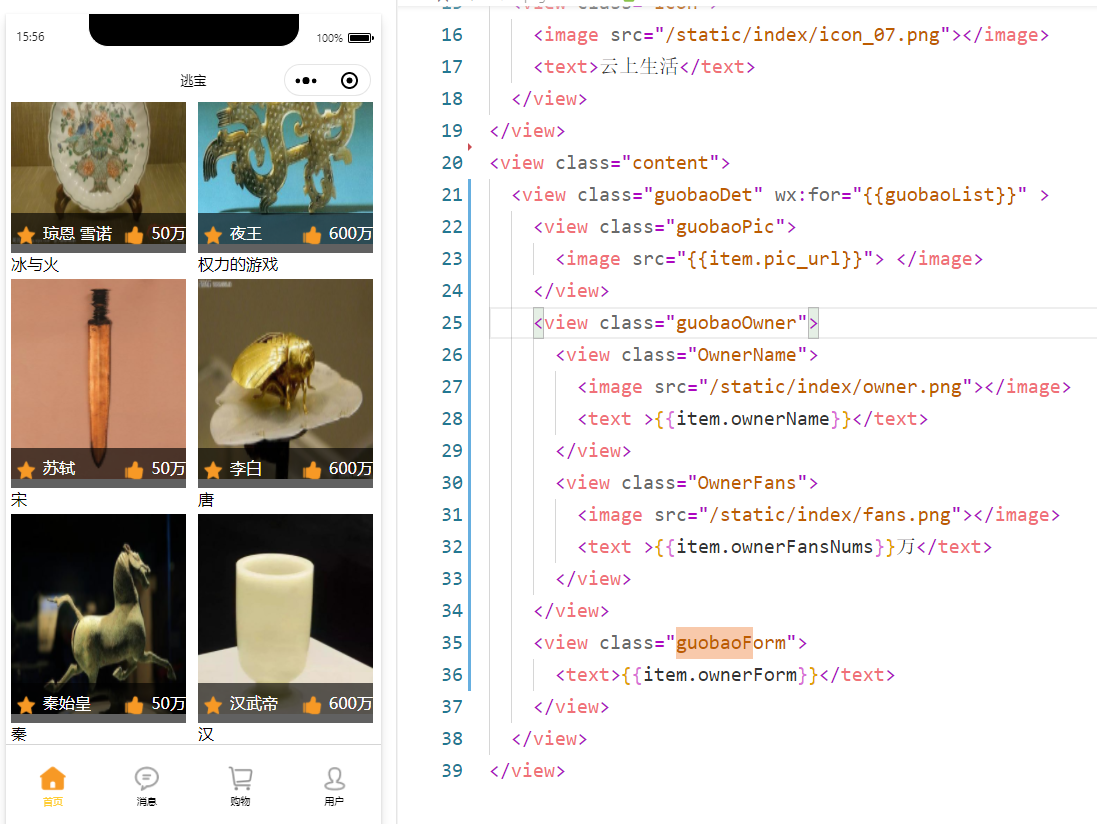
至此我们前端index.html代码由原来的200多行,优化到了不到40行
四、条件判断
如果喜欢一个国宝,那么它的星星是黄色的,反之则为白色
1、if判断 wx:if

<!--index.wxml--> <view class="header"> <view class="icon"> <image src="/static/index/icon_01.png"></image> <text>奇思妙想</text> </view> <view class="icon"> <image src="/static/index/icon_03.png"></image> <text>合作共赢</text> </view> <view class="icon"> <image src="/static/index/icon_05.png"></image> <text>集思广益</text> </view> <view class="icon"> <image src="/static/index/icon_07.png"></image> <text>云上生活</text> </view> </view> <view class="content"> <view class="guobaoDet" wx:for="{{guobaoList}}"> <view class="guobaoPic"> <image src="{{item.pic_url}}"> </image> </view> <view class="guobaoOwner"> <view class="OwnerName"> <image wx:if="{{item.isLike}}" src="/static/index/ownerfill.png"></image> <image wx:if="{{!item.isLike}}" src="/static/index/owner.png"></image> <text class="Owner_text">{{item.ownerName}}</text> </view> <view class="OwnerFans"> <image src="/static/index/fans.png"></image> <text class="Owner_text">{{item.ownerFansNums}}</text> </view> </view> <view class="guobaoForm"> <text>{{item.ownerForm}}</text> </view> </view> </view>

data: { guobaoList: [ { pic_url: "/static/index/1.jpg", isLike:true, ownerName: "盖聂", ownerFansNums: 500, ownerForm: '秦时明月' }, { pic_url: "/static/index/2.jpg", isLike:true, ownerName: "乔峰", ownerFansNums: 600, ownerForm: '天龙八部' }, { pic_url: "/static/index/3.jpg", isLike:true, ownerName: "Harry Petter", ownerFansNums: 500, ownerForm: '哈利 波特' }, { pic_url: "/static/index/4.jpg", isLike:false, ownerName: "伏地魔", ownerFansNums: 600, ownerForm: '哈利 波特' }, { pic_url: "/static/index/5.jpg", isLike:true, ownerName: "琼恩 雪诺", ownerFansNums: 50, ownerForm: '冰与火' }, { pic_url: "/static/index/6.jpg", isLike:false, ownerName: "夜王", ownerFansNums: 600, ownerForm: '权力的游戏' }, { pic_url: "/static/index/7.jpg", isLike:true, ownerName: "苏轼", ownerFansNums: 50, ownerForm: '宋' }, { pic_url: "/static/index/8.jpg", isLike:true, ownerName: "李白", ownerFansNums: 600, ownerForm: '唐' }, { pic_url: "/static/index/9.jpg", isLike:true, ownerName: "秦始皇", ownerFansNums: 50, ownerForm: '秦' }, { pic_url: "/static/index/10.jpg", isLike:true, ownerName: "汉武帝", ownerFansNums: '', ownerForm: '汉' } ] },
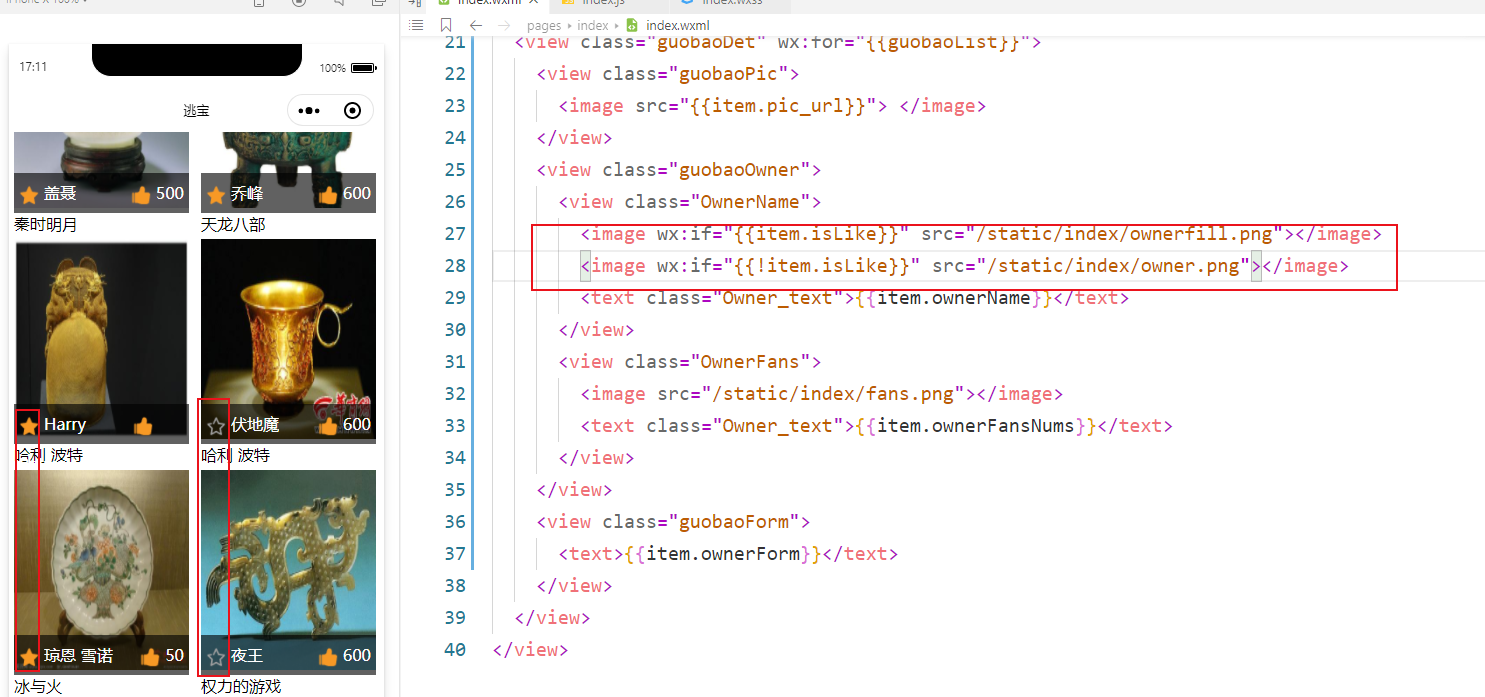
当然也可以用 wx:else

五、点击事件
1、点亮小星星
点击国宝下的星星图标,表示喜欢,再点一下,表示取消
1.1 给wxml中的元素通过bindtap设置点击事件,并通过data-参数名传递参数
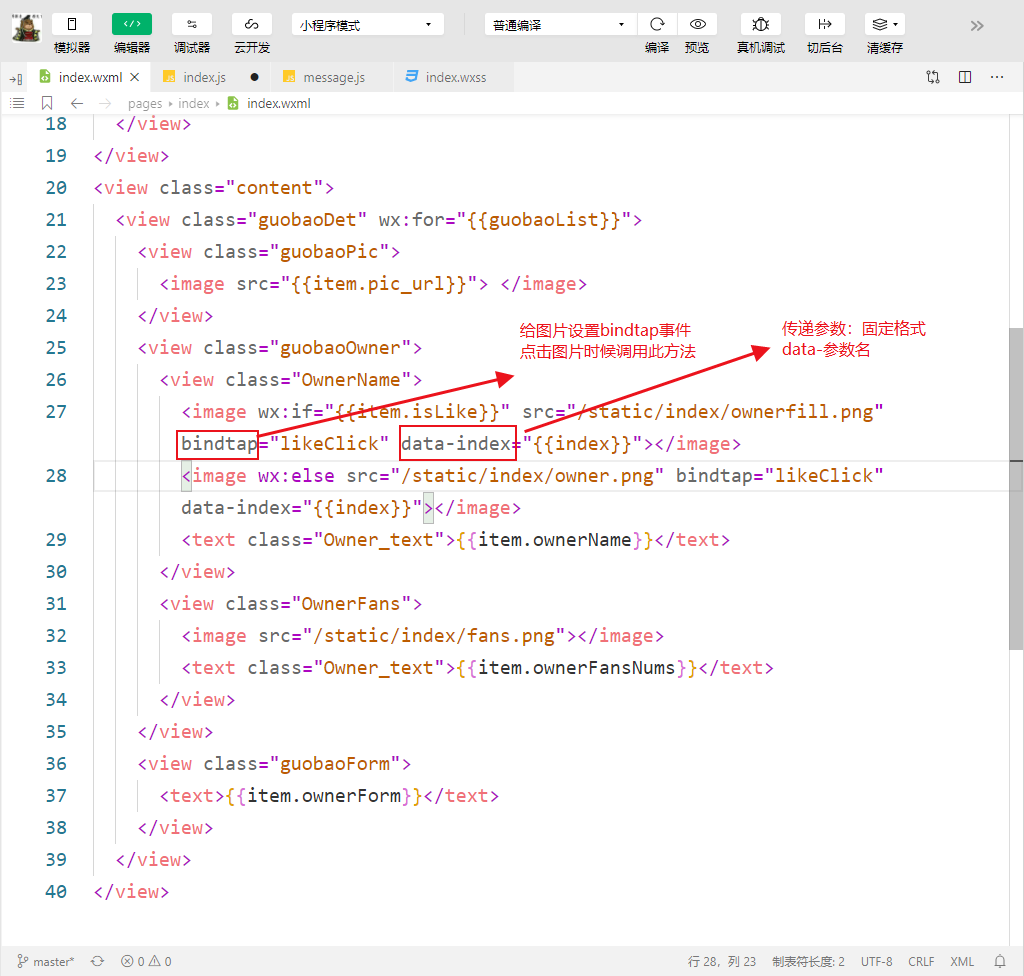
1.2 在js中获取参数,并处理响应的逻辑

2、点赞
点击国宝下的手指图标,没点一次后面的值+1
2.1 给wxml中的元素通过bindtap设置点击事件,并通过data-参数名传递参数
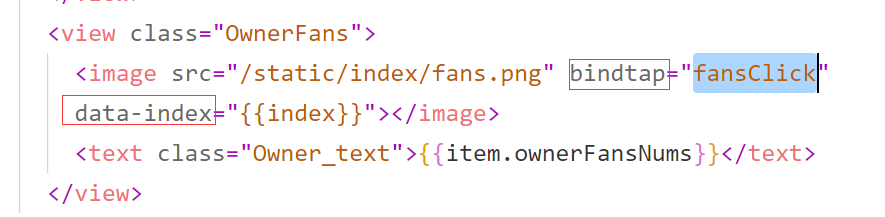
2.2 在js中获取参数,并处理响应的逻辑
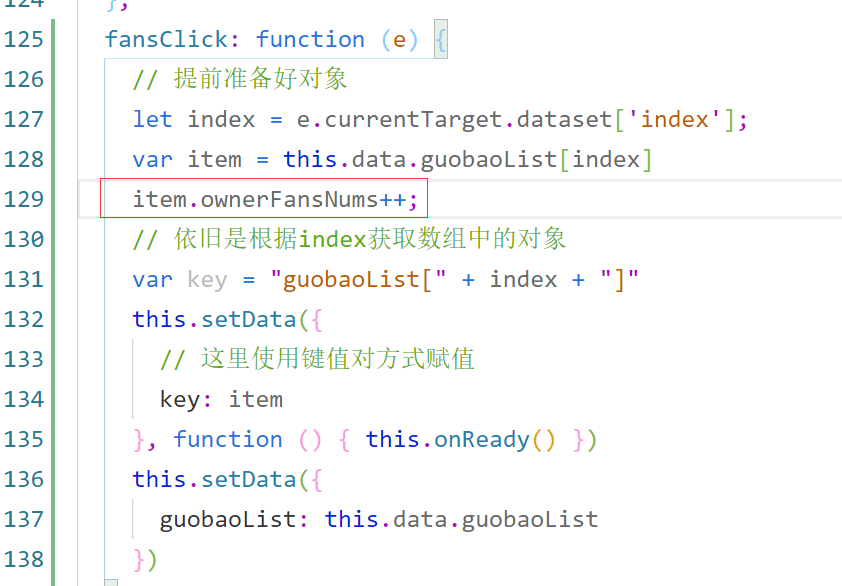
效果展示:

3、页面跳转
我们给来源加一个详情页面
3.1 给wxml中的元素添加navigator类似于a标签,可传递参数。注意路径是相对路径

3.2 添加navigate的Page页面

3.3 在js中拿到数据进行拼接
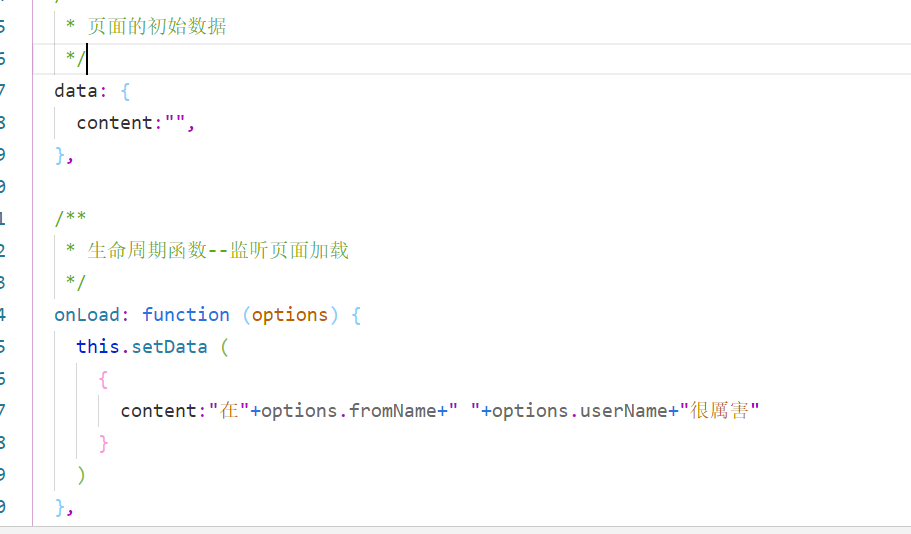
3.4 效果图
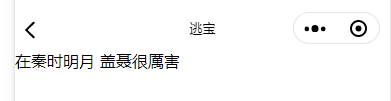
4、代码

<!--index.wxml--> <view class="header"> <view class="icon"> <image src="/static/index/icon_01.png"></image> <text>奇思妙想</text> </view> <view class="icon"> <image src="/static/index/icon_03.png"></image> <text>合作共赢</text> </view> <view class="icon"> <image src="/static/index/icon_05.png"></image> <text>集思广益</text> </view> <view class="icon"> <image src="/static/index/icon_07.png"></image> <text>云上生活</text> </view> </view> <view class="content"> <view class="guobaoDet" wx:for="{{guobaoList}}"> <view class="guobaoPic"> <image src="{{item.pic_url}}"> </image> </view> <view class="guobaoOwner"> <view class="OwnerName"> <image wx:if="{{item.isLike}}" src="/static/index/ownerfill.png" bindtap="likeClick" data-index="{{index}}"></image> <image wx:else src="/static/index/owner.png" bindtap="likeClick" data-index="{{index}}"></image> <text class="Owner_text">{{item.ownerName}}</text> </view> <view class="OwnerFans"> <image src="/static/index/fans.png" bindtap="fansClick" data-index="{{index}}"></image> <text class="Owner_text">{{item.ownerFansNums}}</text> </view> </view> <view class="guobaoForm"> <navigator url="../navigate/navigate?fromName={{item.ownerFrom}}&userName={{item.ownerName}}" hover-class="navigator-hover">{{item.ownerFrom}}</navigator> </view> </view> </view>

//index.js //获取应用实例 const app = getApp() Page({ data: { guobaoList: [ { pic_url: "/static/index/1.jpg", isLike: true, ownerName: "盖聂", ownerFansNums: 500, ownerFrom: '秦时明月' }, { pic_url: "/static/index/2.jpg", isLike: true, ownerName: "乔峰", ownerFansNums: 600, ownerFrom: '天龙八部' }, { pic_url: "/static/index/3.jpg", isLike: true, ownerName: "Harry Petter", ownerFansNums: 50, ownerFrom: '哈利 波特' }, { pic_url: "/static/index/4.jpg", isLike: false, ownerName: "伏地魔", ownerFansNums: 600, ownerFrom: '哈利 波特' }, { pic_url: "/static/index/5.jpg", isLike: true, ownerName: "琼恩 雪诺", ownerFansNums: 50, ownerFrom: '冰与火' }, { pic_url: "/static/index/6.jpg", isLike: false, ownerName: "夜王", ownerFansNums: 600, ownerFrom: '权力的游戏' }, { pic_url: "/static/index/7.jpg", isLike: true, ownerName: "苏轼", ownerFansNums: 50, ownerFrom: '宋' }, { pic_url: "/static/index/8.jpg", isLike: true, ownerName: "李白", ownerFansNums: 600, ownerFrom: '唐' }, { pic_url: "/static/index/9.jpg", isLike: true, ownerName: "秦始皇", ownerFansNums: 50, ownerFrom: '秦' }, { pic_url: "/static/index/10.jpg", isLike: true, ownerName: "汉武帝", ownerFansNums: 60, ownerFrom: '汉' } ] }, //事件处理函数 bindViewTap: function () { wx.navigateTo({ url: '../logs/logs' }) }, // onLoad: function () { // if (app.globalData.userInfo) { // this.setData({ // userInfo: app.globalData.userInfo, // hasUserInfo: true // }) // } else if (this.data.canIUse) { // // 由于 getUserInfo 是网络请求,可能会在 Page.onLoad 之后才返回 // // 所以此处加入 callback 以防止这种情况 // app.userInfoReadyCallback = res => { // this.setData({ // userInfo: res.userInfo, // hasUserInfo: true // }) // } // } else { // // 在没有 open-type=getUserInfo 版本的兼容处理 // wx.getUserInfo({ // success: res => { // app.globalData.userInfo = res.userInfo // this.setData({ // userInfo: res.userInfo, // hasUserInfo: true // }) // } // }) // } // }, onLoad: function (options) { }, getUserInfo: function (e) { console.log(e) app.globalData.userInfo = e.detail.userInfo this.setData({ userInfo: e.detail.userInfo, hasUserInfo: true }) }, fansClick: function (e) { // 提前准备好对象 let index = e.currentTarget.dataset['index']; var item = this.data.guobaoList[index] item.ownerFansNums++; // 依旧是根据index获取数组中的对象 var key = "guobaoList[" + index + "]" this.setData({ // 这里使用键值对方式赋值 key: item }, function () { this.onReady() }) this.setData({ guobaoList: this.data.guobaoList }) }, likeClick: function (e) { // 提前准备好对象 let index = e.currentTarget.dataset['index']; var item = this.data.guobaoList[index] item.isLike = !item.isLike; // 依旧是根据index获取数组中的对象 var key = "guobaoList[" + index + "]" this.setData({ // 这里使用键值对方式赋值 key: item }, function () { }) this.setData({ guobaoList: this.data.guobaoList }) } })

<text>{{content}}</text>

// pages/navigate.js Page({ /** * 页面的初始数据 */ data: { content:"", }, /** * 生命周期函数--监听页面加载 */ onLoad: function (options) { this.setData ( { content:"在"+options.fromName+" "+options.userName+"很厲害" } ) }, /** * 生命周期函数--监听页面初次渲染完成 */ onReady: function () { }, /** * 生命周期函数--监听页面显示 */ onShow: function () { }, /** * 生命周期函数--监听页面隐藏 */ onHide: function () { }, /** * 生命周期函数--监听页面卸载 */ onUnload: function () { }, /** * 页面相关事件处理函数--监听用户下拉动作 */ onPullDownRefresh: function () { }, /** * 页面上拉触底事件的处理函数 */ onReachBottom: function () { }, /** * 用户点击右上角分享 */ onShareAppMessage: function () { } })
六、微信常用API接口
1、获取用户信息
1.1 我们给“我的”页面设置头像和昵称的显示
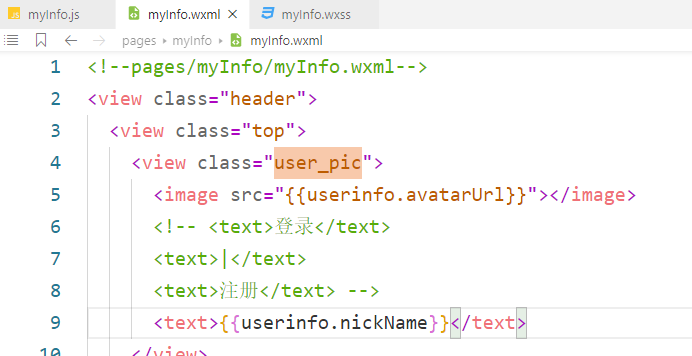
1.2 通过wx的API。getUserInfo()来获取数据
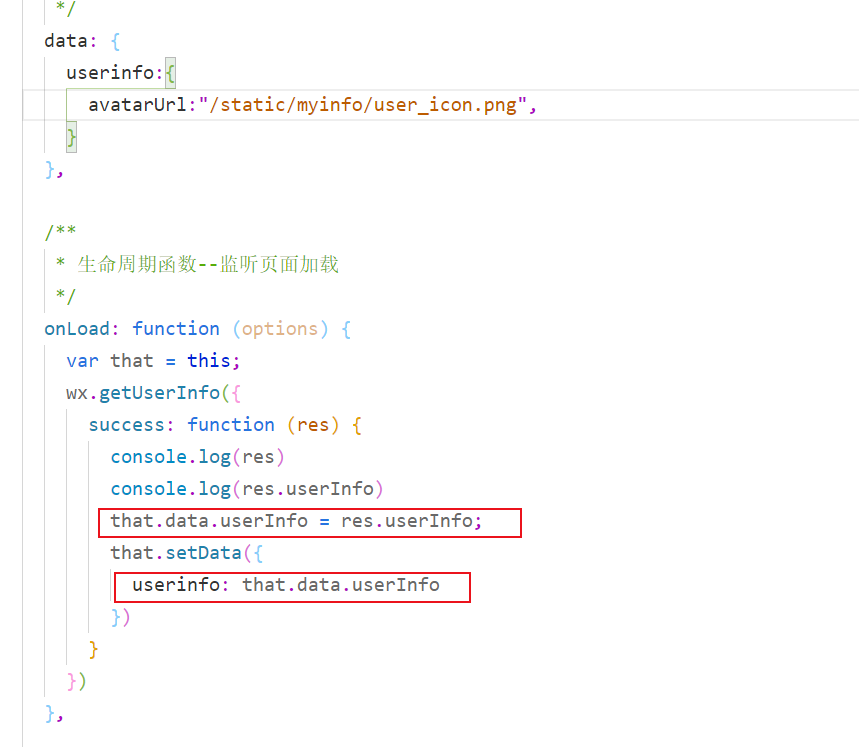
1.3 展示。
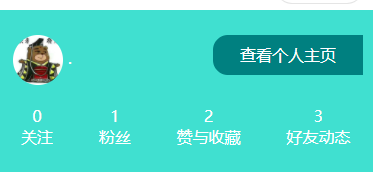
2、获取用户信息(官方推荐)
1.1 我们给“我的”页面设置头像和昵称的显示

1.2 添加bindGetUserInfo方法

1.3 效果展示
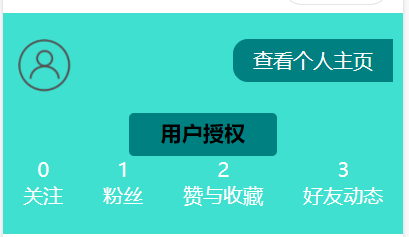
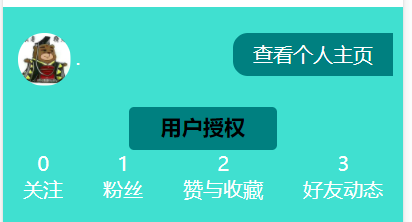

<!--pages/myInfo/myInfo.wxml--> <view class="header"> <view class="top"> <view class="user_pic"> <image src="{{userinfo.avatarUrl}}"></image> <!-- <text>登录</text> <text>|</text> <text>注册</text> --> <text>{{userinfo.nickName}}</text> </view> <view class="seeme"> <text>查看个人主页</text> </view> </view> <view class="showUserInfo" > <button open-type="getUserInfo" bindgetuserinfo="bindGetUserInfo">用户授权</button></view> <view class="bottom"> <view class="item"> <text>0</text> <text>关注</text> </view> <view class="item"> <text>1</text> <text>粉丝</text> </view> <view class="item"> <text>2</text> <text>赞与收藏</text> </view> <view class="item"> <text>3</text> <text>好友动态</text> </view> </view> </view> <view class="content"> <view class="contentList"> <view class="item"> <image src="/static/myinfo/orders_icon.png"></image> <text>全部订单</text> </view> <view class="item"> <image src="/static/myinfo/cash_coupon_icon.png"></image> <text>待支付</text> </view> <view class="item"> <image src="/static/myinfo/discount_icon.png"></image> <text>待评价</text> </view> <view class="item"> <image src="/static/myinfo/collect_icon.png"></image> <text>收藏</text> </view> <view class="item"> <image src="/static/myinfo/address_icon.png"></image> <text>地址管理</text> </view> </view> <view class="mycontent"> <view class="item"> <text class="my_content_title">我的钱包</text> <view class="my_content_detail"> <text>¥200</text> <text> > </text> </view> </view> <view class="item"> <text class="my_content_title">我的优惠券</text> <view class="my_content_detail"> <text>暂无可用</text> <text> > </text> </view> </view> <view class="item"> <text class="my_content_title">领券中心</text> <view class="my_content_detail"> <text>您的福利都在这里</text> <text> > </text> </view> </view> </view> </view> <view class="footer"> <view class="item"> <image src="/static/myinfo/wechat.png"></image> <text class="footer_item_text">微信客服</text> </view> <view class="item"> <image src="/static/myinfo/alipay.png"></image> <text class="footer_item_text"F>支付宝客服</text> </view> </view>

/* pages/myInfo/myInfo.wxss */ .header{ background-color: turquoise; display: flex; flex-direction: column; justify-content:space-around; color: white; margin-bottom: 20rpx; } .header .top{ display: flex; flex-direction: row; justify-content: space-between; } .header .top image{ 100rpx; height: 100rpx; vertical-align: middle; } .header .top .user_pic{ margin:20rpx 10rpx 20rpx 30rpx; align-items: center; justify-content: center; } .header .top .user_pic image{ border-radius: 100rpx; } .header .top .seeme{ background-color: teal; height: 80rpx; 300rpx; margin: 50rpx 20rpx; line-height: 80rpx; text-align: center; border-radius: 30rpx 0rpx 0rpx 30rpx ; } .header .top .user_pic text{ line-height: 150rpx; margin:0rpx 10rpx 20rpx 10rpx; align-items: center; justify-content: center; } .header .showUserInfo button{ background-color: teal; 280rpx; height: 80rpx; padding: 10rpx 0 0 0; } .header .bottom{ display: flex; flex-direction: row; justify-content:space-around; margin-bottom: 50rpx; } .header .bottom .item{ display: flex; flex-direction: column; justify-content:space-around; align-items: center; } .content{ margin-top:60rpx; } .content .contentList { display: flex; flex-direction: row; justify-content: space-around; } .content .contentList .item{ display: flex; flex-direction: column; justify-content: space-around; align-items: center; } .content .contentList .item image{ 80rpx; height: 80rpx; } .content .mycontent { margin-top: 100rpx; border-top:10rpx solid darkgrey; } .content .mycontent .my_content_title{ font-size: 39rpx; font-weight: 600; } .content .mycontent .item{ height: 100rpx; margin: 50rpx 30rpx 50rpx 30rpx; border-bottom:4rpx solid rgb(169, 169, 169); display: flex; flex-direction: row; justify-content: space-between; } .content .mycontent .my_content_detail{ font-size: 35rpx; font-weight: 200; } .footer { margin: 100rpx 0 100rpx 0; display: flex; flex-direction: row; justify-content: space-around; } .footer .item{ border: 4rpx solid rgb(169, 169, 169); border-radius: 20rpx; padding: 10rpx 10rpx 10rpx 10rpx; height: 50rpx; line-height: 50rpx; text-align: center; } .footer_item_text{ margin-left: 10rpx; } .footer image { height: 50rpx; 50rpx; vertical-align: middle; }

// pages/myInfo/myInfo.js Page({ /** * 页面的初始数据 */ data: { userinfo: { avatarUrl: "/static/myinfo/user_icon.png", } }, /** * 生命周期函数--监听页面加载 */ onLoad: function (options) { var that = this; wx.getUserInfo({ success: function (res) { that.data.userInfo = res.userInfo; that.setData({ //userinfo: that.data.userInfo //方式一 获取用户信息 }) } }) }, bindGetUserInfo: function () { var that = this; wx.getUserInfo({ success: function (res) { that.data.userInfo = res.userInfo; that.setData({ userinfo: that.data.userInfo //方式二 获取用户信息 }) } }) }, /** * 生命周期函数--监听页面初次渲染完成 */ onReady: function () { }, /** * 生命周期函数--监听页面显示 */ onShow: function () { }, /** * 生命周期函数--监听页面隐藏 */ onHide: function () { }, /** * 生命周期函数--监听页面卸载 */ onUnload: function () { }, /** * 页面相关事件处理函数--监听用户下拉动作 */ onPullDownRefresh: function () { }, /** * 页面上拉触底事件的处理函数 */ onReachBottom: function () { }, /** * 用户点击右上角分享 */ onShareAppMessage: function () { } })
3、发布功能 获取用户位置,图片上传
3.1 需求:添加一个发布功能,类似微信发布朋友圈功能
3.2 所需要代码

<!--pages/publish.wxml--> <view class="viewImage"> <view class="container"> <textarea placeholder="这一刻的想法..."> </textarea> <image wx:for="{{publich.imageList}}" src="{{item}}"></image> <image wx:if="{{publich.imageList.length <9 }}" bindtap="uploadImage" src="/static/publish/add.png"></image> </view> </view> <view class="bottom"> <view class="item" bindtap="chooseLocation"> <view class="item_left"> <image wx:if="{{publich.location}}" src="/static/publish/locationfill.png"></image> <image wx:else src="/static/publish/location.png"></image> <text wx:if="{{publich.location}}" class="my_content_title">{{publich.location}}</text> <text wx:else class="my_content_title">所在位置</text> </view> <view class="my_content_detail"> <text > > </text> </view> </view> <view class="item" > <view class="item_left"> <image wx:if="{{publich.attUserList}}" src="/static/publish/tixingfill.png"></image> <image wx:else src="/static/publish/tixing.png"></image> <text wx:if="{{publich.attUserList}}" class="my_content_title">{{publich.attUserList}}</text> <text wx:else class="my_content_title">提醒谁看</text> </view> <view class="my_content_detail"> <text > > </text> </view> </view> <view class="item" > <view class="item_left"> <image wx:if="{{publich.canUserList}}" src="/static/publish/yonghufill.png"></image> <image wx:else src="/static/publish/yonghu.png"></image> <text wx:if="{{publich.canUserList}}" class="my_content_title">{{publich.canUserList}}</text> <text wx:else class="my_content_title">谁可以看</text> </view> <view class="my_content_detail"> <text > > </text> </view> </view> </view>

/* pages/publish.wxss */ .viewImage .upload image{ 100rpx; height: 100rpx; } .upload{ display: flex; flex-direction: column; justify-content:space-around; align-items: center; } .container{ display: flex; flex-flow: row wrap; align-content: space-around; } .container image{ 230rpx; height: 230rpx; margin: 10rpx 10rpx 10rpx 10rpx ; } .bottom { display: flex; flex-flow: column; align-content: space-around; } .bottom .item { display: flex; flex-direction: row; justify-content: space-between; align-items: center; border-bottom: 4rpx solid rgb(169, 169, 169); margin-right: 20rpx; } .bottom .item image{ 80rpx; height: 80rpx; }

// pages/publish.js Page({ /** * 页面的初始数据 */ data: { publich:{ imageList: [], location:"", attUserList:"", canUserList:"" } }, /** * 生命周期函数--监听页面加载 */ onLoad: function (options) { }, /** * 生命周期函数--监听页面初次渲染完成 */ onReady: function () { }, /** * 生命周期函数--监听页面显示 */ onShow: function () { }, /** * 生命周期函数--监听页面隐藏 */ onHide: function () { }, /** * 生命周期函数--监听页面卸载 */ onUnload: function () { }, /** * 页面相关事件处理函数--监听用户下拉动作 */ onPullDownRefresh: function () { }, /** * 页面上拉触底事件的处理函数 */ onReachBottom: function () { }, /** * 用户点击右上角分享 */ onShareAppMessage: function () { }, uploadImage: function () { var that = this; wx.chooseImage({ count:9, sizeType:['compressed','original'], sourceType:["album","camera"], success: (res) => { var item = this.data.publich item.imageList = that.data.publich.imageList.concat(res.tempFilePaths); // 依旧是根据index获取数组中的对象 var key = "publich" this.setData({ // 这里使用键值对方式赋值 key: item }, function () { }) this.setData({ publich: this.data.publich }) }, }) }, chooseLocation: function () { var that = this; wx.chooseLocation({ success: (res) => { var item = this.data.publich item.location = res.address ; // 依旧是根据index获取数组中的对象 var key = "publich" this.setData({ // 这里使用键值对方式赋值 key: item }, function () { }) this.setData({ publich: this.data.publich }) }, }) } })
3.3 效果展示