Java提供了非常便捷的方式切换界面风格
步骤1:设置皮肤
步骤 1 : 设置皮肤
只需要提供一句代码
|
javax.swing.UIManager.setLookAndFeel("com.birosoft.liquid.LiquidLookAndFeel");
|
就可以把所有的组件切换成不同的风格。
注: 这句话需要加在最前面,如果已经创建了界面,再加这个有时候不能正常起作用。
在右侧的附件里提供了各种皮肤,以及皮肤对应的jar包的下载
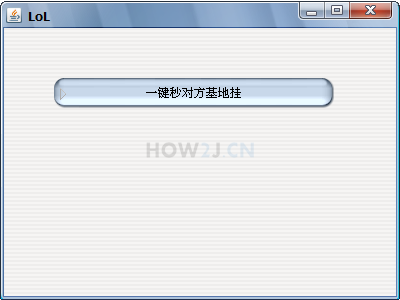
|
package gui;
import javax.swing.JButton;
import javax.swing.JFrame;
public class TestGUI {
public static void main(String[] args) {
//设置皮肤
setLookAndFeel();
JFrame f = new JFrame("LoL");
f.setSize(400, 300);
f.setLocation(200, 200);
f.setLayout(null);
JButton b = new JButton("一键秒对方基地挂");
b.setBounds(50, 50, 280, 30);
f.add(b);
f.setDefaultCloseOperation(JFrame.EXIT_ON_CLOSE);
f.setVisible(true);
}
private static void setLookAndFeel() {
try {
javax.swing.UIManager.setLookAndFeel("com.birosoft.liquid.LiquidLookAndFeel");
// javax.swing.UIManager.setLookAndFeel("com.jtattoo.plaf.smart.SmartLookAndFeel");
// javax.swing.UIManager.setLookAndFeel("com.jtattoo.plaf.mcwin.McWinLookAndFeel");
// javax.swing.UIManager.setLookAndFeel("com.jtattoo.plaf.luna.LunaLookAndFeel");
// javax.swing.UIManager.setLookAndFeel("com.jtattoo.plaf.aluminium.AluminiumLookAndFeel");
// javax.swing.UIManager.setLookAndFeel("com.jtattoo.plaf.bernstein.BernsteinLookAndFeel");
// javax.swing.UIManager.setLookAndFeel("com.jtattoo.plaf.hifi.HiFiLookAndFeel");
// javax.swing.UIManager.setLookAndFeel("com.jtattoo.plaf.mint.MintLookAndFeel");
// javax.swing.UIManager.setLookAndFeel("com.jtattoo.plaf.aero.AeroLookAndFeel");
// javax.swing.UIManager.setLookAndFeel("com.jtattoo.plaf.fast.FastLookAndFeel");
// javax.swing.UIManager.setLookAndFeel("com.jtattoo.plaf.acryl.AcrylLookAndFeel");
// javax.swing.UIManager.setLookAndFeel("com.jtattoo.plaf.noire.NoireLookAndFeel");
} catch (Exception e) {
e.printStackTrace();
// handle exception
}
}
}
|
更多内容,点击了解: https://how2j.cn/k/gui/gui-lookandfeel/411.html