1、appsettings.json配置文件
当我们用dotnet new 命令创建了一个MVC项目后,系统就自动帮我们创建好appsettings.json配置文件,其默认内容如下:
{ "Logging": { "LogLevel": { "Default": "Warning" } }, "AllowedHosts": "*" }
我们做如下改变:
{ "Logging": { "LogLevel": { "Default": "Warning" } }, "AllowedHosts": "*", "title":"第一个MVC项目" }
在控制器ControllersHomeController.cs中读取该节点作为首页的标题
public IActionResult Index([FromServices]IConfiguration cfg) { ViewData["Title"]=cfg["title"]; return View(); }
注意添加Microsoft.Extensions.Configuration引用
启动网站,浏览如下
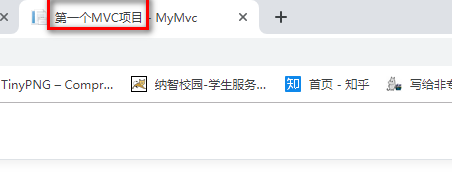
为了方便使用,我们可以把节点配置为实体对象
{ "Logging": { "LogLevel": { "Default": "Warning" } }, "AllowedHosts": "*", "title":"第一个MVC项目", "Person":{ "name":"jack", "age":15 } }
添加实体类
public class Person { public string name{get;set;} public int age{get;set;} }
转化实体类,得到内容
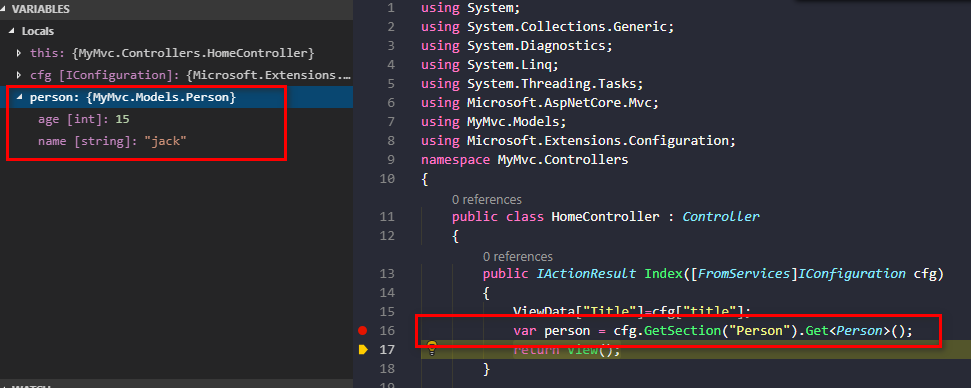
2、hosting.json文件
hosting.json配置文件可以用来配置网站的端口,我们先在项目根目录下创建一个hosting.json文件,输入以下内容:
{ "server.urls":"http://127.0.0.1:8085;http://127.0.0.1:8086;" }
修改Program.cs
public static IWebHostBuilder CreateWebHostBuilder(string[] args) { var hostConfiguration = new ConfigurationBuilder().AddJsonFile("hosting.json").Build(); return WebHost.CreateDefaultBuilder() .UseStartup<Startup>() .UseConfiguration(hostConfiguration); }
.NET Core 工具的开发过程中实施了一项重要的设计更改,即不再支持 project.json 文件,而是将 .NET Core 项目转移到 MSBuild/csproj 格式。
为了我们可以读到hosting.json配置文件,在编译的时候需要把这个文件输出到bindebug目录下面,如此我们修改.csproj文件如下
<ItemGroup>
<None Include="hosting.json" CopyToOutputDirectory="Always" />
</ItemGroup>
删除 Properties 目录下的 launchSettings.json 文件
dotnet run

如此我们成功启动了自己定义的端口。